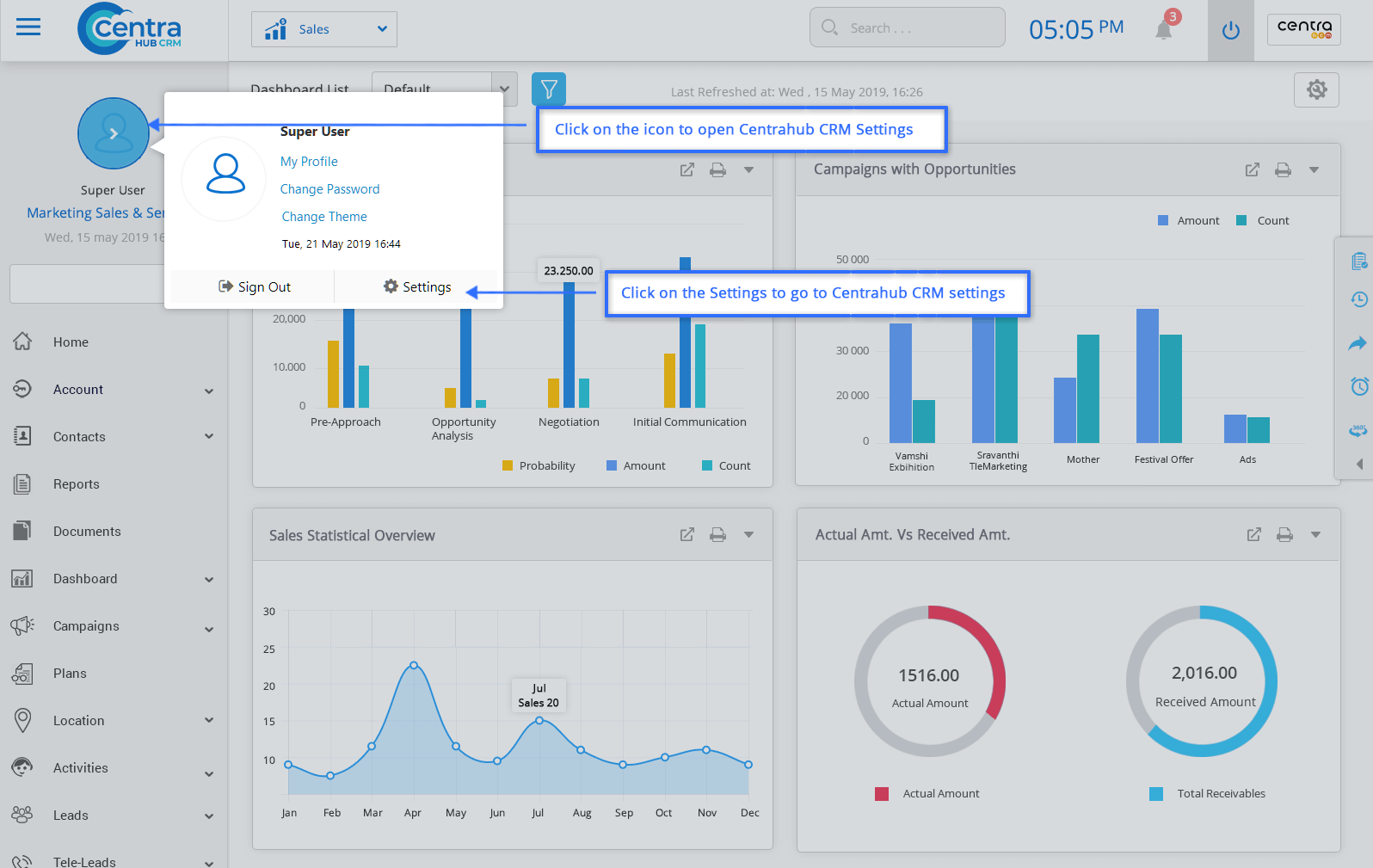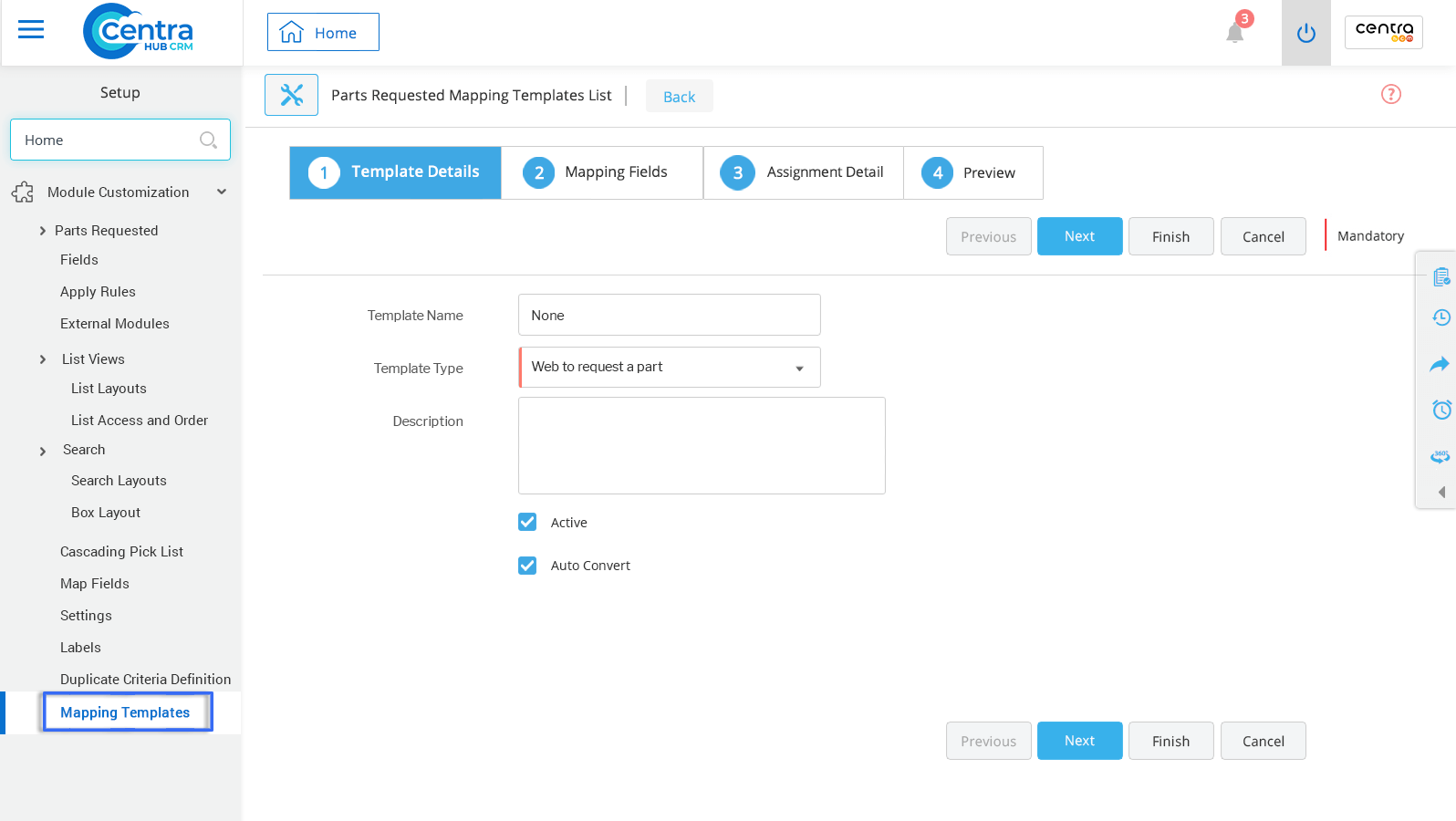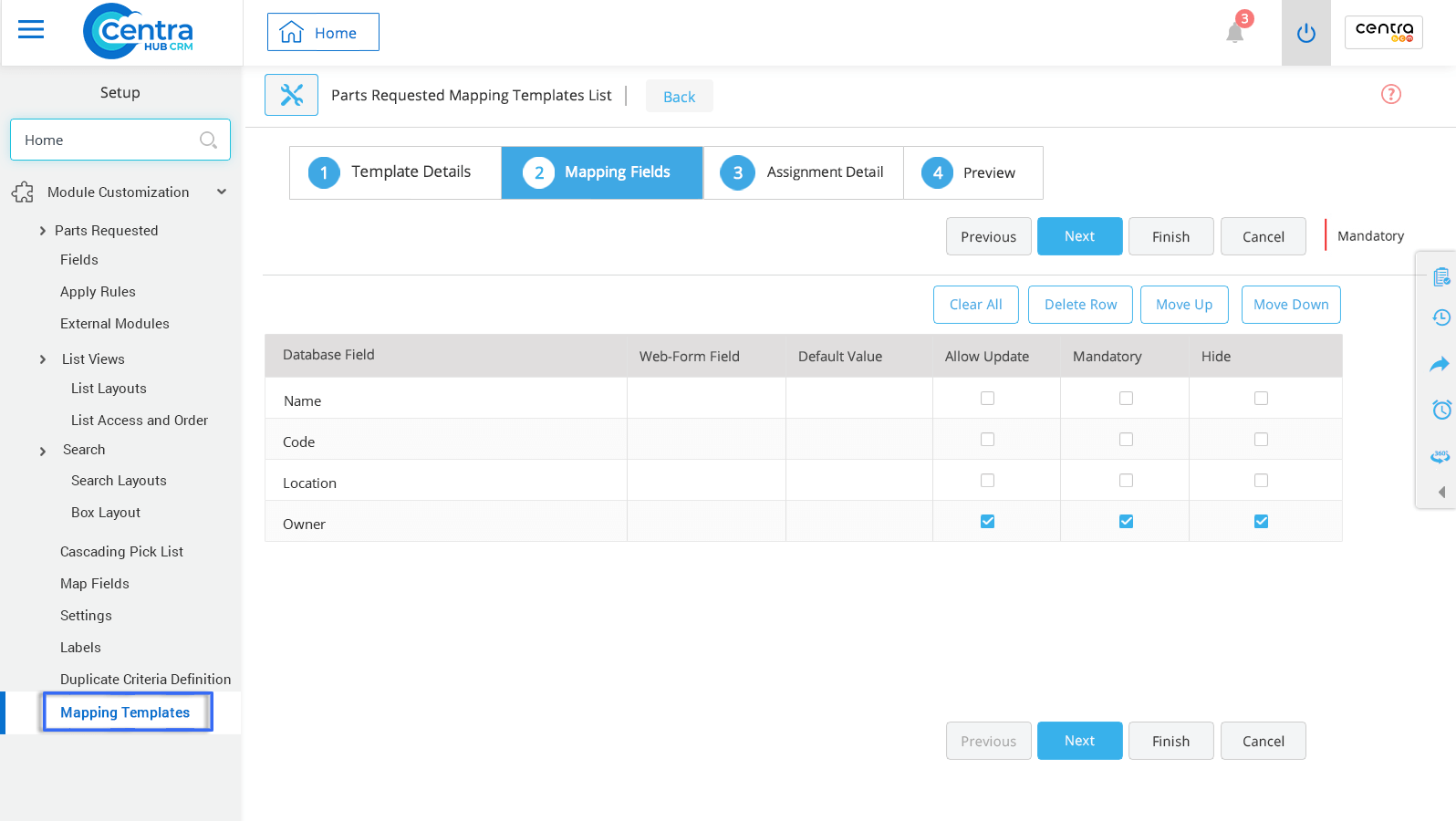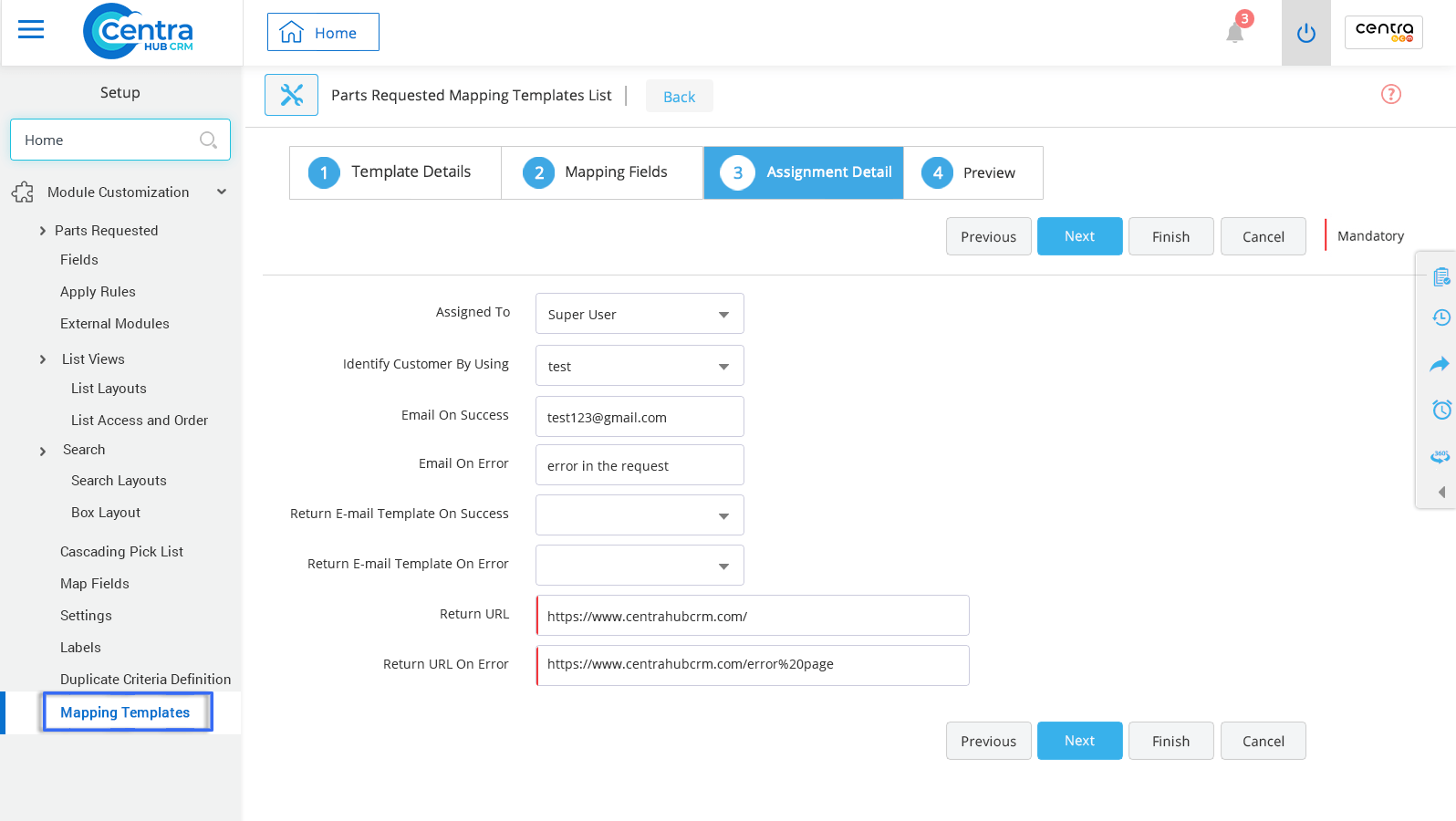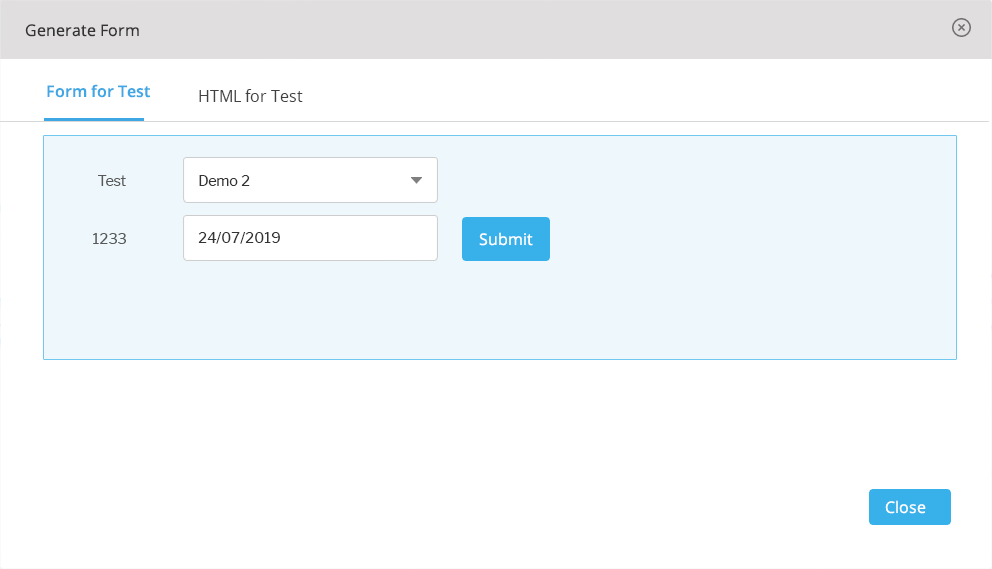1. Go to settings of CentraHub CRM. Type Request in the search box on the left side of the screen.
2. From the drop-down list of Module Customization, click on Mapping Templates.
3. On Parts Requested Mapping Templates page, click on New Mapping Template.
4. In the Parts Request Mapping Template List, do the following.
Enter the Template name.
Select the template type as “Web to Request a part” from the drop-down list.
Enter the description for the request mapping template.
Select the active or auto-convert depending on your requirement for converting the web to request.
These are the Database Fields for creating Web-form Fields of Mapping Templates.
Enter the Request name.
Enter the code for easy identification.
Select the location of the Request.
Enter the owner for the Request.
Select the field type of the Web-form Field to enable from Allow Update, Mandatory, or Hide.
From the drop-down list, select the person to whom the request is assigned.
Select the source through which customers are identified.
Enter the email message for success.
Enter the email message for failure.
Select the email template with a success message.
Select the email template with an error message.
Enter the URL on the submission of the Web Form for the request.
Enter the URL for the error message.
Shows a preview of the Mapping Template.
5. Click Finish.
Get in touch with us for details on setup and additional custom services pricing
CONTACT US