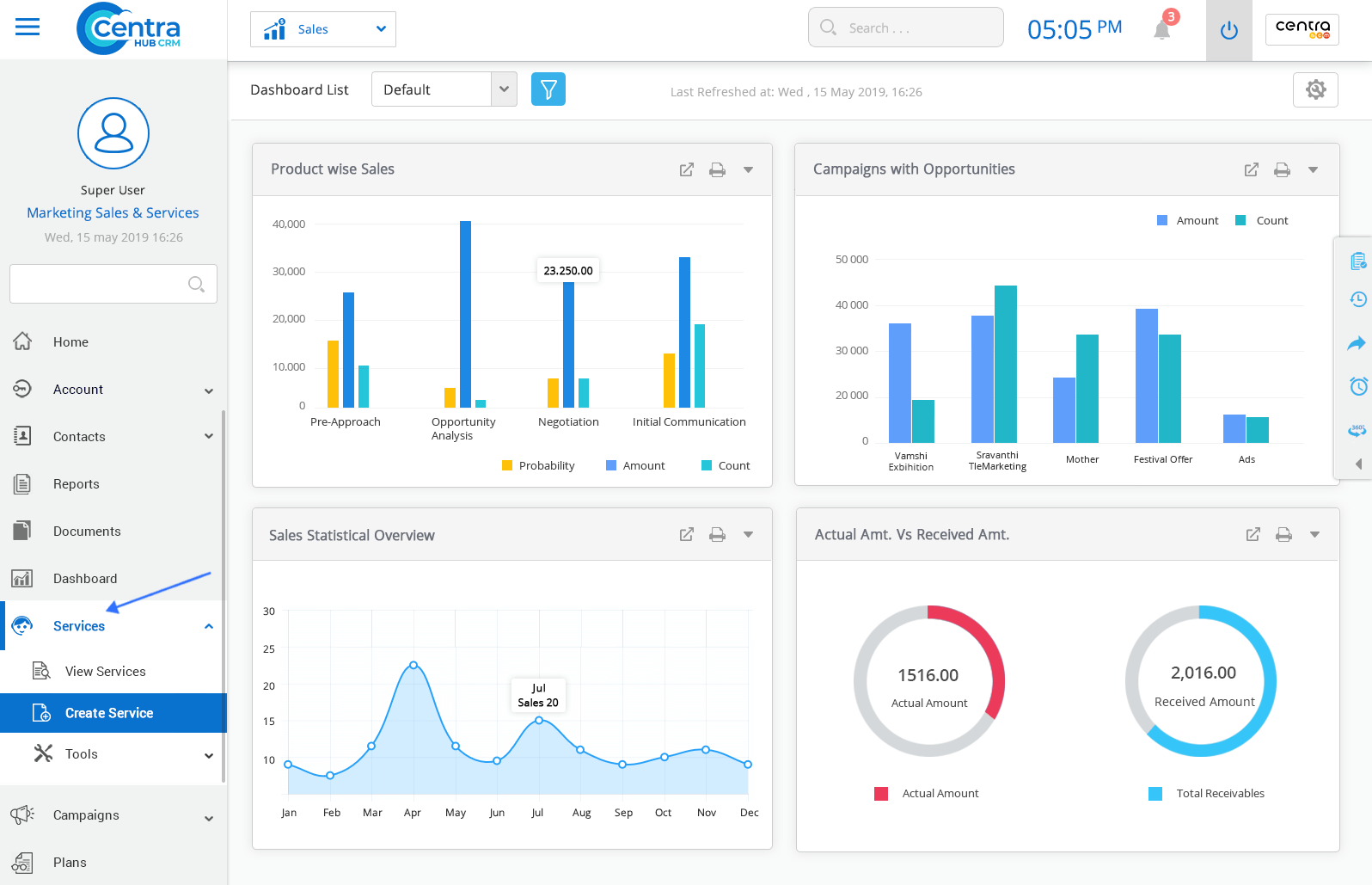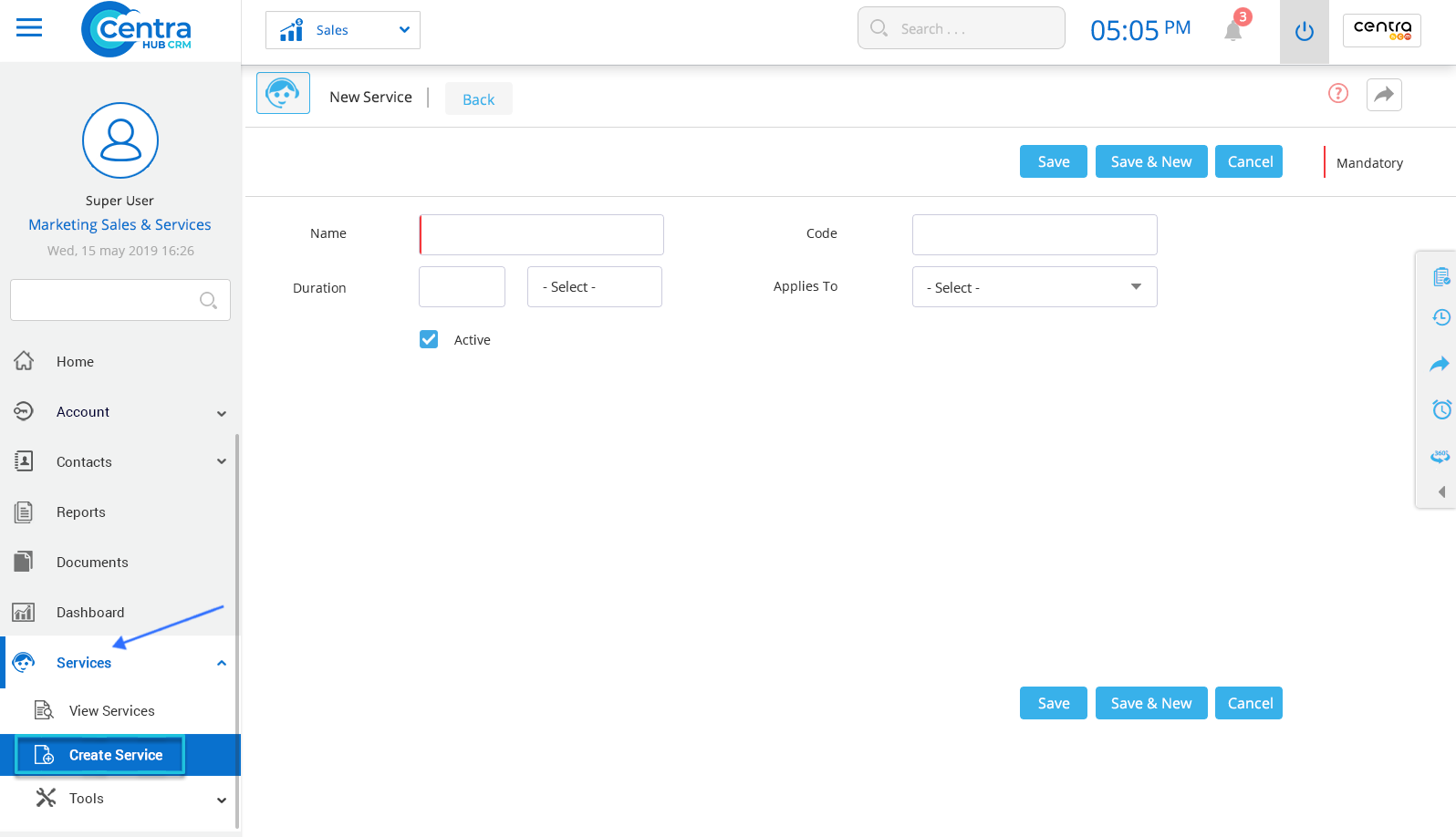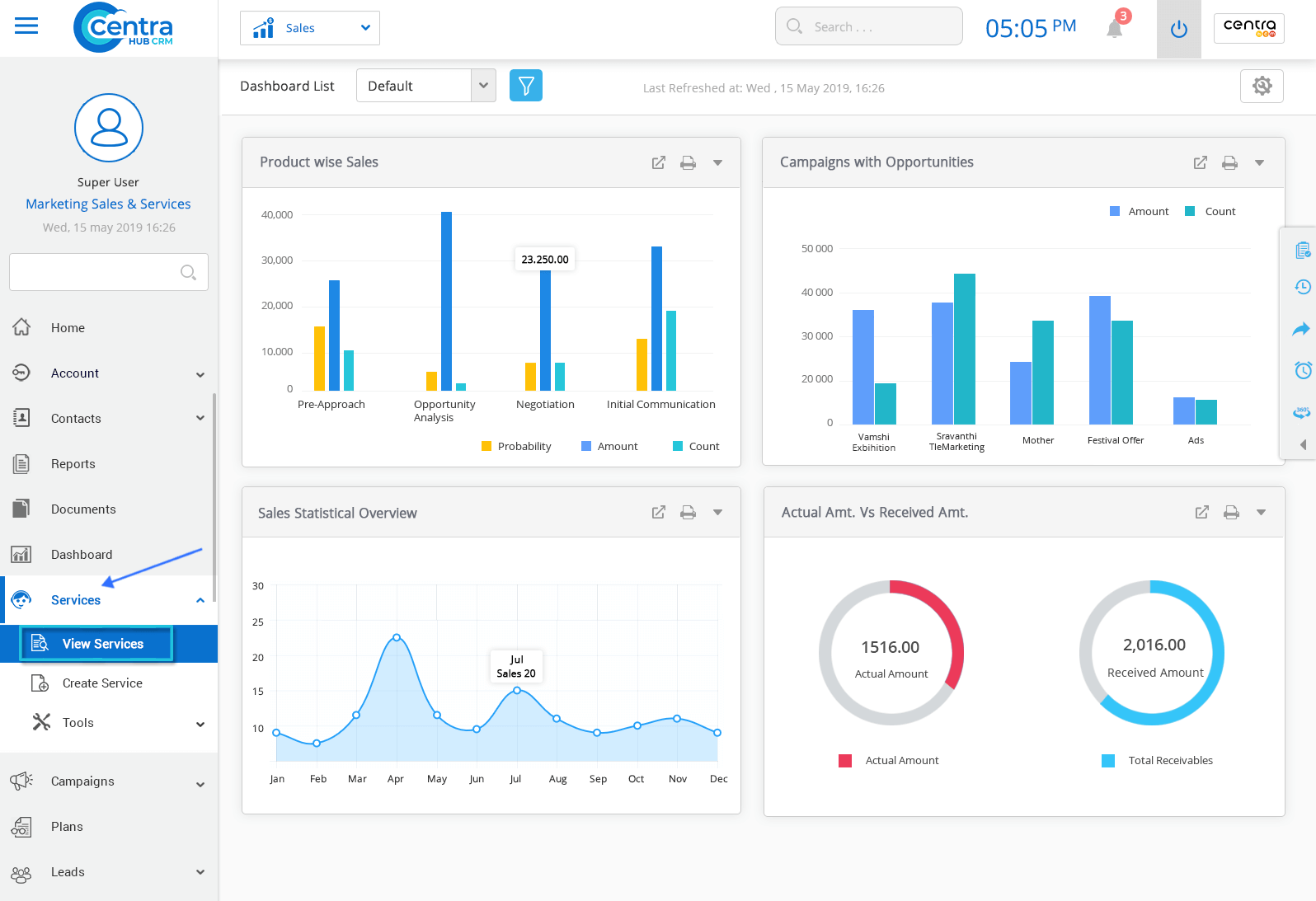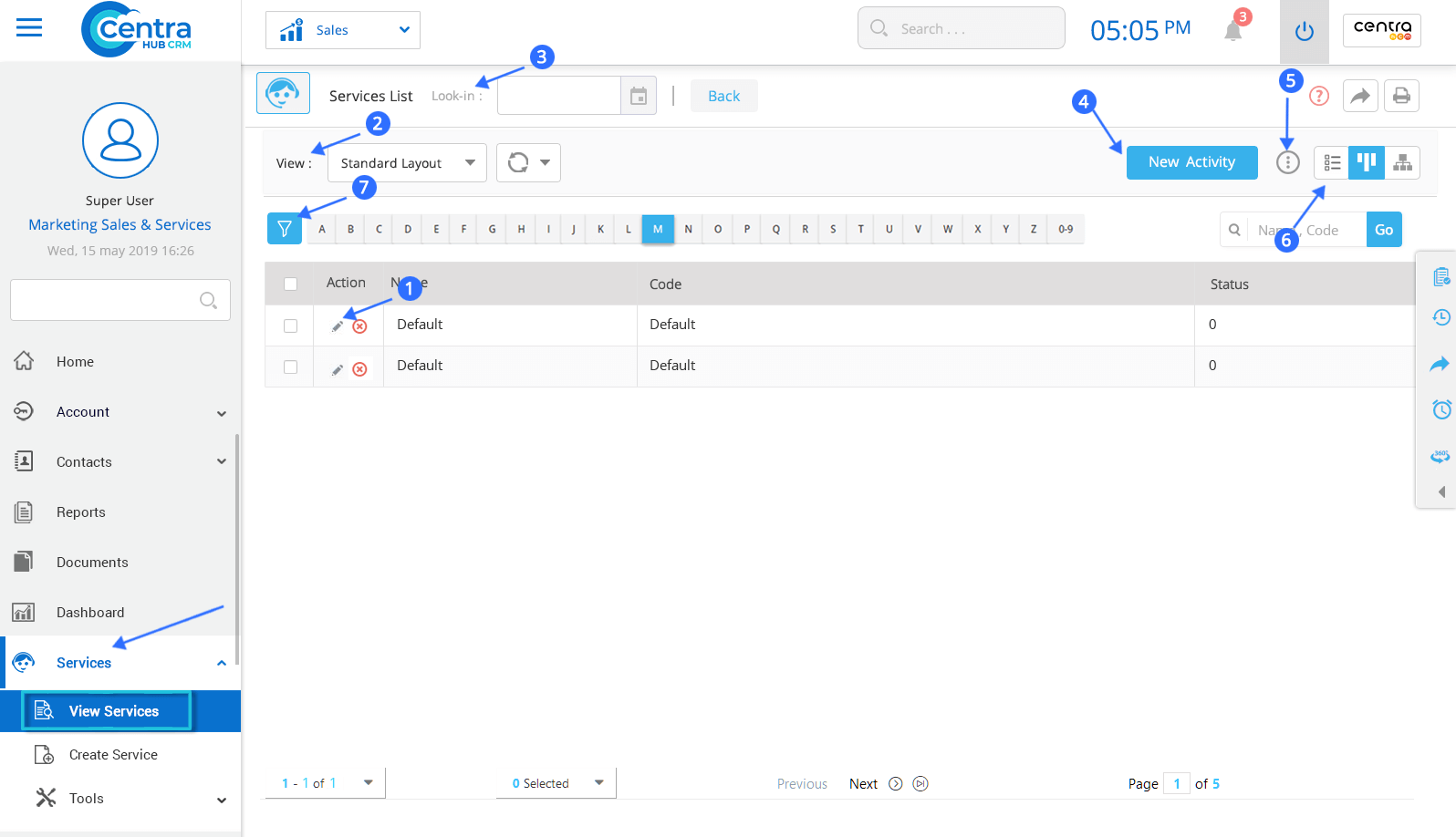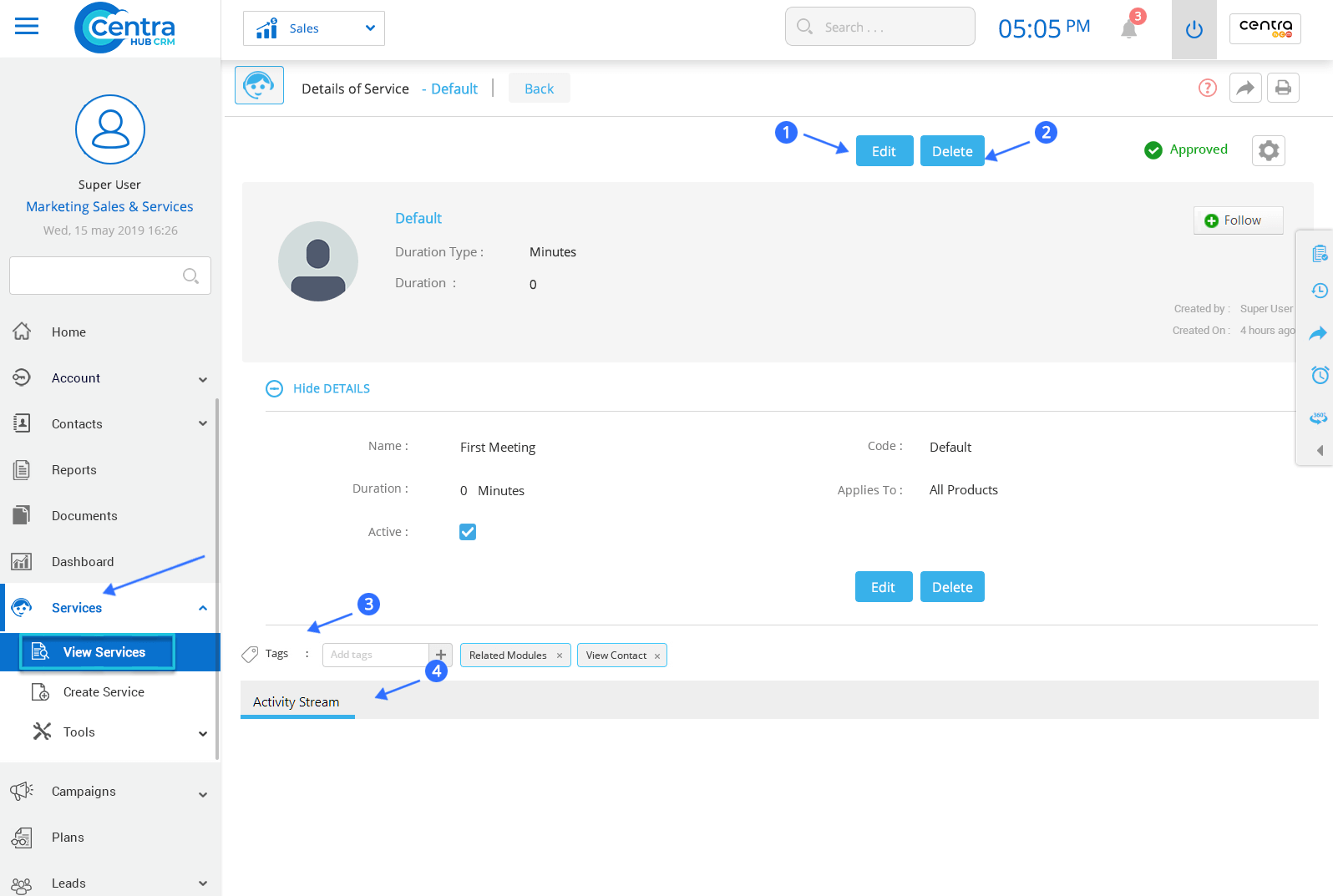CentraHub CRM provides service management features like resolving tickets, solutions, case escalation through workflows. It stores the set of specific services that your business offers for your product.
1. Click on the Service module or click the arrow button beside the Service module in Service Application
2. From the drop-down list, Click on the Create Service.
3. On the New Service page, enter the relevant details.
4. Click Save. New Service would be created.
Enter the Service name.
Enter the Service Code for easy identification.
Set the time duration of the Service.
From the drop-down list, select the product(s) to which the service is applicable.
Note: You have Save and New option to save the current Service and automatically load a new page to create a new Service and cancel to cancel the current Service creation.
You could use the ‘Cancel’ option to cancel the current Service creation.
1. Click on Service on the left side of the Service Application Dashboard.
2. Click View Services. Services page would be displayed.
3. On the Service homepage, you can view all the existing Services saved in the CRM.
Edit the saved/existing Services.
Select the view layout of Services Page.
Shows which users have access to a particular Service page.
Add new Services to the CRM database.
To perform various actions.
View Services in list view or split view layout.
Search saved Accounts.
Search specific Services by using filter options.
3. Click on any Service to access its detailed information.
Edit any details related to the Service.
Delete any saved Service.
Create tags for any Service.
Shows a history of actions with reference to any particular Service.
Get in touch with us for details on setup and additional custom services pricing
CONTACT US