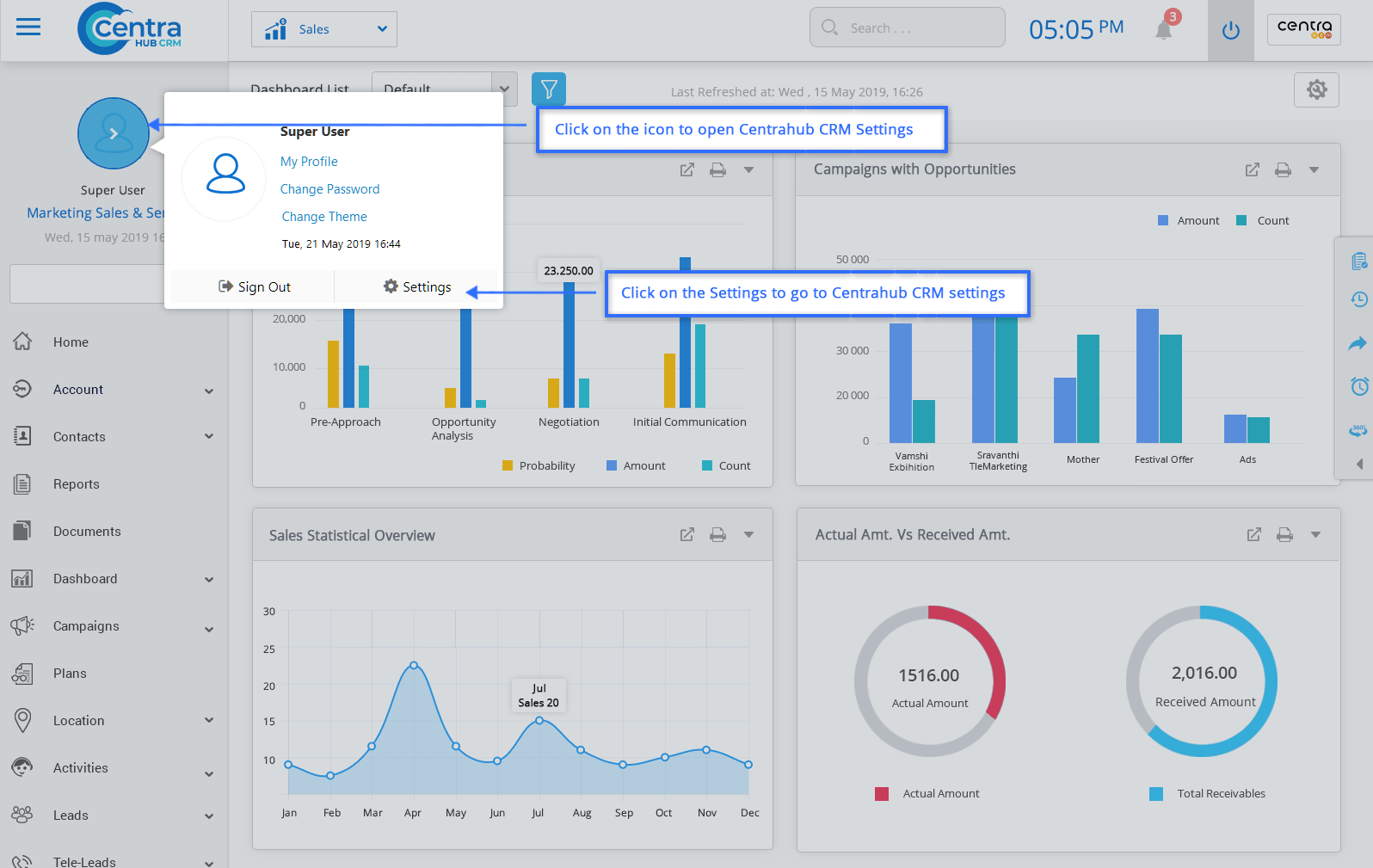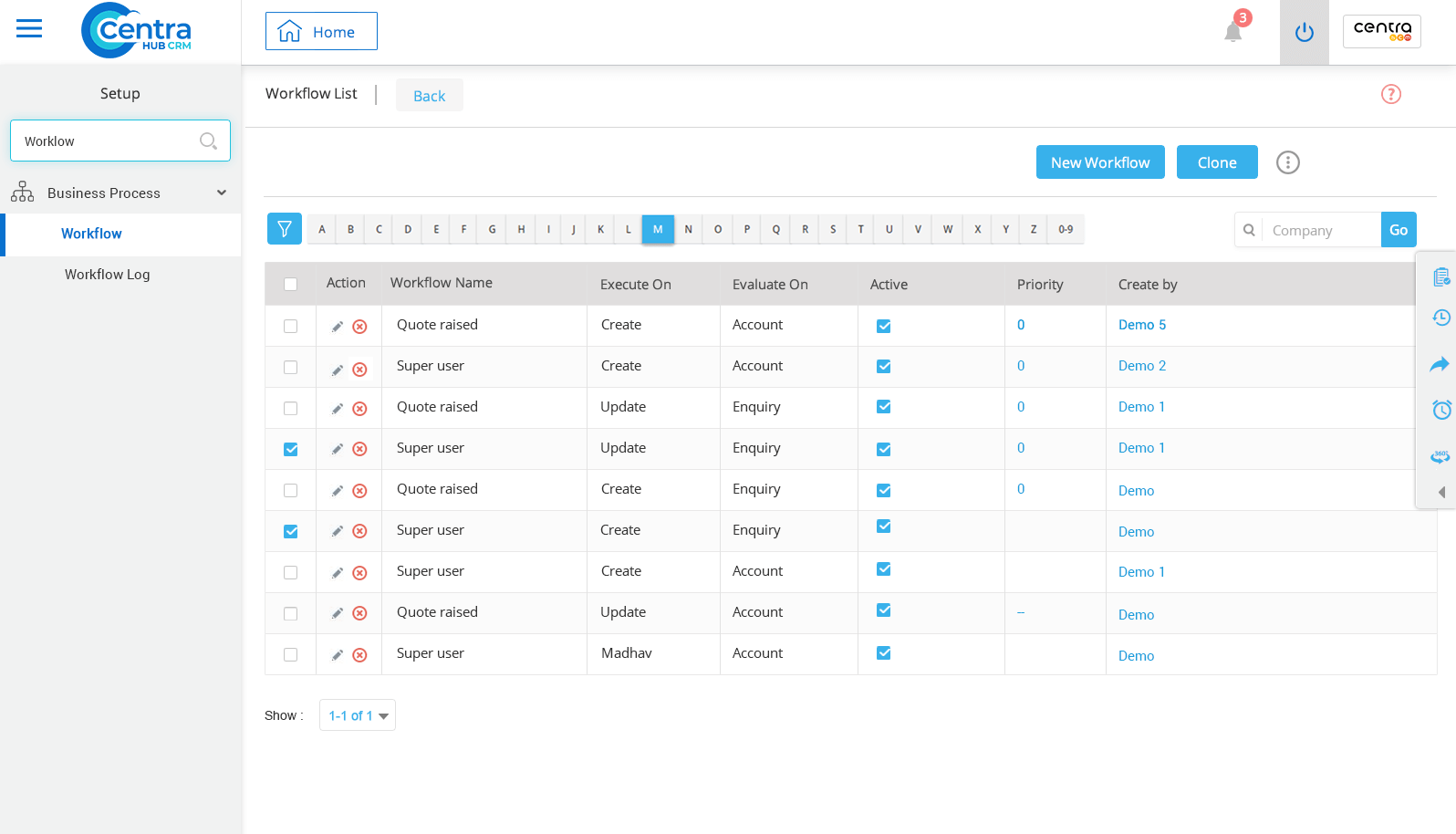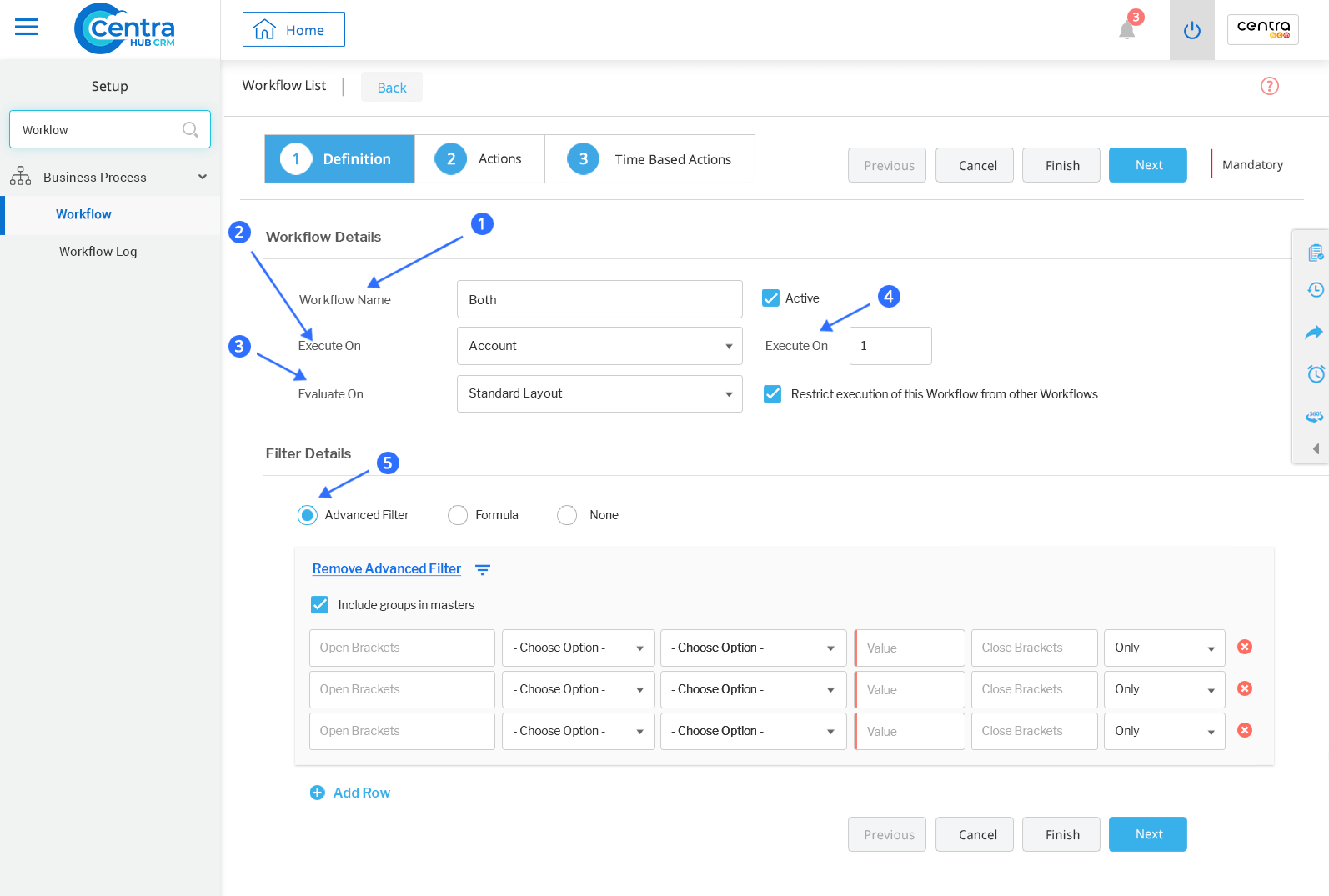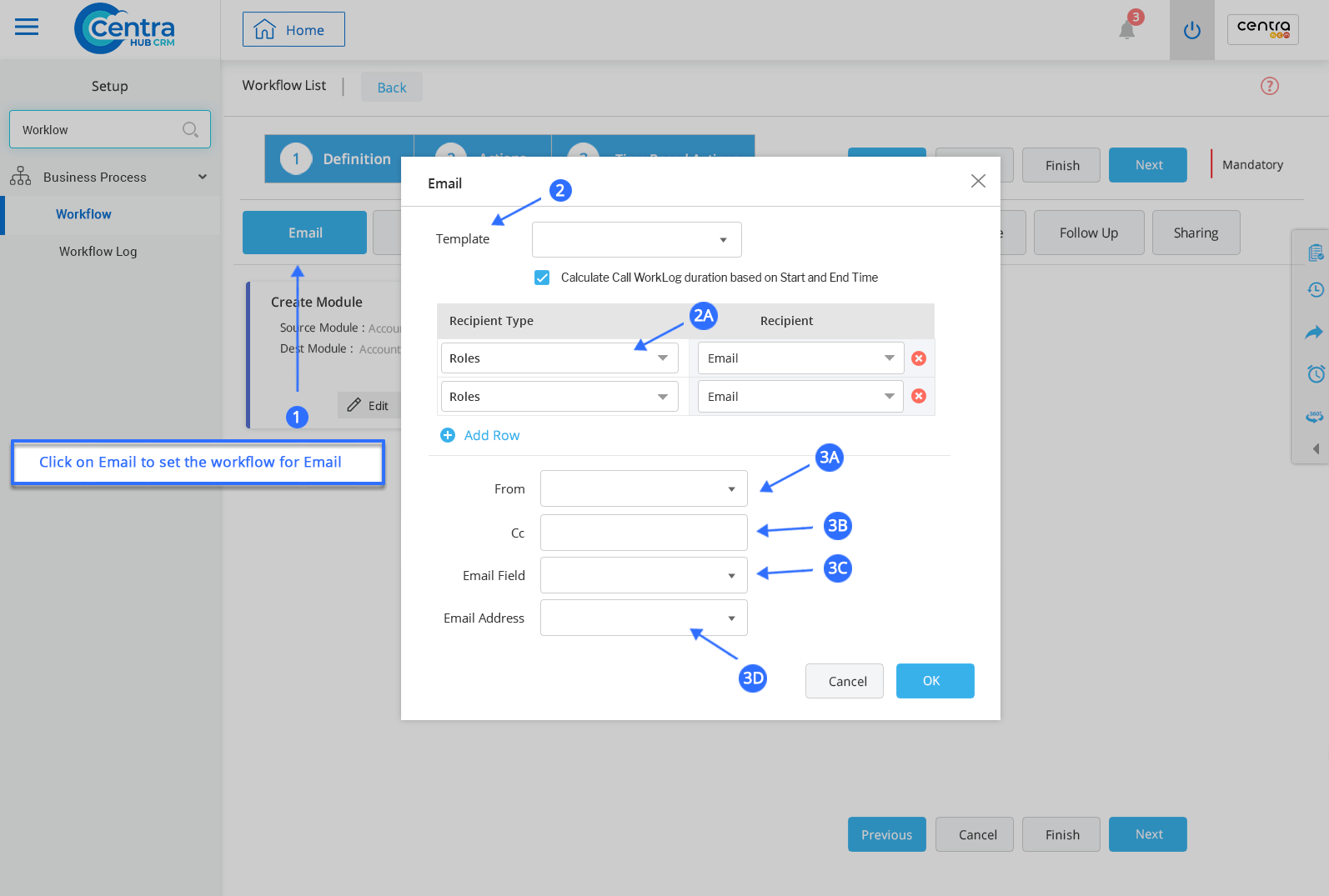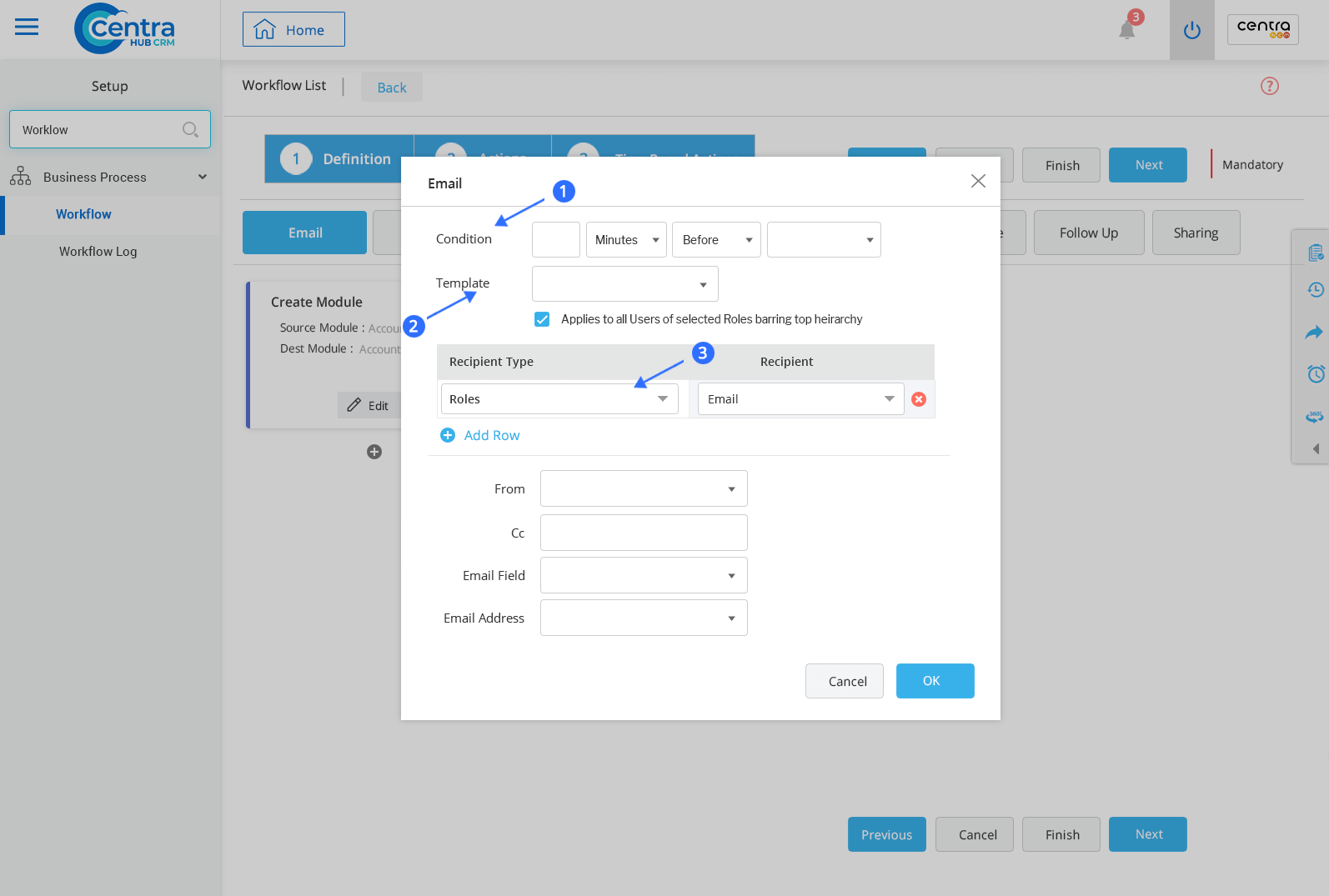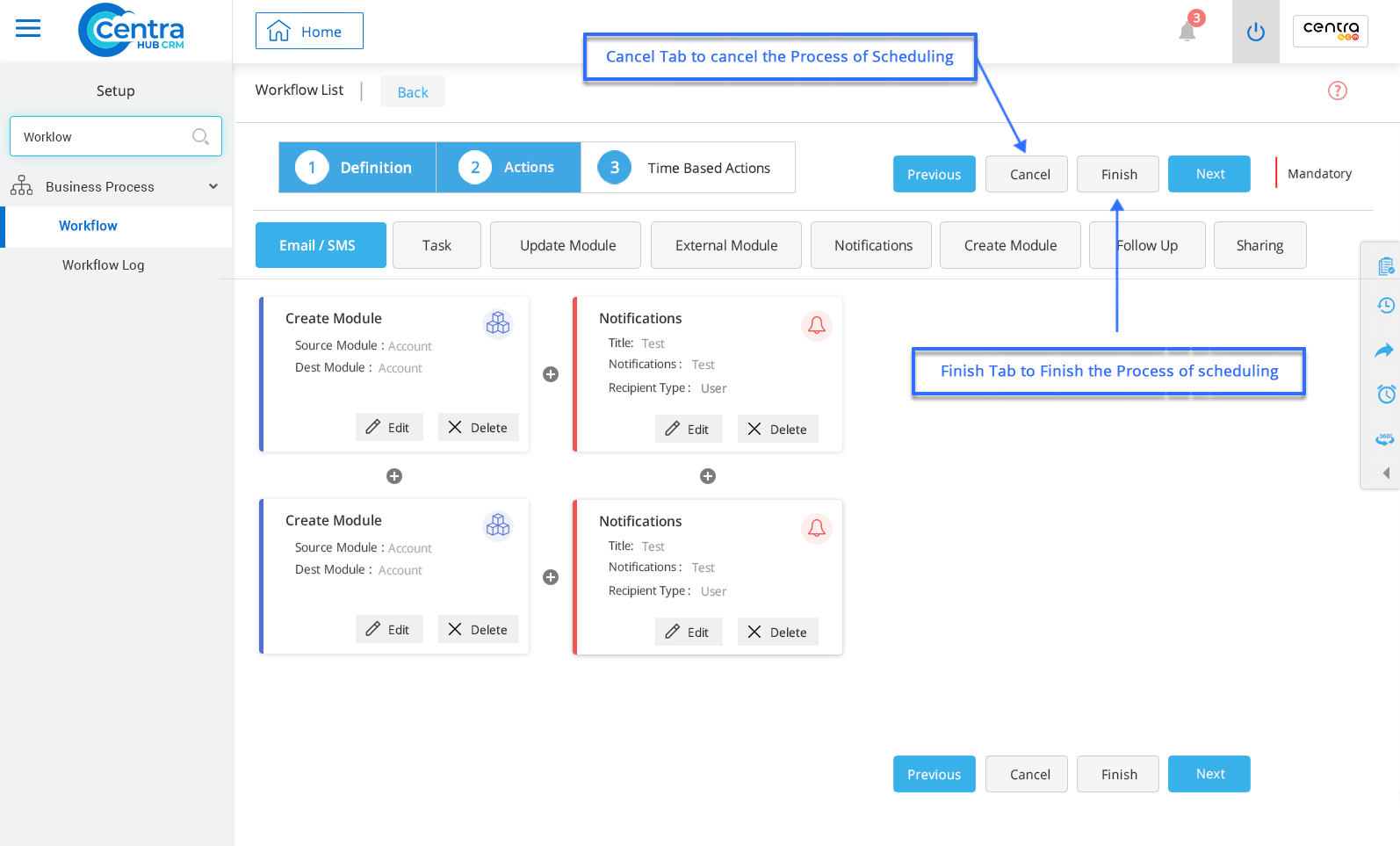1. Go to settings of CentraHub CRM. Type Workflow in the search box on the left side of the screen.
2. Click on Workflow to create a New Workflow.
3. On Workflow list page, enter the relevant details.
Enter the Workflow name that has to be automated. (In this case, it is Scheduling Mass Email).
Refers to the Module to which the WorkFlow would be linked.
Refers to the condition on which the WorkFlow would be automated. (To Schedule Mass Mail on a Periodic basis, select the Periodic option and define the Frequency Template).
Refers to the priority of WorkFlow execution, when other WorkFlows are linked to the same Module.
If Priority =1, then that WorkFlow is automated first.
If Priority =2, then that WorkFlow is automated second place with respect to that Module.
Actions: 1. Click Action Tab on WorkFlow List page. Click on Email to set workflow for email
Click on Email to schedule mail for an individual user.
Select Email Template from the Template drop-down list of Pop Up Email Window.
Specify the From Email Address.
Specify Cc Email Address.
(i) Email field:
Send Email to an internal employee - Select User Email from the drop-down list of Email Field.
Send Email outside the business to an external person - Select Email ID from the drop-down list of Email Field.
(ii) Email Address: Specify the Email Address (internal or external) to which the Email would be sent.
Click Time-based Action Tab on WorkFlow List page and click on Email. (To schedule workflow for emails)
1. Condition Set the time for triggering the email.
2. Template Select the Email Template from the drop-down list.
3. Recipient type Select the Recipient Type for sending an email.
4. Click on Finish to complete the overall process of setting up the WorkFlow.
Get in touch with us for details on setup and additional custom services pricing
CONTACT US