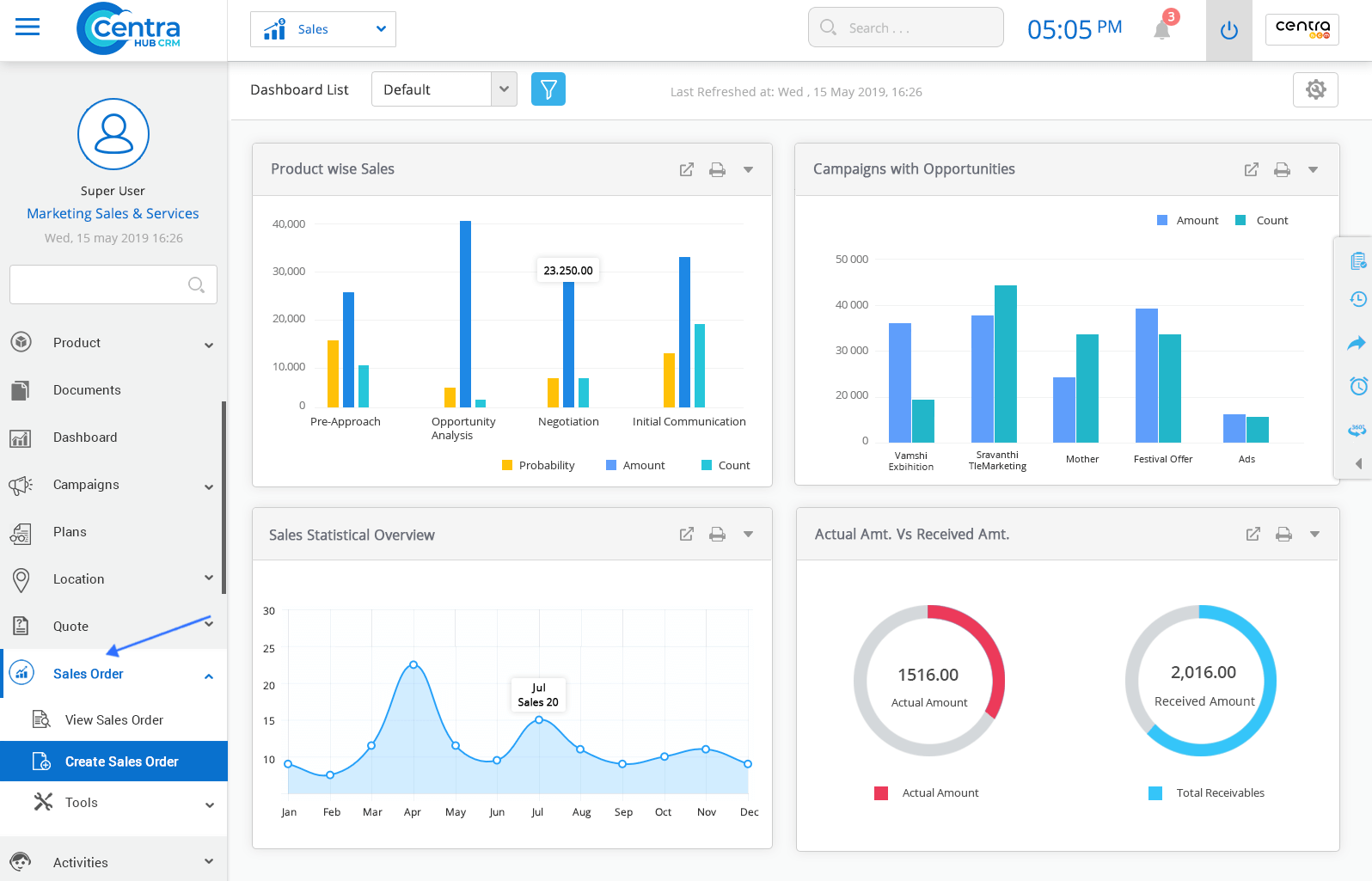Sales Orders in CentraHub CRM are internal documents generated after a purchase order has been received. Sales orders are similar to quotes but considered as a confirmed sale. Sales Orders are often sent to customers to confirm the sale.
1. Click on the Sales order module or click the arrow button beside the Sales order module.
2. From the drop-down list, Click on Create Sales order.
3. On New Sales order page enter the relevant details.
Sales Order Information:
Enter the order placed by the customer/client.
Product delivery deadlines.
Opportunity that has converted to Sales Order.
Total Information:The detailed information that is automatically displayed when you select the Opportunity Type.
Refers to the price without tax and discount included.
Add the tax rate to the Sales Order.
Enter the discount amount for the Sales Order, if applicable.
Displays the final price after including tax and discount.
Select the currency of the country in which the client is operating.
Enter the exchange rate of client currency with respect to home currency.
Product information:
Provide detailed information about a Product when customers click on it.
Describing important features about the product.
Quantity of stock to be delivered.
Sale price of any product.
Entered discount amount that needs to be reduced from the product sales price.
The final amount of the product after the discount.
4. Click the Save button. A new Sales Order would be created.
Note: Click on the Cancel option to cancel the current Sales order creation.
1. Click on Sales Order on the left side of the Sales application dashboard.
2. Click View Sales Order.View Sales order page displayed.
3. In the Sales Order List page, you can view all the existing sales orders.
Edit any saved/existing Sales Order.
View all the types of Sales Orders available.
To sort Sales Order by the specified user.
Create a new Sales Order.
Action tab to perform various activities.
To view the Sales Order list in the split view screen.
Search the required Sales Order.
Find a specific Sales Order by using filter options.
4. Click on any Sales Order to access its detailed information.
Edit any details related to the Sales Order.
Delete any Sales Order.
Print any Sale Order.
Email Sales Order information to anyone.
Create tags to use anywhere in the module.
Get in touch with us for details on setup and additional custom services pricing
CONTACT US