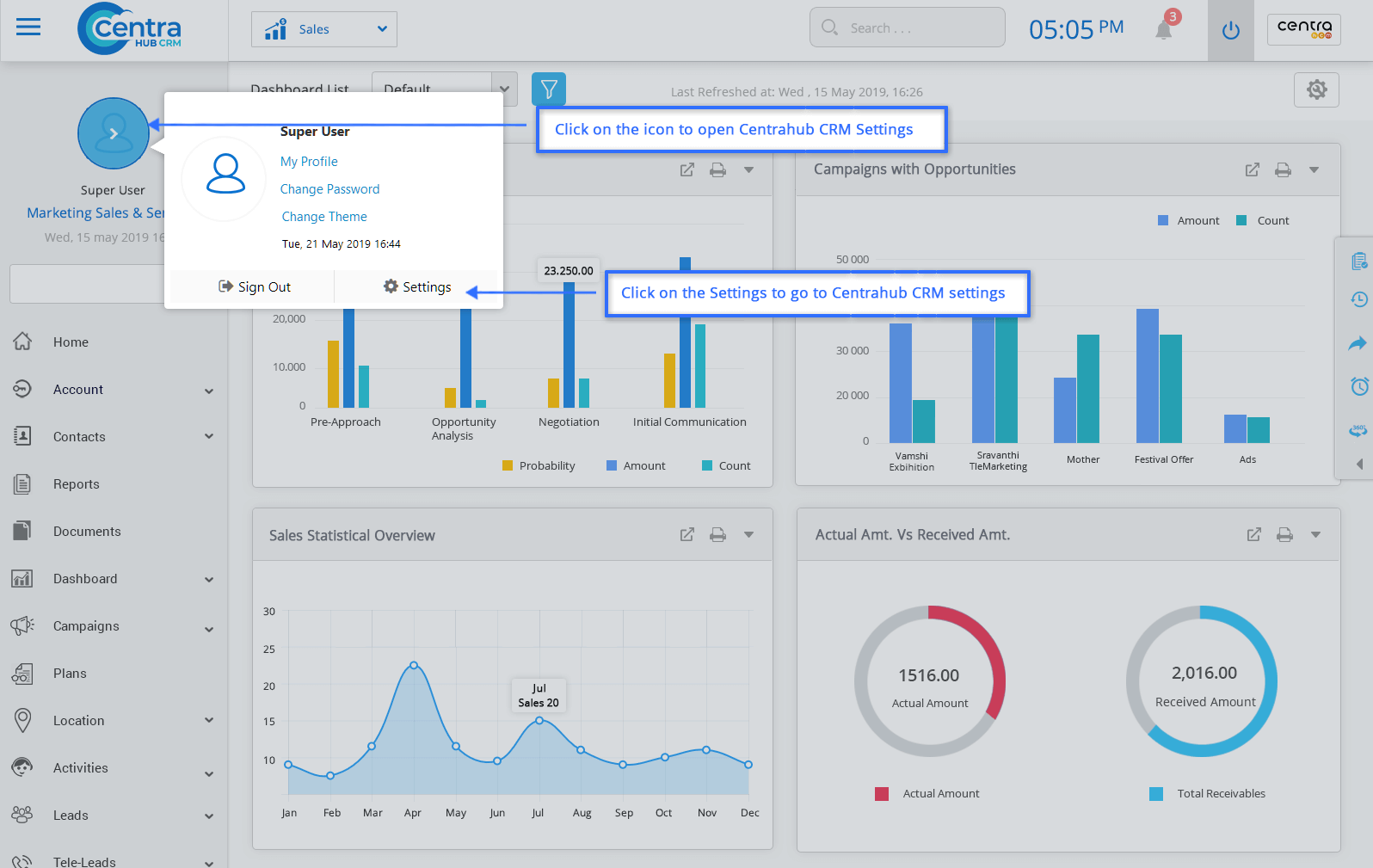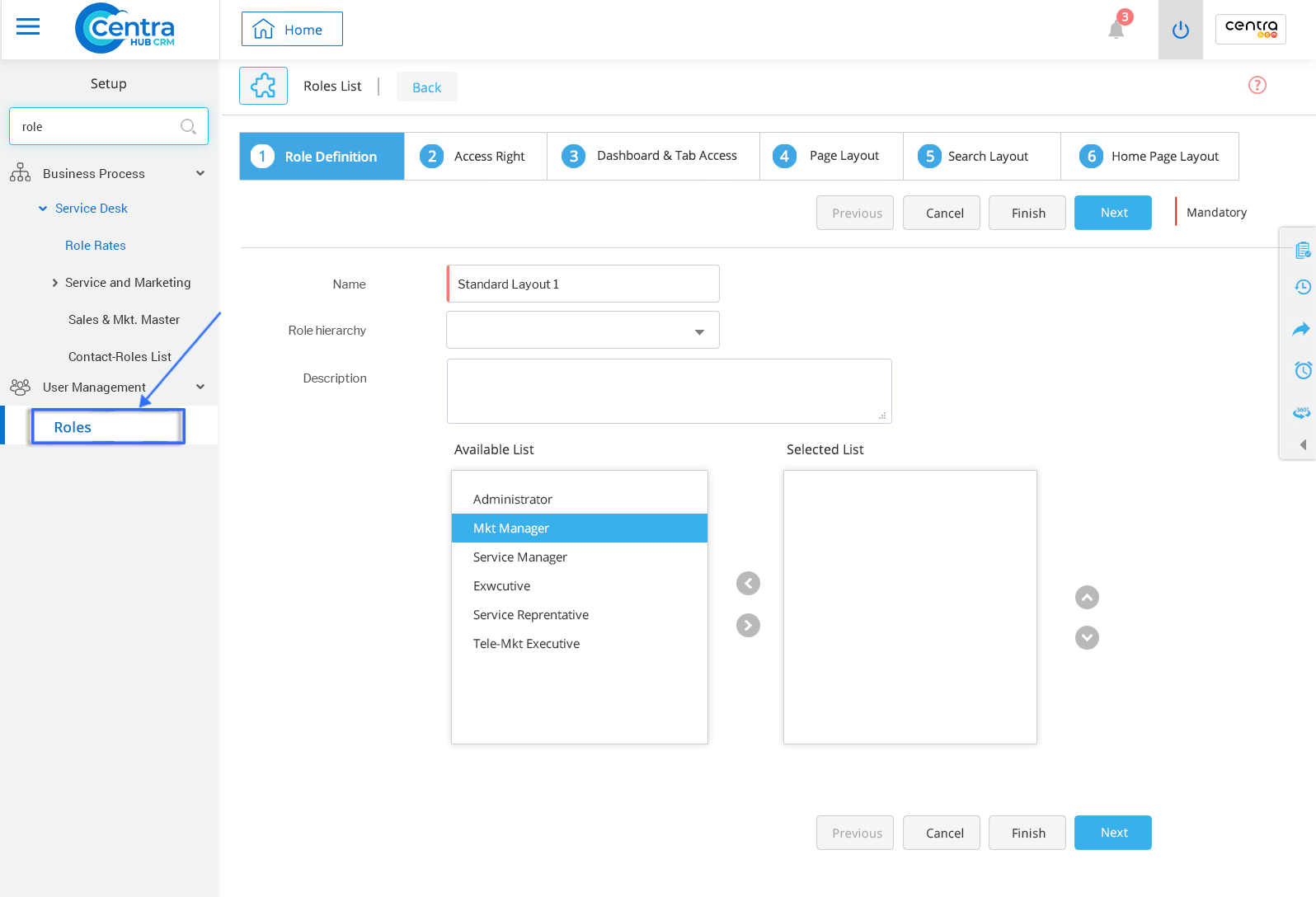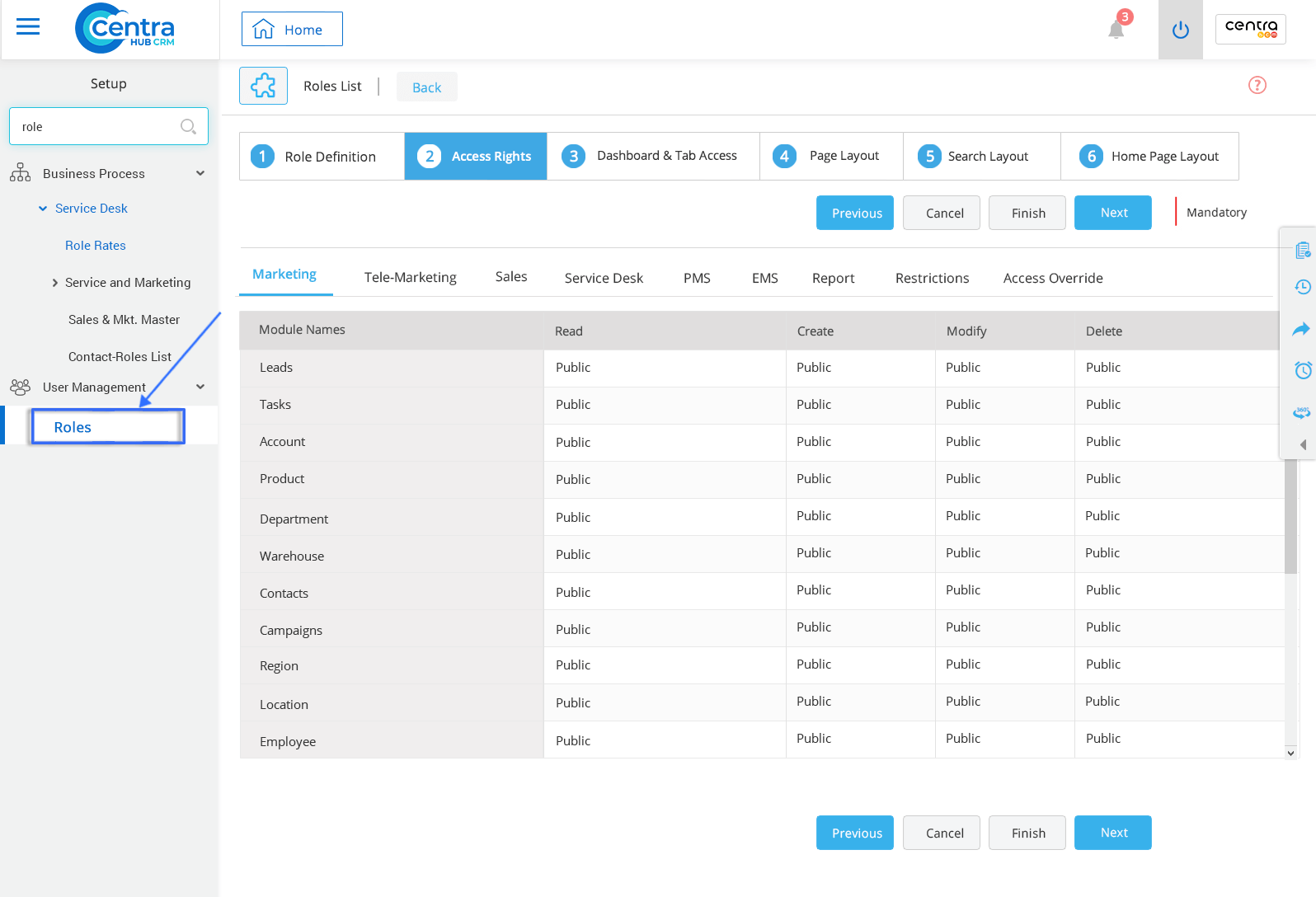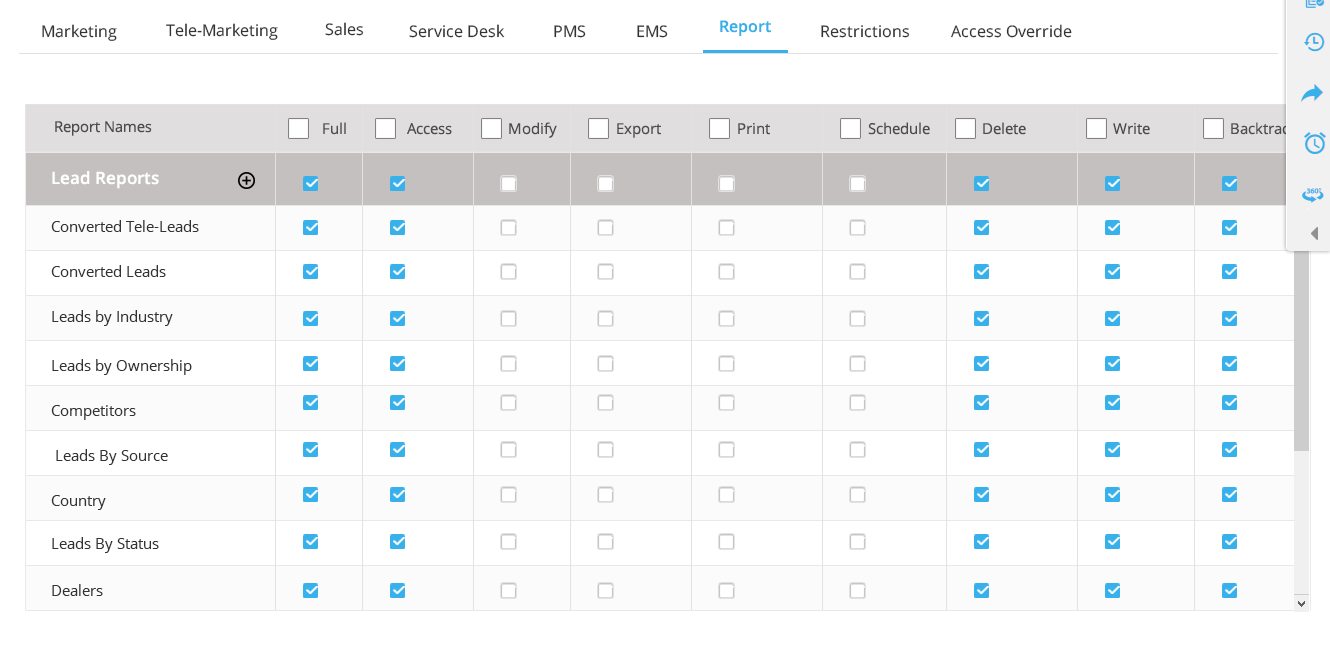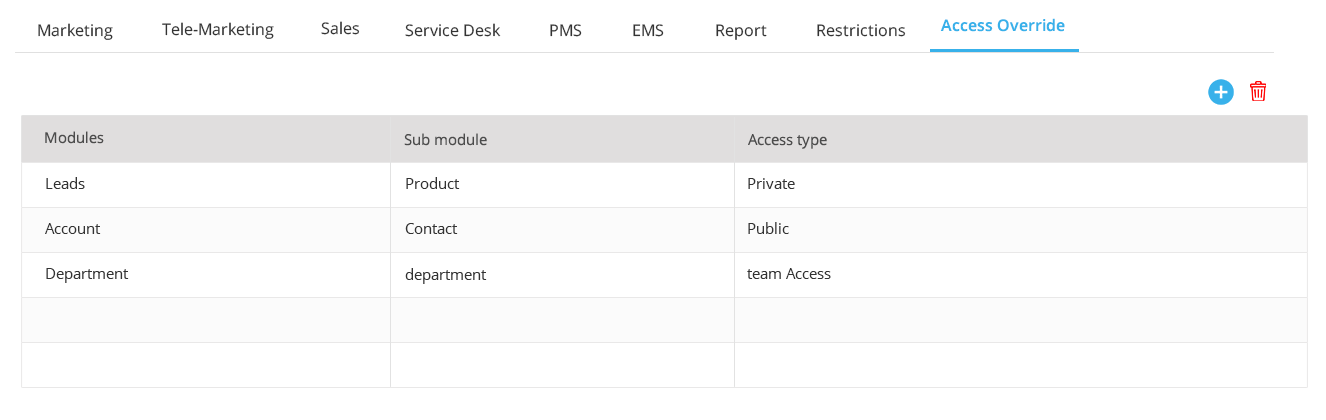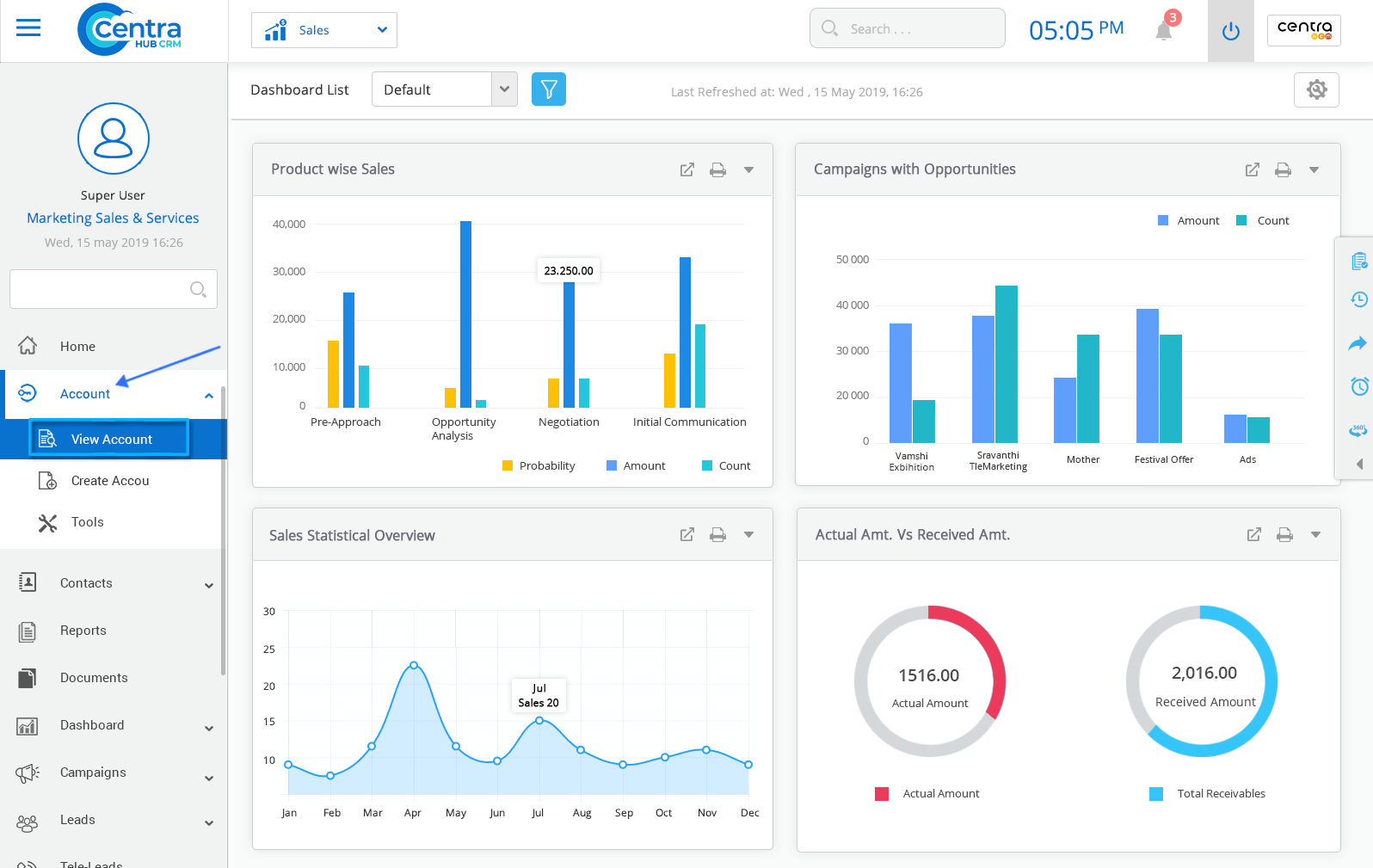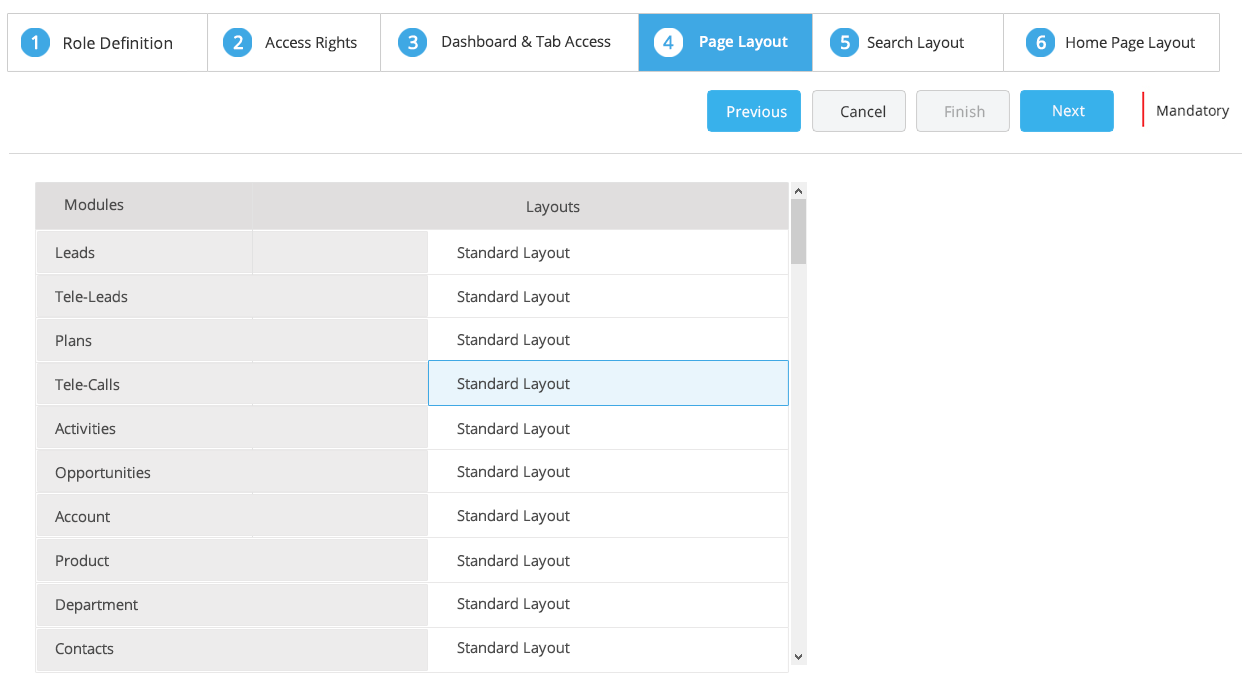In CentraHub CRM, you can set up the organizational hierarchy using Roles. Users at higher roles can always access the records of employees working under their supervision. For example, a Marketing Manager has access to the marketing reps' records, whereas the marketing reps can access only their records.
1. Go to settings of CentraHub CRM. Type Roles in the search box on the left side of the screen.
2. Click on New Role to create a role in CRM.
3. On New Role List page, enter the relevant details.
To define the role.
Enter the Role name.
Select the Role Hierarchy from the dropdown list.
Enter Roles description.
Available List shows the list of roles that can be inherited for any Role.
Shows selected roles in a particular Role.
(roles can be transferred from the Available List to Selected List by using arrow options)
Define the Role and give Access rights.
1. Select the Application (Marketing, sales, telemarketing, etc.) to give access rights to Modules.
2. Select the Module name. From the dropdown list, select the access rights. (No access, public, etc.)
3. In the Reports and Restriction Tab, click the required checkboxes to provide Data Access Rights for the specific Reports.
4. In the Access Override tab. Select the Module and Sub - Module > Access Type. (Module can be selected by clicking the space)
5. Click Next to proceed.
1. Allocate Dashboard to the user.
2. Transfer the required Tabs from Available List to Selected List (All Tabs in the Selected List would be allotted to the user)
3. Click on Next.
Select the Layout and click Next or Cancel accordingly. (It is similar for Page, Search and Home Page Layout)
4. Click Finish. The Role would be created in the CRM database.
Get in touch with us for details on setup and additional custom services pricing
CONTACT US