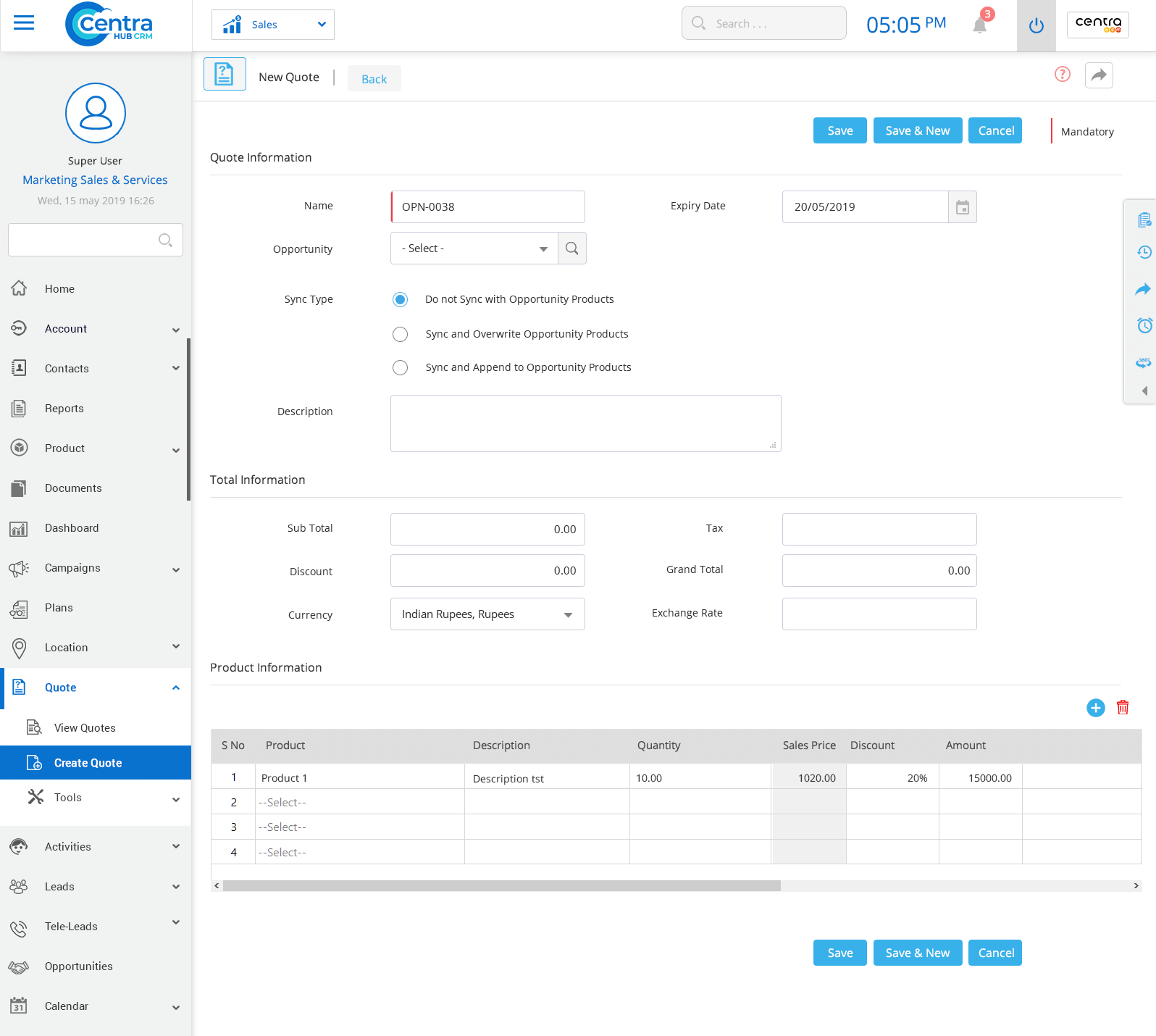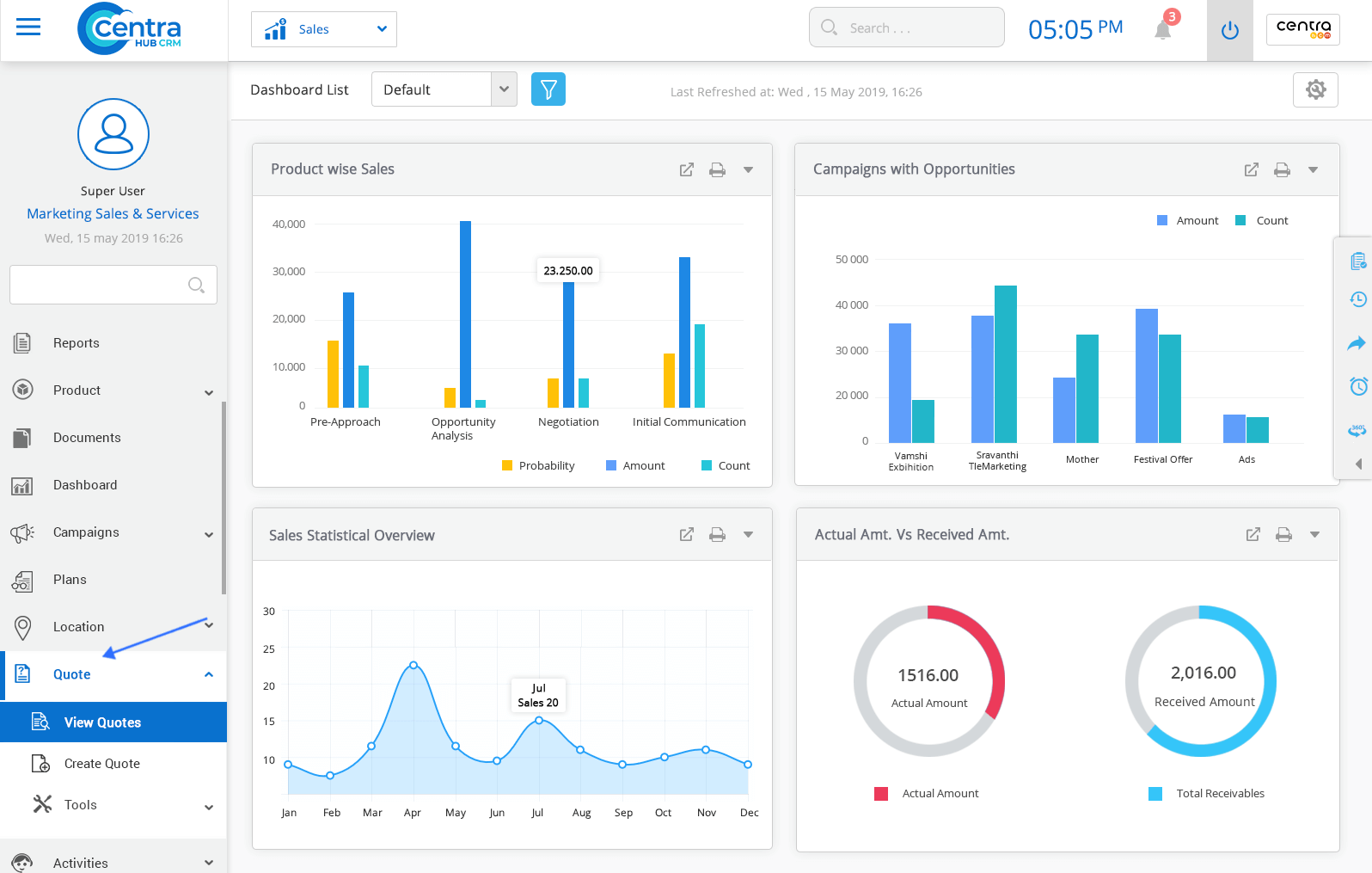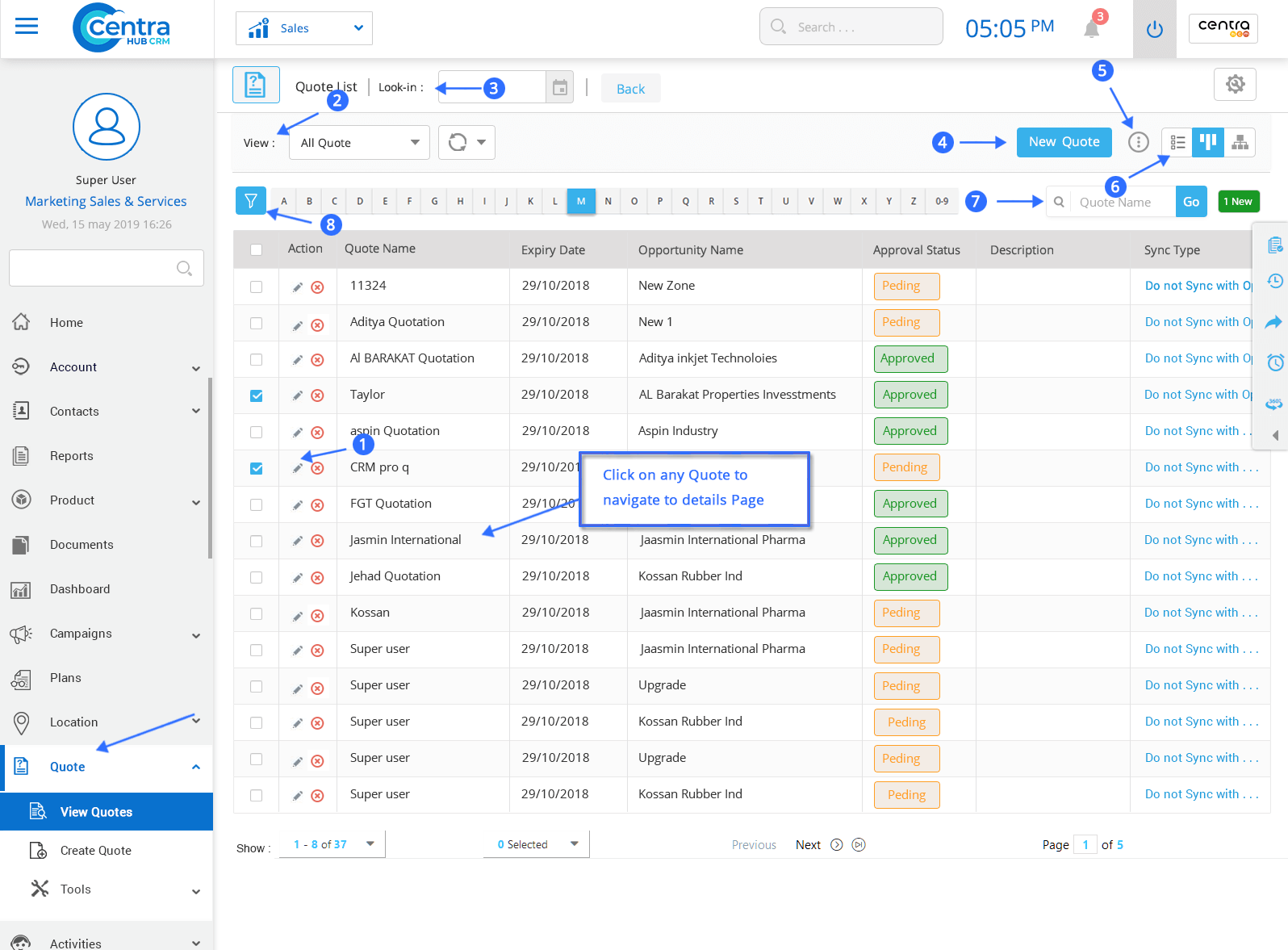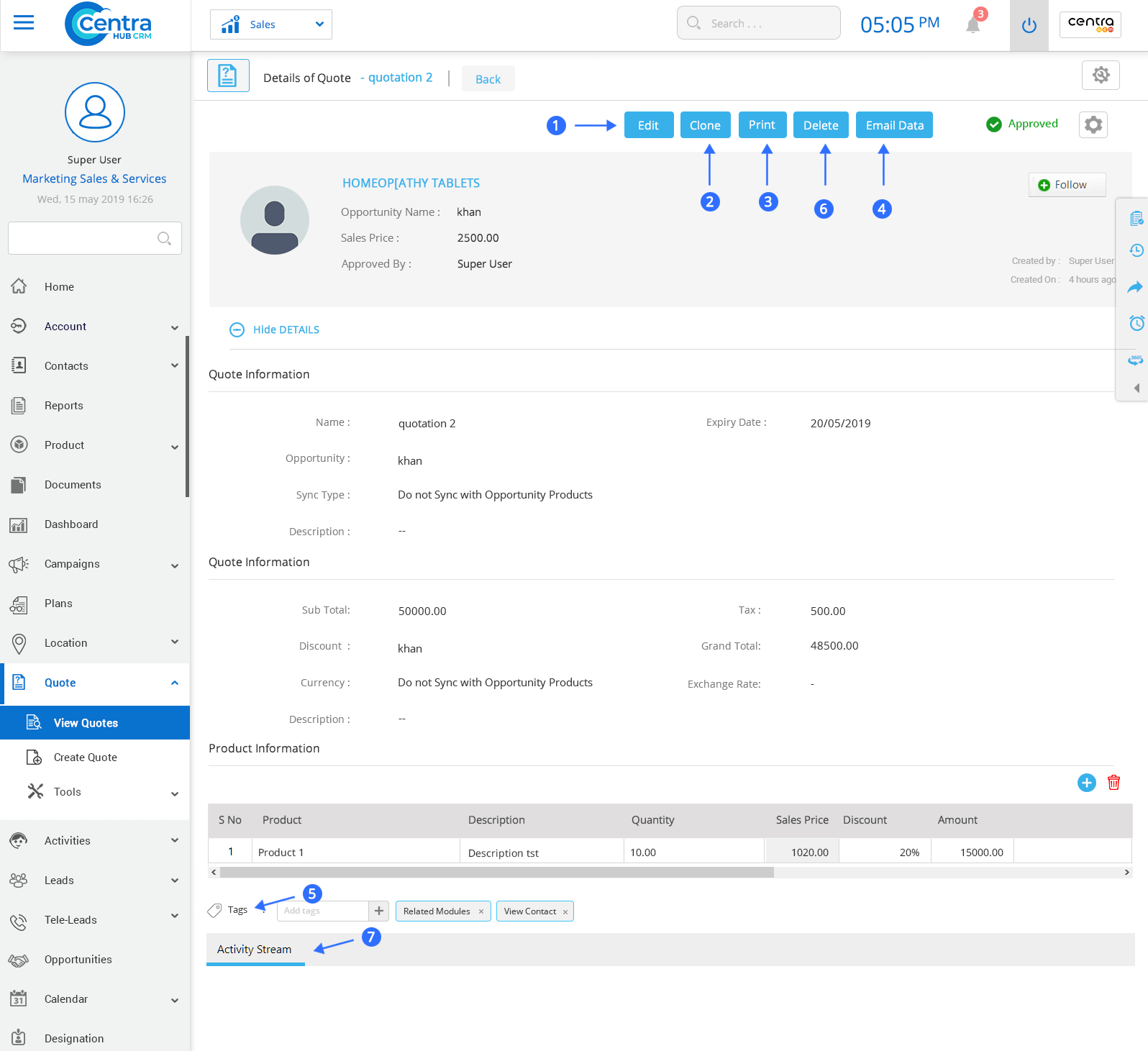Quote in CentraHub CRM refers to the price estimation list of the products/services that a business entity provides to its clients. Upon the request of the customer, quotes stored in the database could be confirmed as a sales order for further proceedings or canceled. In the daily B2B scenario, the usage of the Quote Module helps in managing the sales process.
1. Click on the Quote module or click the arrow button beside the Quote module.
2. From the drop-down list, Click on the Create Quote.
3. On New Product page, enter the relevant details.
Refers to the Quote name.
From the drop-down list, select the Opportunity for which the Quote has to be created.
Set the expiry date for the Quote.
To add a description for the quotation.
Refers to the price without tax and discount included.
To add the tax rate to the price quotes.
Enter the discount amount for the quote, when discount % is applicable.
The final quote after including tax and discount.
Select the currency of the country in which the client is operating.
Enter the exchange rate of client currency with respect to your home currency.
Example: If the client currency is US dollar and the base currency is INR, then Currency Textbox should be entered with US dollar and Exchange Rate Textbox should be entered with base currency.
Product Information: To add the product details (quantity, price, etc.) based on the Price Book selected in the Opportunity or to enter the details manually.
4. Click Save. New Quote would be created.
Note: There are two options, ‘Save’ and ‘Save and New’. The former would just save the current Quote you created while the latter would save the new Quote and open a fresh page to create another new Quote.
You could use the ‘Cancel’ option to cancel the ongoing Quote creation.
1. Click on the Quotes Module on the left-hand side of the sales application dashboard.
2. From the drop-down list, click on View Quote.
3. In Quote List page, you can view all the existing Quote.
To edit the saved Quote.
To select the view layout of the Quote page.
Shows the users who can access the page.
To create a new Quote.
To perform various actions related to quote creation.
To view Quotes in list view or split view mode.
To search any saved Quotes.
To find Quotes based on different categories.
4. Click on Edit button of any individual Quote record to get Detail information about it.
To edit registered Quote details.
To clone the selected Quote and enter the required details.
To print the selected Quote details.
To send emails with Quote details.
To identify the Quote by a label or keyword.
To delete the saved Quote details.
To check the history of actions performed for a particular Quote.
Get in touch with us for details on setup and additional custom services pricing
CONTACT US