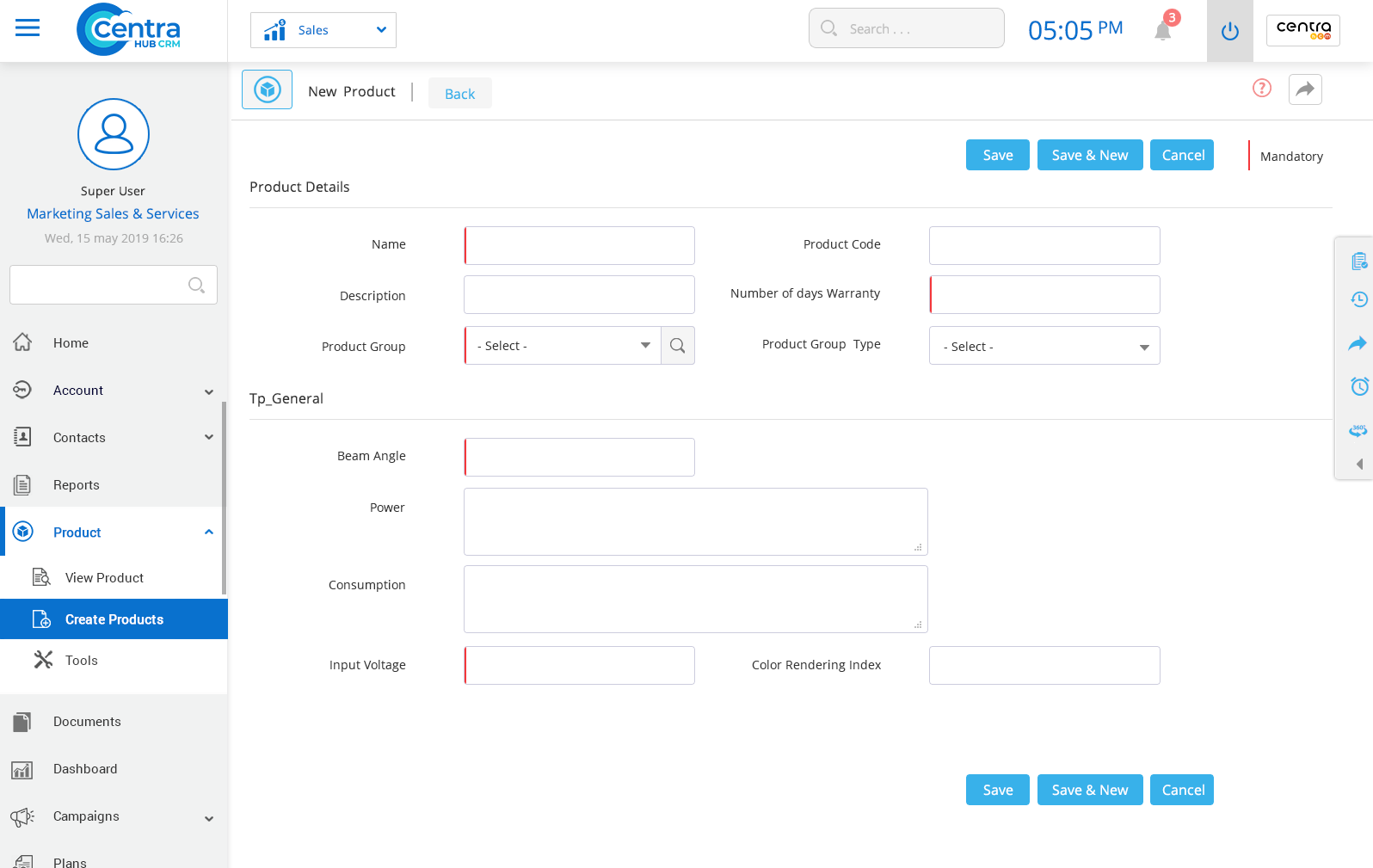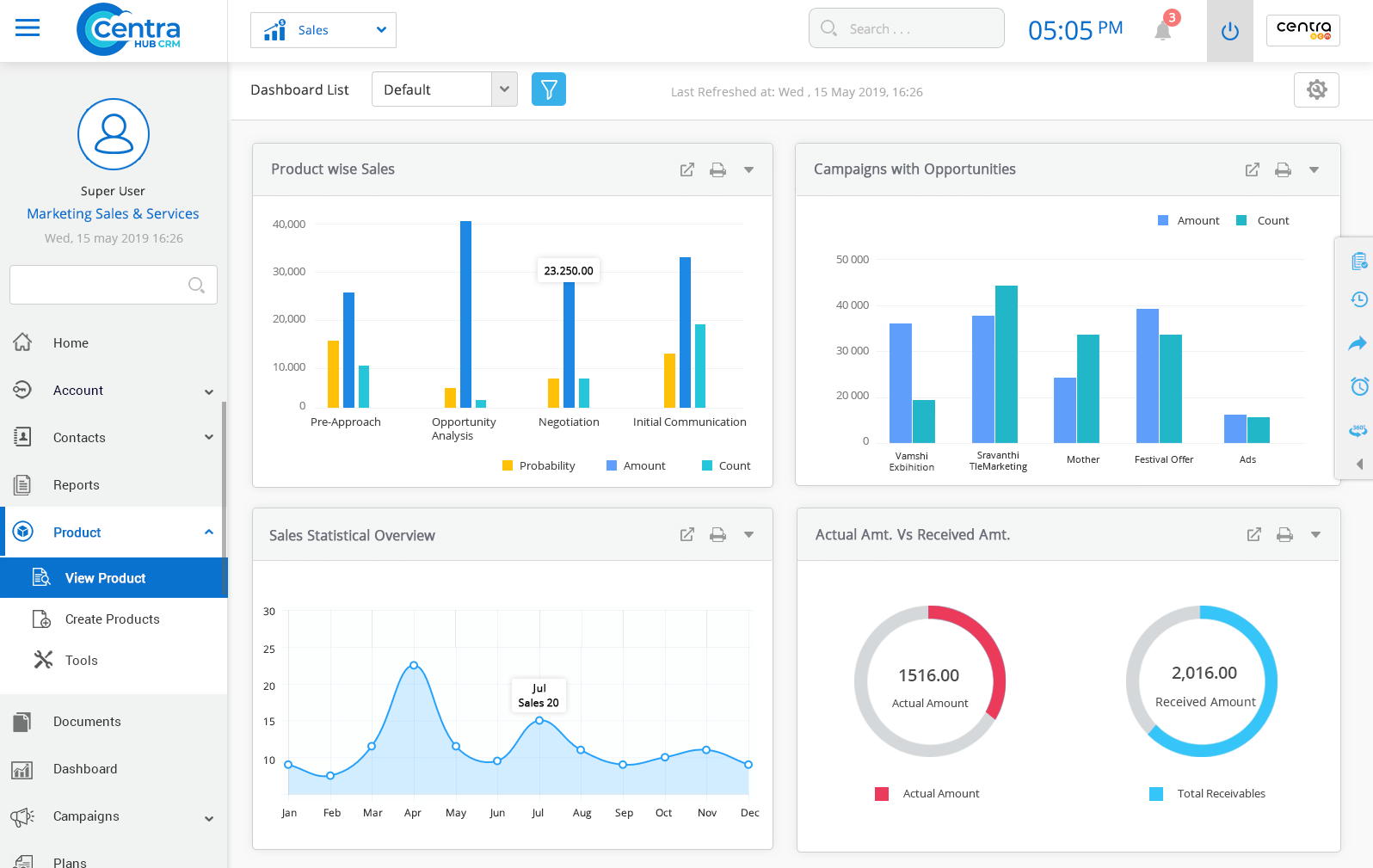The product module in CentraHub CRM helps you stay informed about all the products that your company sells to the clients. It helps store the necessary information of each product, including Name, Product Group, Product Code, Warranty on product, and Product Type.
1. Click on the Product module or click the arrow button beside the product module.
2. From the drop-down list, Click on the Create Product. ( New Product page displays)
3. On New Product page, enter the relevant details.
Enter the Product name.
Enter the product description.
States the Product group to which the product belongs. (Product Group could be customized by clicking on it).
Enter the Product code for easy identification.
Enter the Product Warranty details (In number of days).
Select the product group type from the drop-down list.
4. Click Save to save the Product.
Note: There are two options, one named ‘Save’ and another named ‘Save and New’. The former would save the Product details you just created while the latter would save the new Product details and also open a fresh page to create another new Product.
1. Click on Product Module available on the left-hand side of the sales application dashboard.
2. Click View Product. (The Product List Page would be displayed)
3. In Product List page, you can view all the existing products.
To edit any Product.
To select the view layout of the Product page.
Shows the list of users who can access the Product page.
To create a new Product.
To perform various actions.
To view leads in list view or split view mode.
To search a saved Product.
To find any Product based on different categories.
4. Click on any individual record of product record to get Detail information about it.
To edit details regarding the Product.
To delete any saved Product.
To clone the selected Product and enter the required details.
To print the selected product details.
To show complete details of any Product.
To create tags.
Shows the list of all activities with reference to a Product.
Shows the history of actions performed for a particular Product.
Get in touch with us for details on setup and additional custom services pricing
CONTACT US