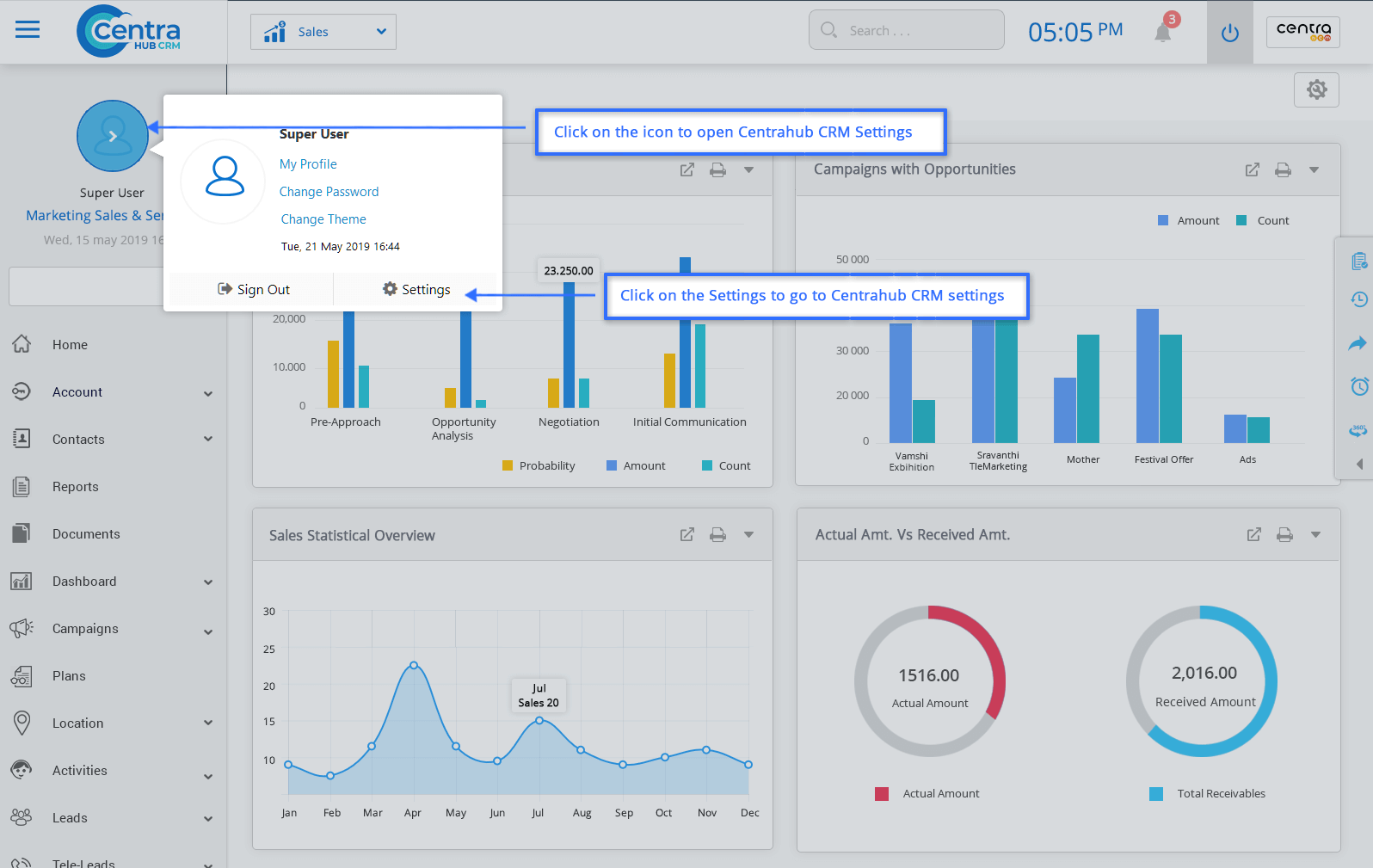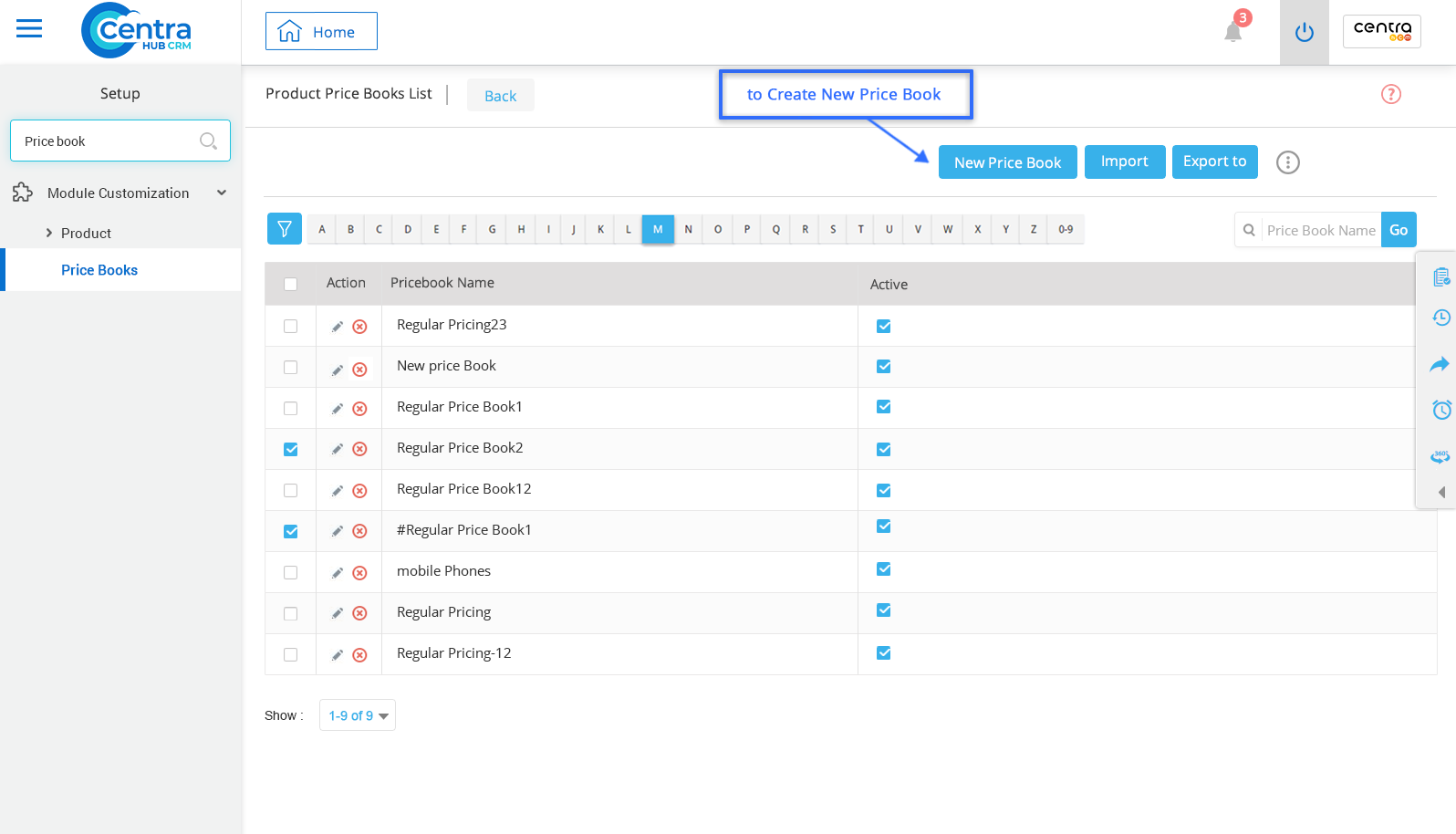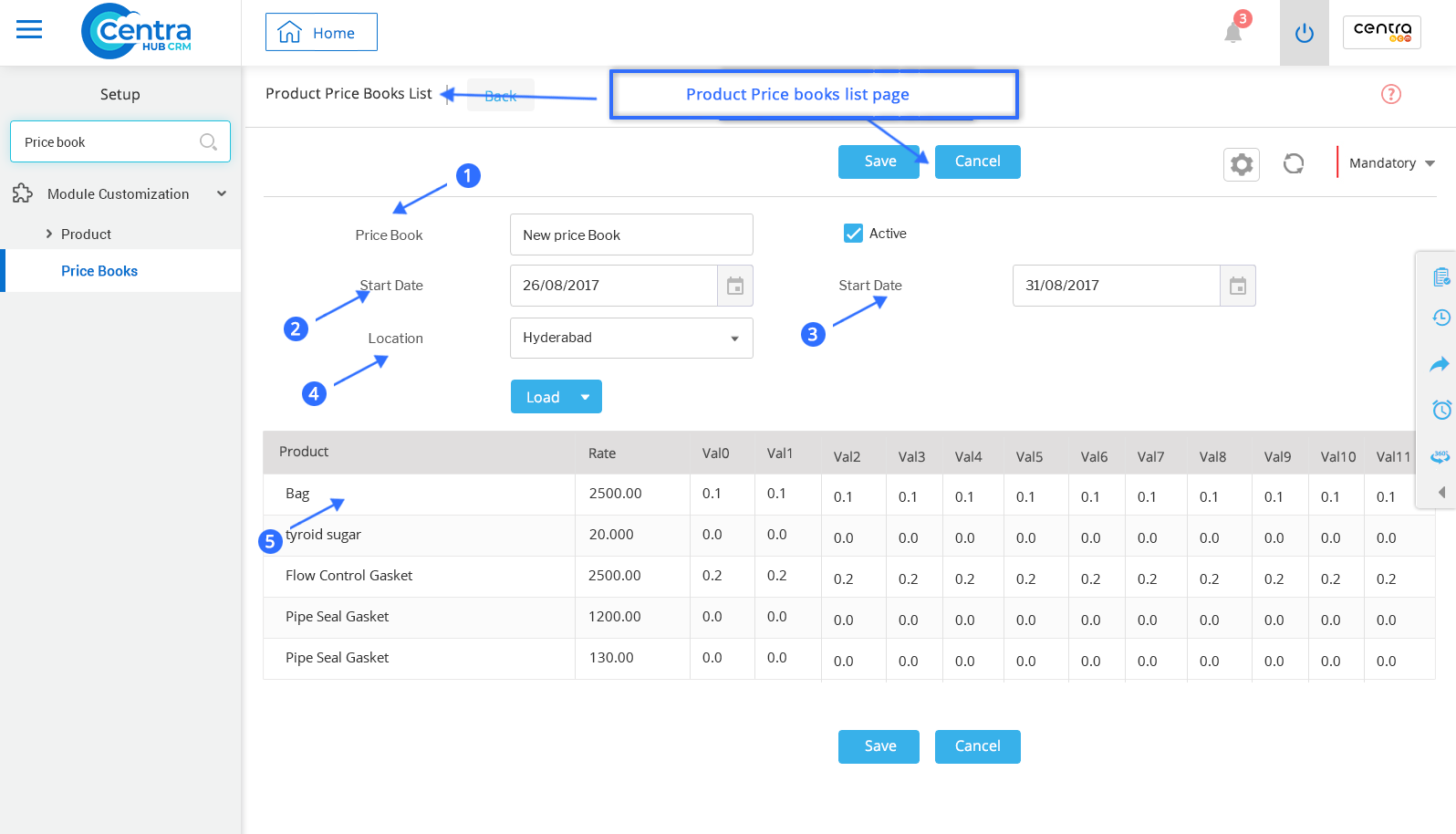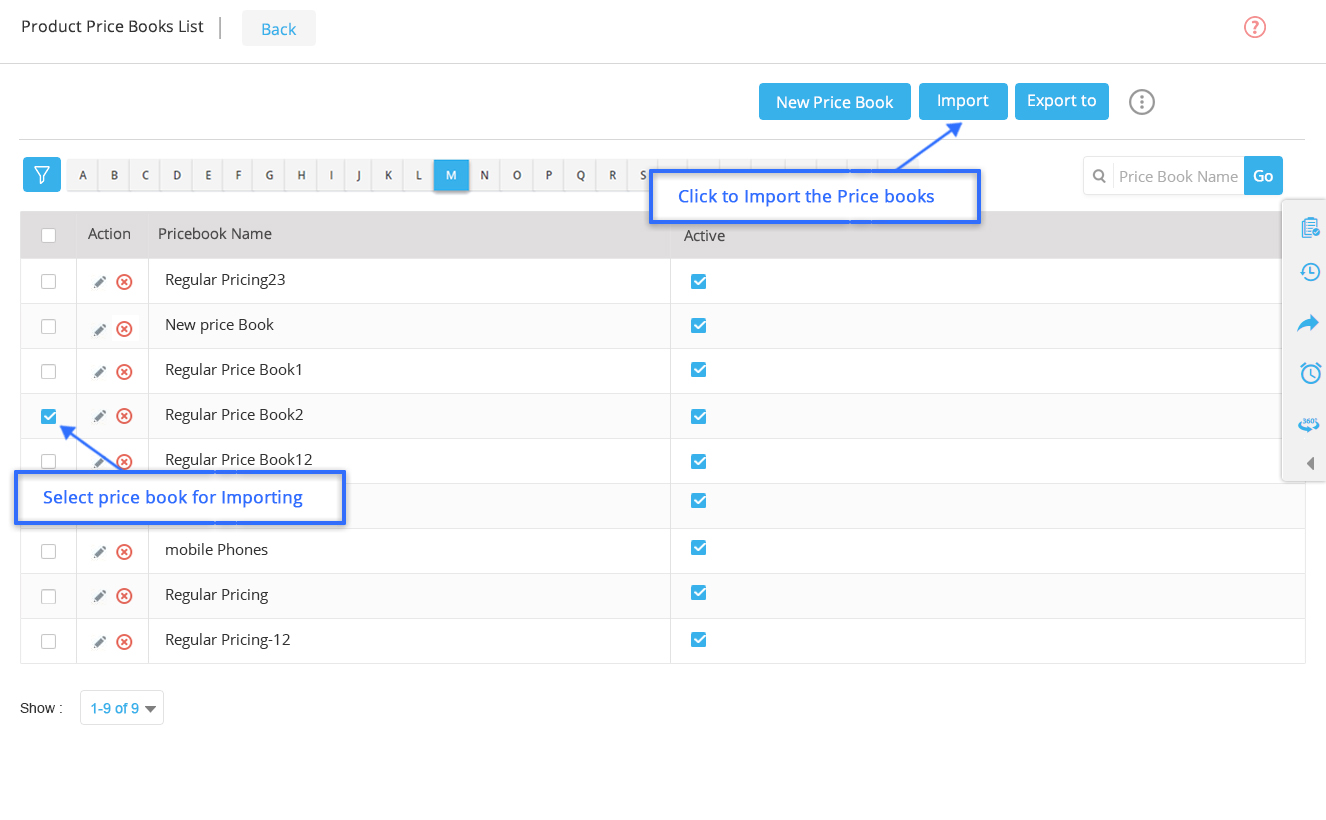Price Books, in general, are catalogs that provide information on selling prices of products offered by the business entity. Price Books in CentraHub CRM helps to store price details of different products at various store outlets on the software platform. Thus, the Price Books system eliminates the need to store paper copies of Price Books.
1. Go to settings of CentraHub CRM. Type Price book in the search box on the left side of the screen.
2. From the drop-down list of module customization, Click on Price Book.
3. Click on New Price Book button on the Product Price Book List Page.(A New Price Book page would be displayed)
4. On the New Price Book page, enter the relevant details.
Enter the Price Book name.
Enter the date from when the Price Book is going to be applicable.
Specify the date till when Price Book is going to be effective.
Select Location from the drop-down list. (For the location the Product Price Book is applicable)
Specify the Product-wise price details.
Note: Val0, Val1, Val2, etc., refer to the subtotals of amounts after the required additions or subtractions are made and Rate refers to the final rate of the products.
4 Click Save and your New Price book is created.
1. On the Product, Pricebook list homepage, Select the PriceBook. Click on Import.
2. In the import price book window, enter the relevant details.
Select the Template Details tab on the Price Books page. (Note: You can always select a New Template option.)
Refers to the name of the template under which Imported Price Books would be categorized.
Attach File in Excel Sheet format.
Enter the column number of excel sheet from where details start.
Enter the row number of excel sheet from where details start.
While filling the details of Mapping fields ensure that same terminology is used as in the excel sheet.
3. Click Finish.
Get in touch with us for details on setup and additional custom services pricing
CONTACT US