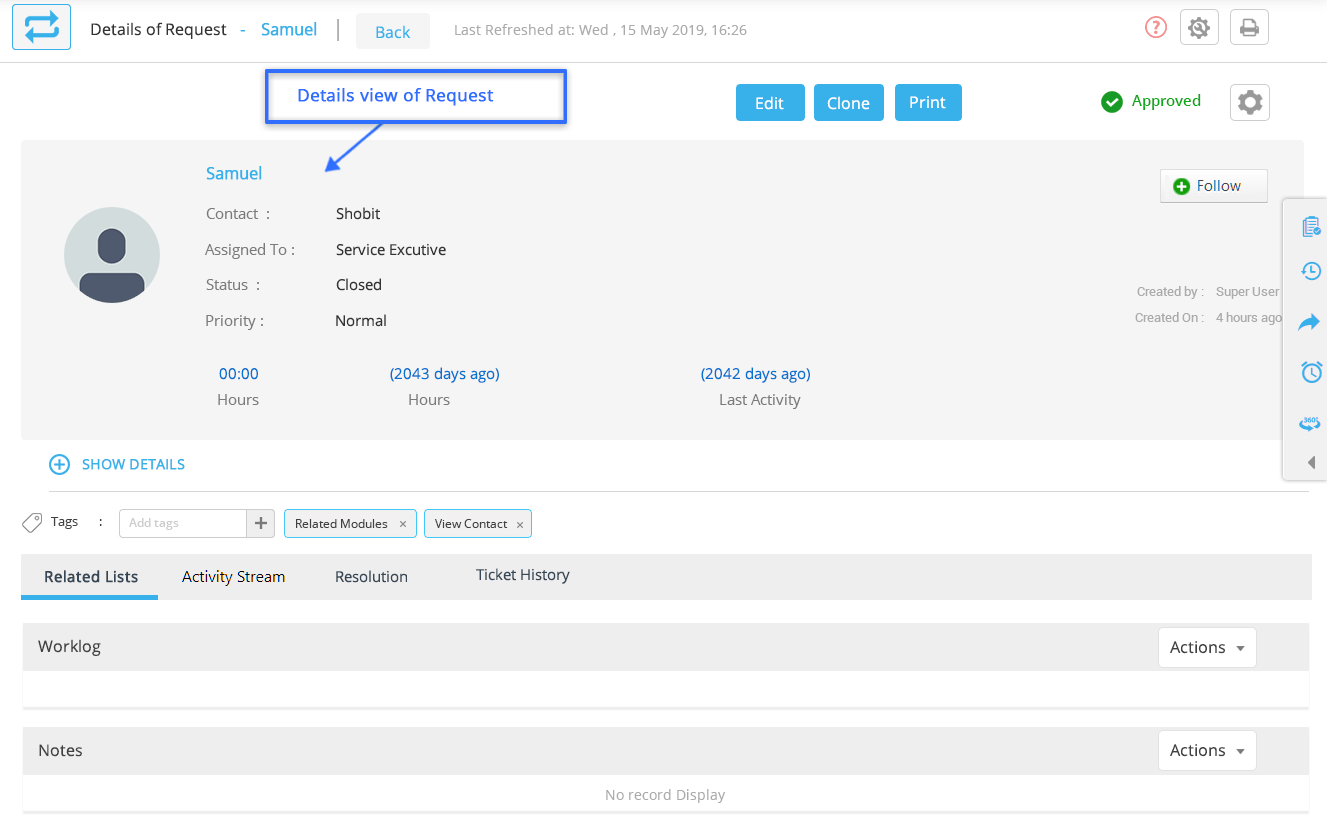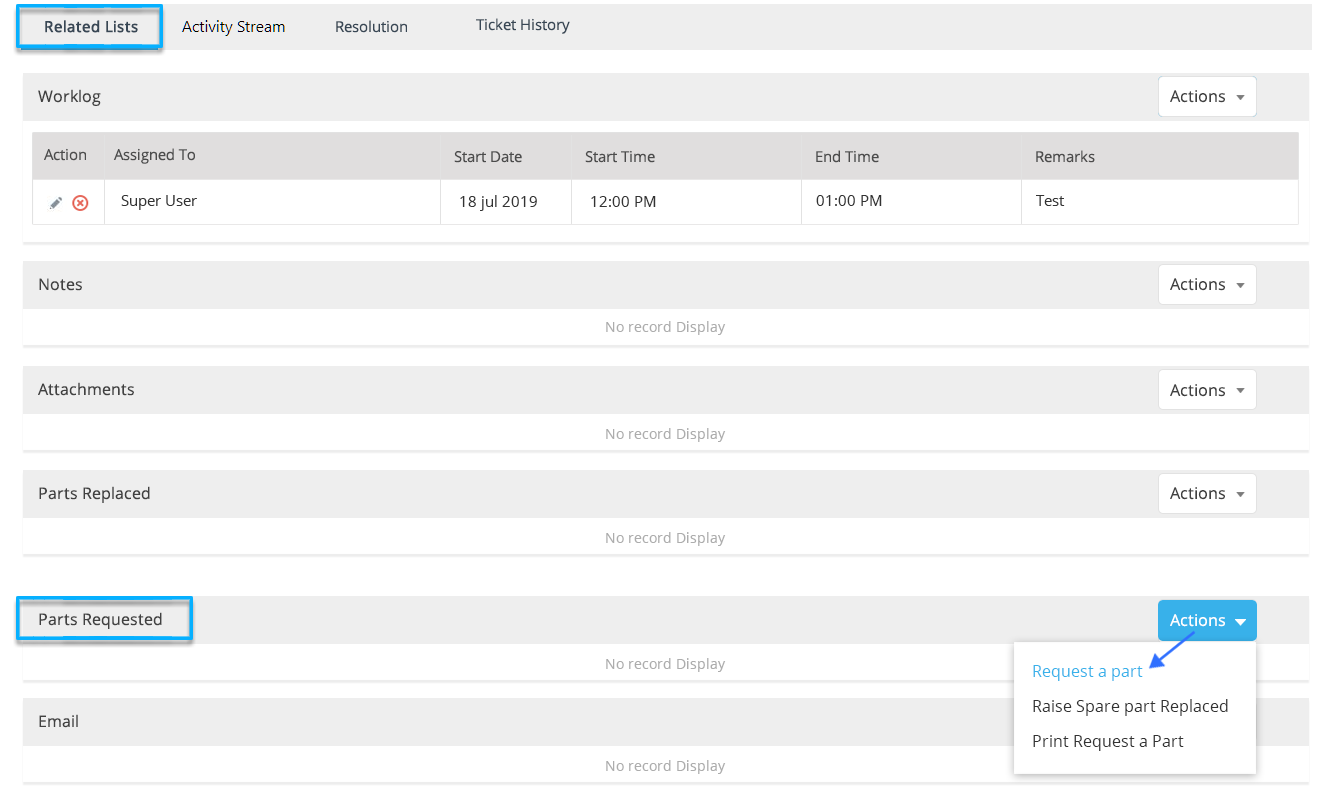1. Click on the Request Module on the left-hand side of the Service application dashboard.
2. From the drop-down list, click View Request.
3. In the Request list page, Click on individual record of request to get the detailed information about it.
4. On the Request Detail page, under the Related Lists, you could view parts requested for replacement.
5. Click on the Actions button to create a new parts replacement request.
6. From the drop-down list of the Action button, click on Request a part.
7. On the Grid form, enter the relevant product information.
Select the product to be requested from the drop-down list.
Enter a relevant description for each product.
Enter the quantity of the requested product.
Add serial numbers to the products.
8. Click Save.
Raise Spare Part Replaced request from the Parts Requested.
1. Select the product for which you want to raise parts to be replaced.
2. Enter the information regarding the part to be replaced for the product.
3. Click Save.
Get in touch with us for details on setup and additional custom services pricing
CONTACT US