
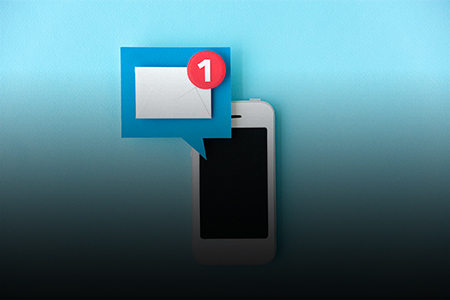
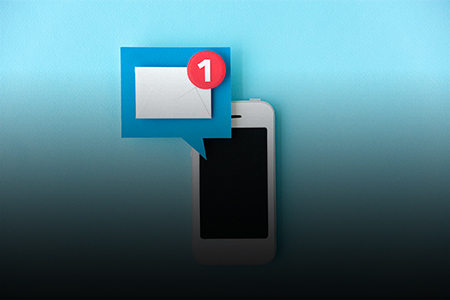
Notify owner feature in CentraHub CRM alerts users about any action that needs to be taken based on the predefined specified conditions. It also allows you to send instant messages or reminders to users online, regardless of location.
1. Go to settings of CentraHub CRM. Type Workflow in the search box on the left side of the screen.
2. Click on Workflow to Create a New Workflow.
3. On Workflow list page, enter the relevant details.
Specify the name of the Workflow to automate operation (In this case of Scheduling mass Email).
Refers to the Module to which Workflow would be linked. Select from the drop-down list.
It refers to the condition on which the Workflow has to be automated. (To Schedule Mass Mail on a periodic basis, Select the Periodic option and Define Frequency template on a periodic basis).
Refers to the priority of executing a Workflow when other Workflows are linked to the same Module.
( If Priority =1, then that WorkFlow is automated first).
(If Priority =2, then that Workflow is second in the order with respect to a concerning a particular Module)
Note:Priority of any Workflow could be assigned based on the requirement.
Click Action Tab on the WorkFlow List page.
Click on Notifications to open a dialogue box.
Enter the Notification Title.
Enter the Text message that would be shown as Notification.
From the drop-down list, select the Recipient Type who would be receiving the Notifications.
4. Click Ok. [Notification would be automatically triggered in the scheduled time]
Get in touch with us for details on setup and additional custom services pricing
CONTACT US

