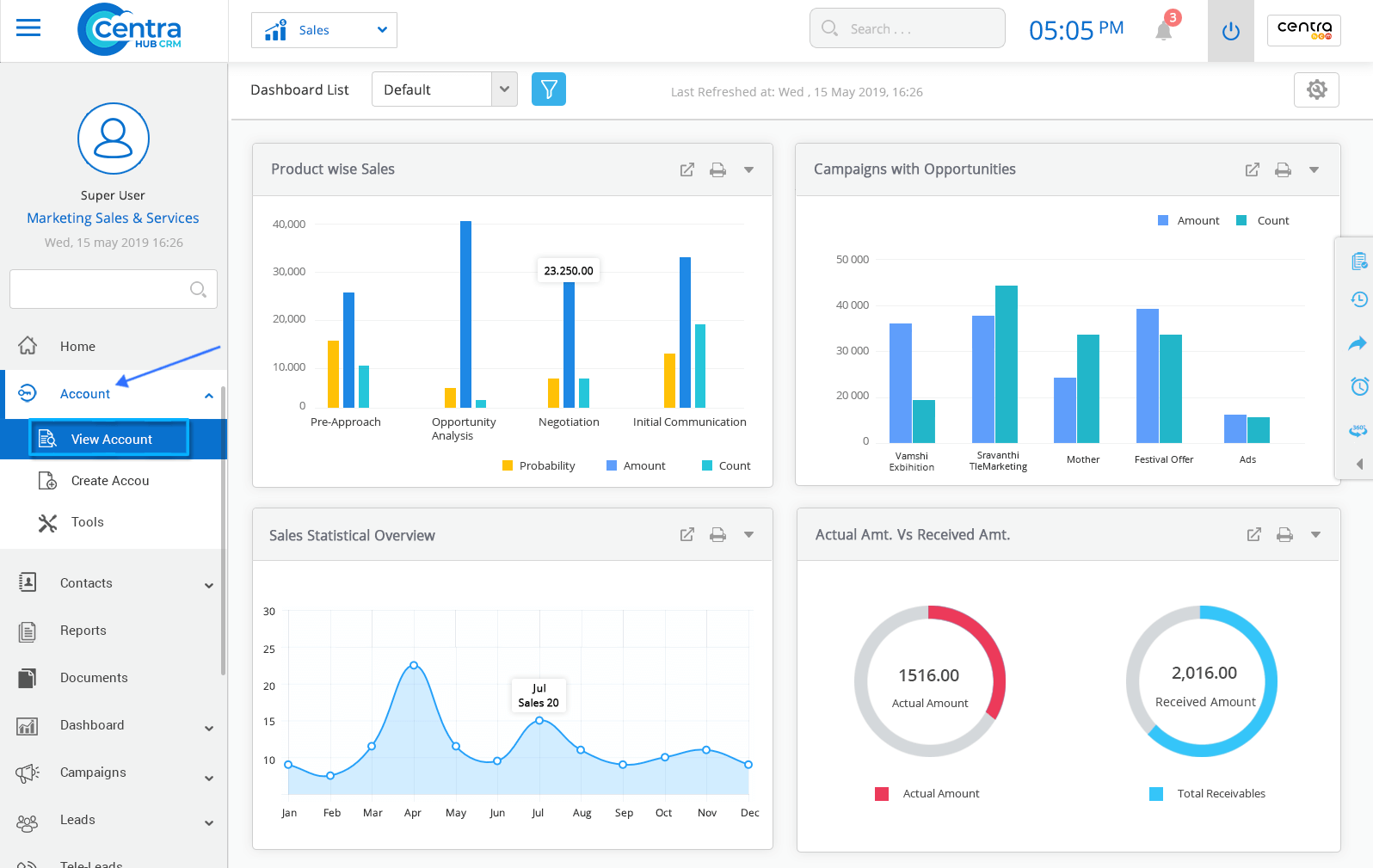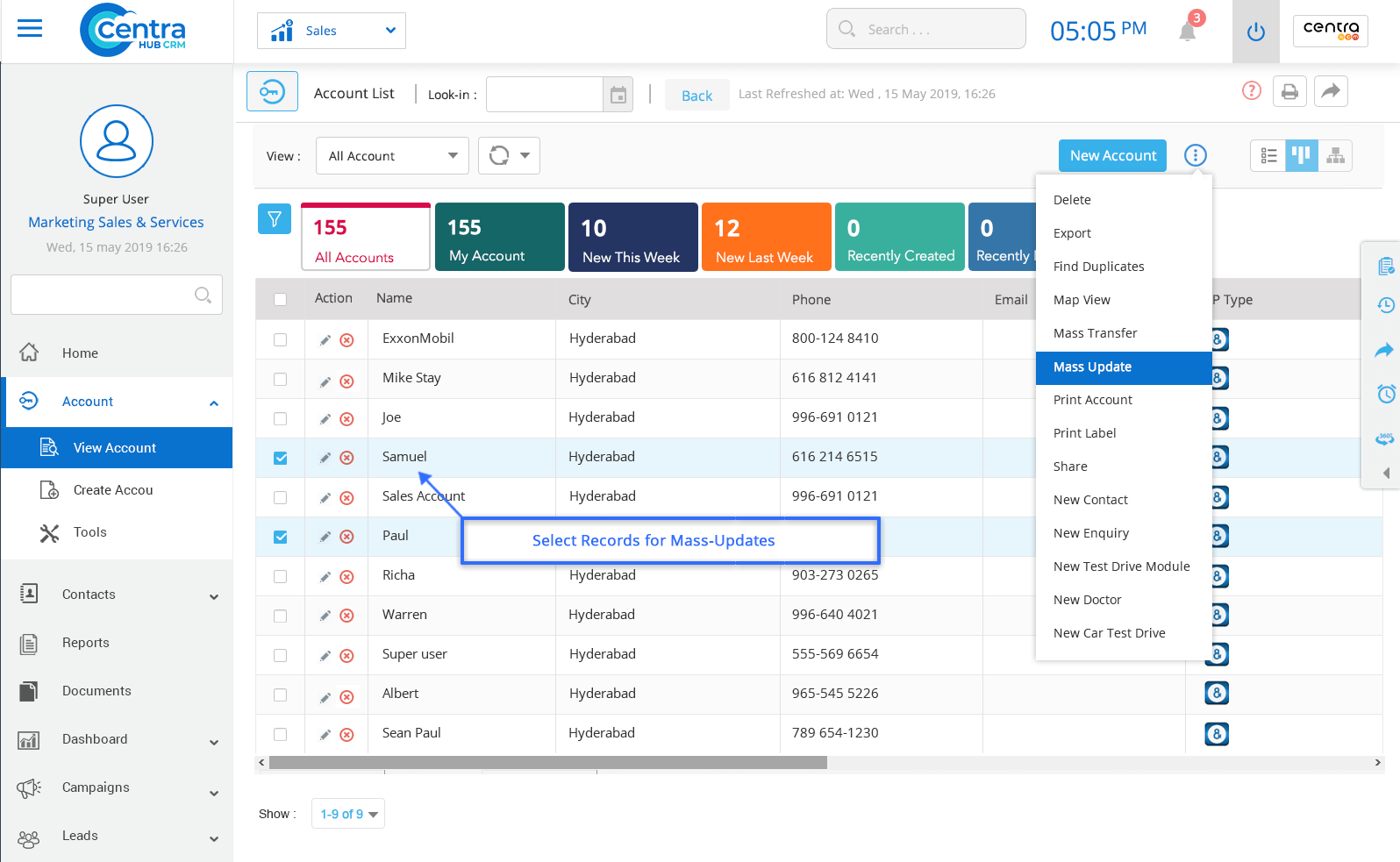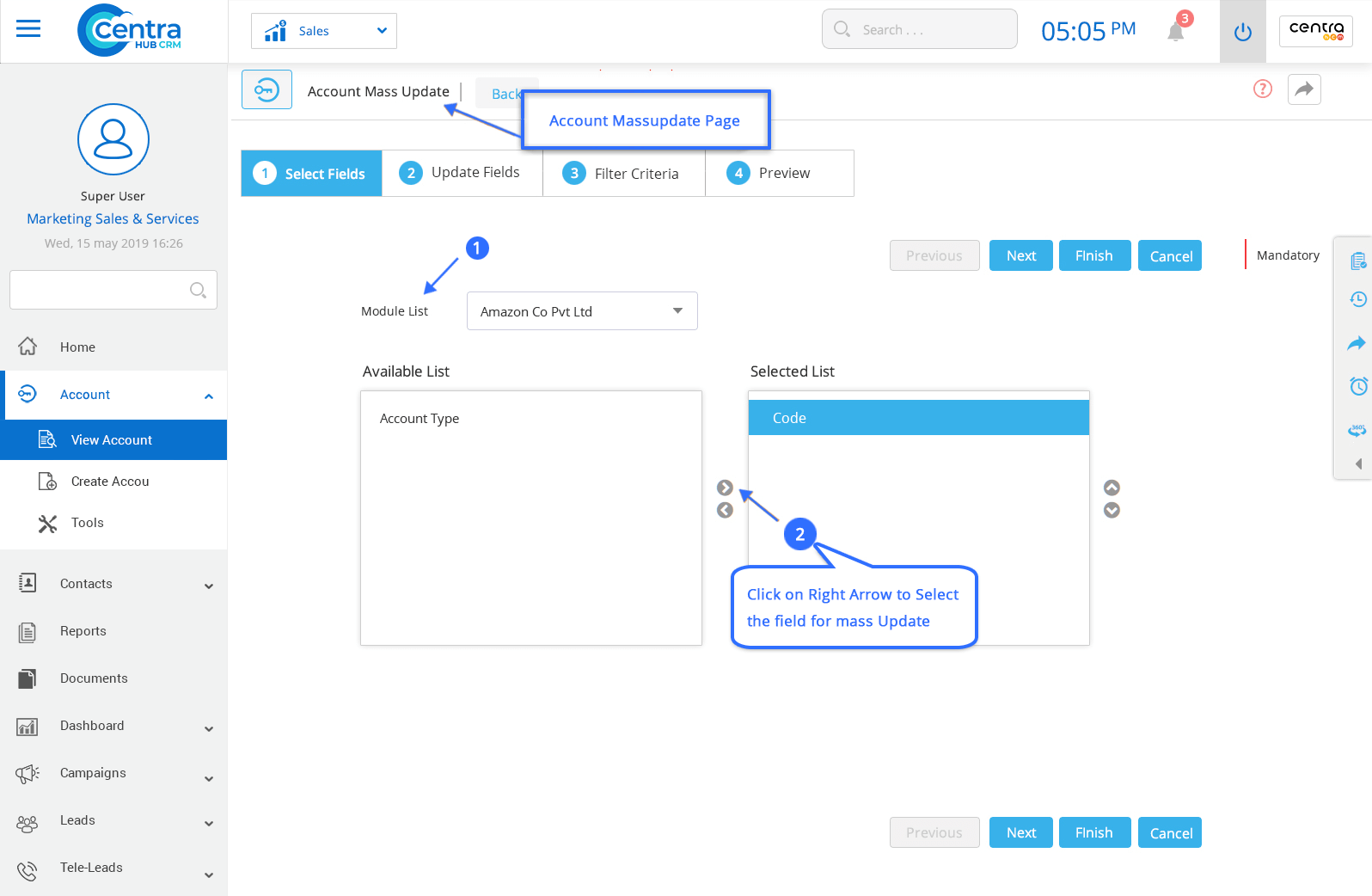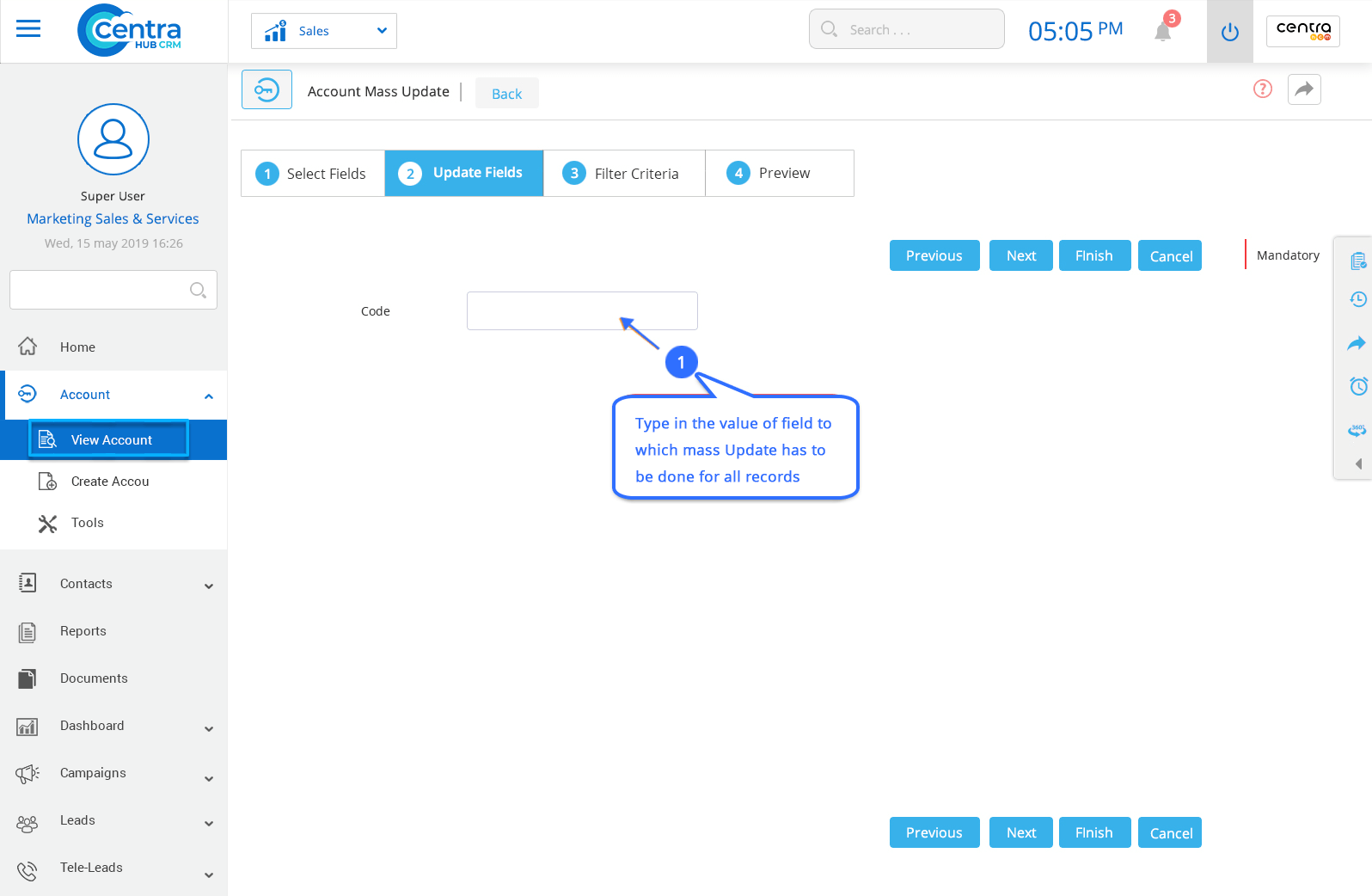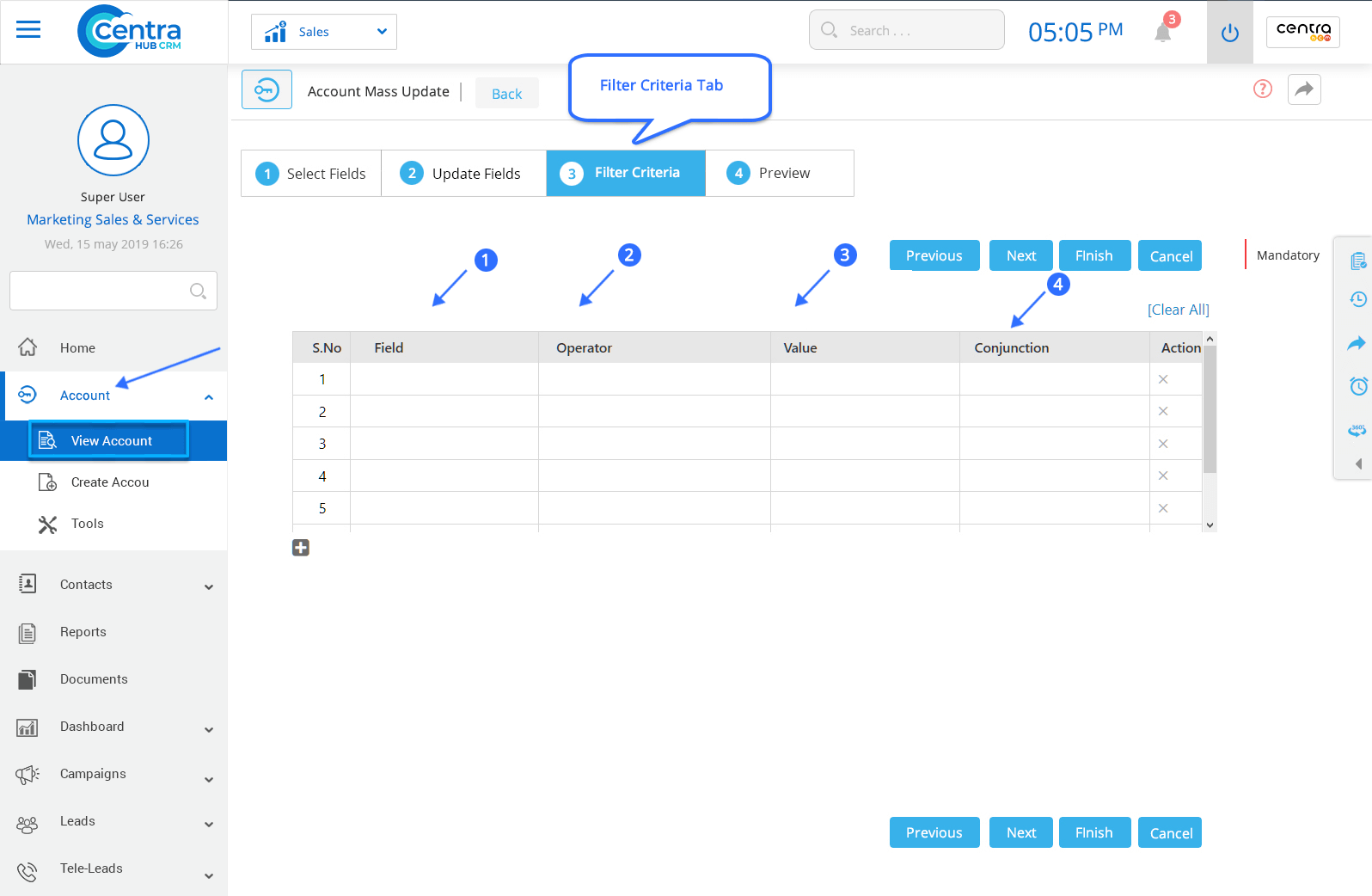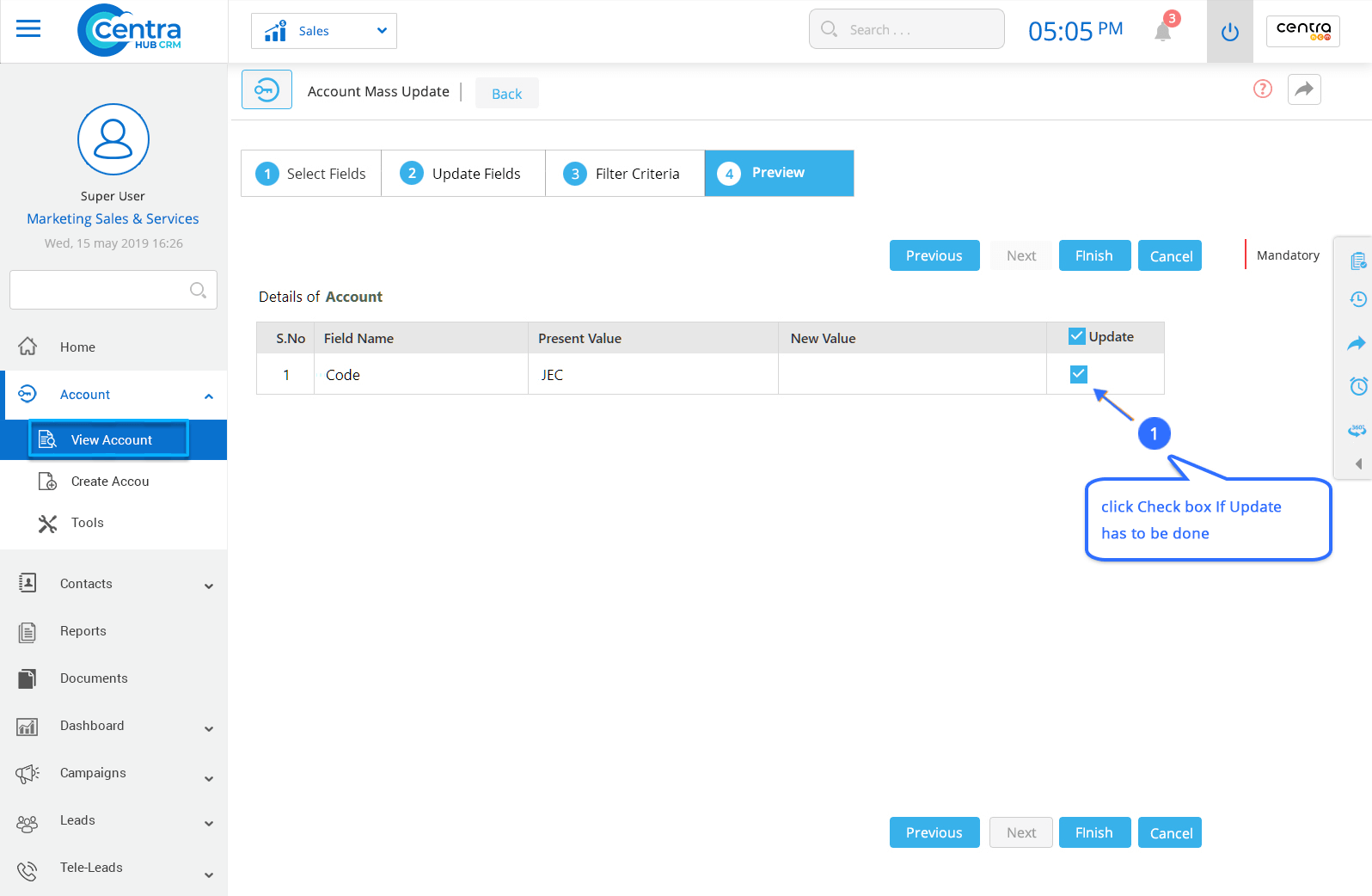Mass updates in CentraHub CRM allows you to simultaneously update the same field for selected records within the module. It allows you to update multiple records with the same field value without actually navigating through each and every individual record.
1. Select any [Module] from in the Search Box below CentraHub CRM Icon ( Eg: Lead, Account, etc.)
2. Click on View [Module] from the dropdown list of that [Module].
3. On View Account[Module] Page, Select the records for Mass update. Click on 3-dot button(Action tab)
4.Select Select on Mass update and the page would be displayed.
or
Click on Settings of CentraHub CRM. In the search box type Mass Update. Mass Update homepage would be displayed.
Note: The above snapshot shows the Mass Update page for Account Module as an example. However, the Mass Update page can also be viewed for other Modules.
[Module] Name remains static for which data update is done. You can select the module from the drop-down list.
Click the fields in the Available List for Mass Update and shift them to Selected List by clicking on the right arrow.
If you want to remove any field from the Selected list then click on the left arrow.
Click on Next to update Fields.
1Enter the Value of Field for all records whose Mass Update has to be done
or
Select Next for the Filter criteria.
Filter Criteria Tab: It is used when Mass Update has to be done for specified record criteria.
Select a Field from the drop-down list based on the condition that needed to be applied.
Select the Operator from the Operator dropdown list. (equal to, not equal to, less than, etc….)
Select the appropriate from the drop-down list.
If you want to add any conjunction, select the Conjunction from the drop-down list. (OR, And or Only)
5. Click Cross Button to cancel any Criteria.
6.Update
Click on the Checkbox to preview your Mass Update of records.
5. Click Finish
Get in touch with us for details on setup and additional custom services pricing
CONTACT US