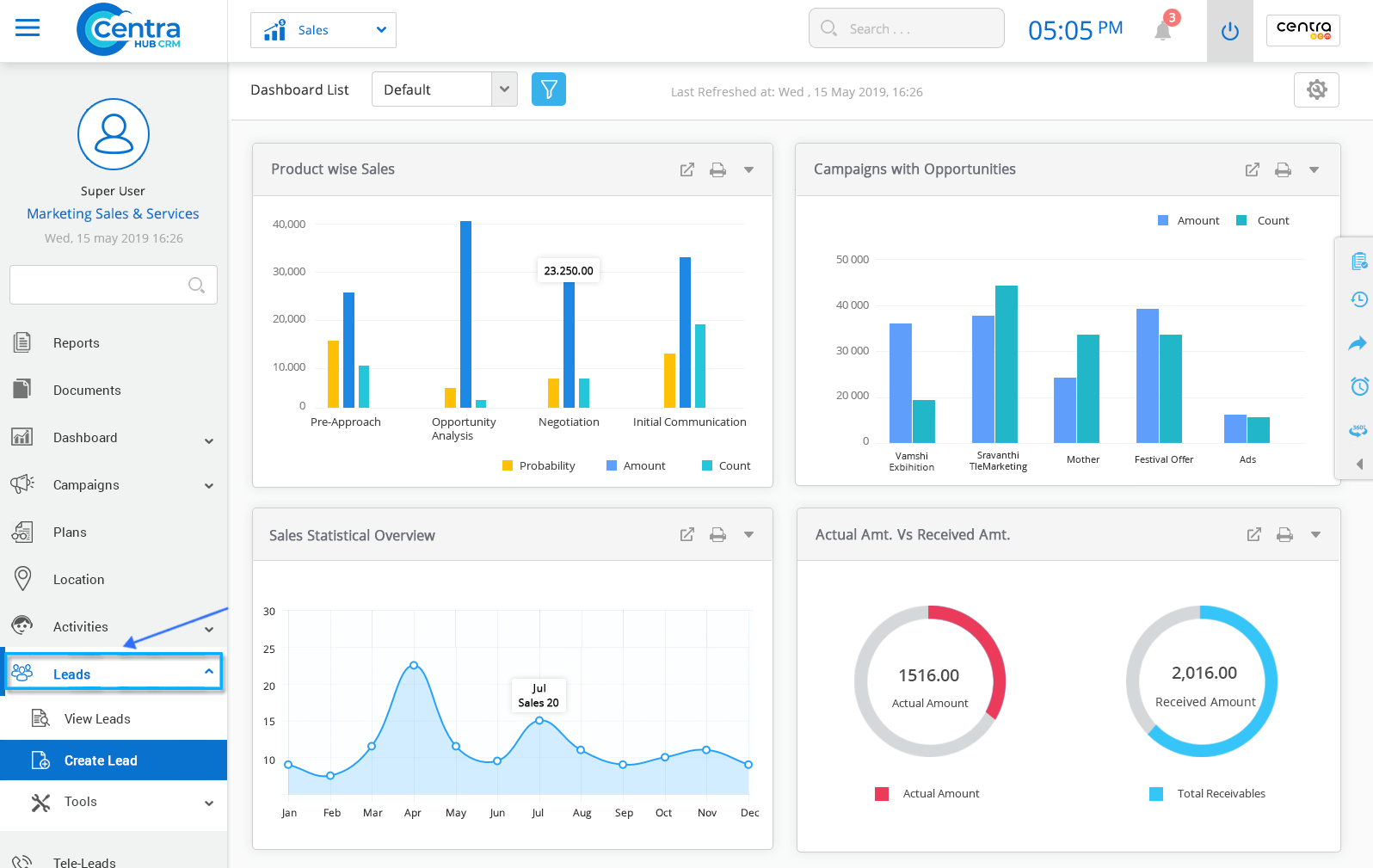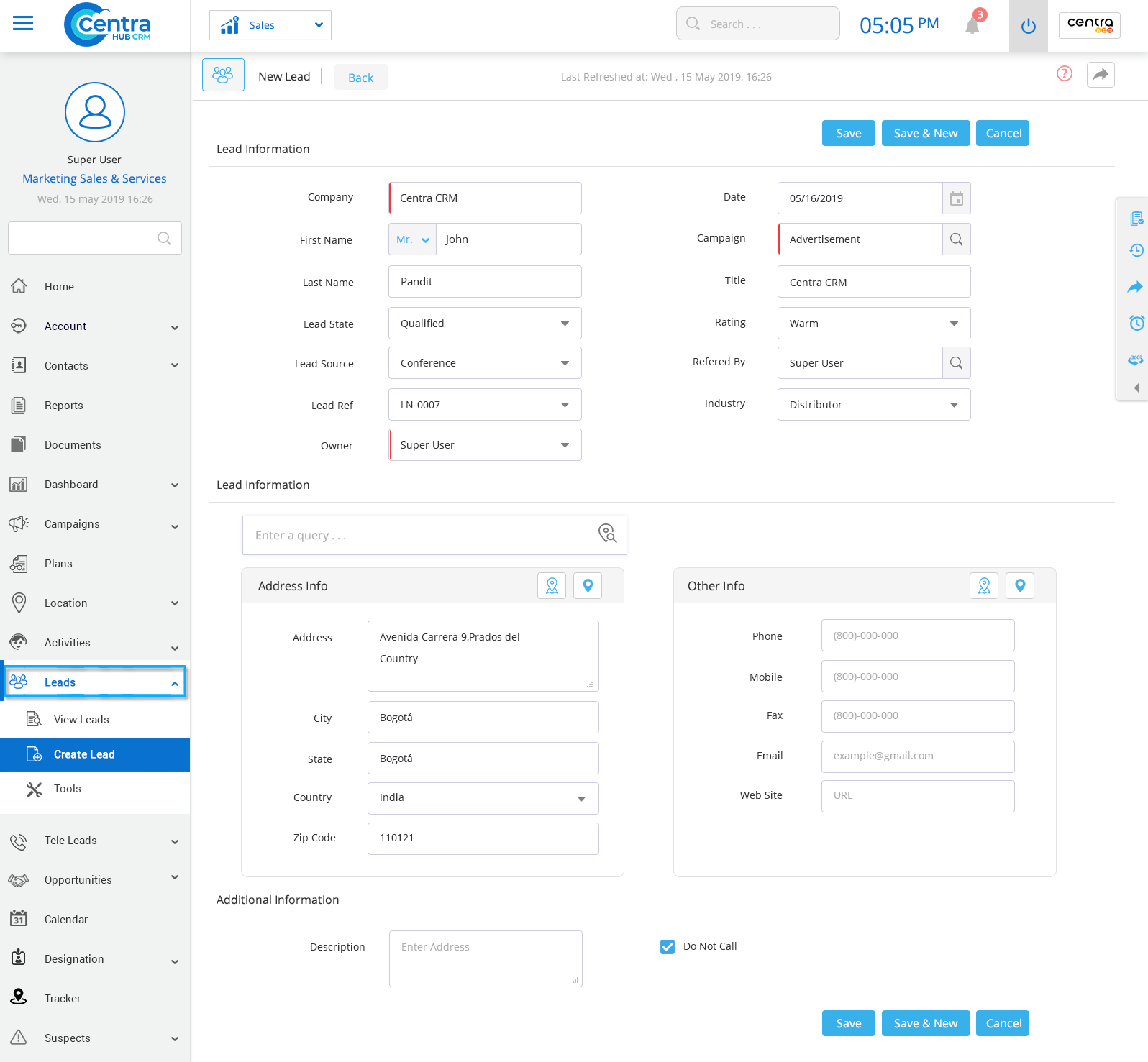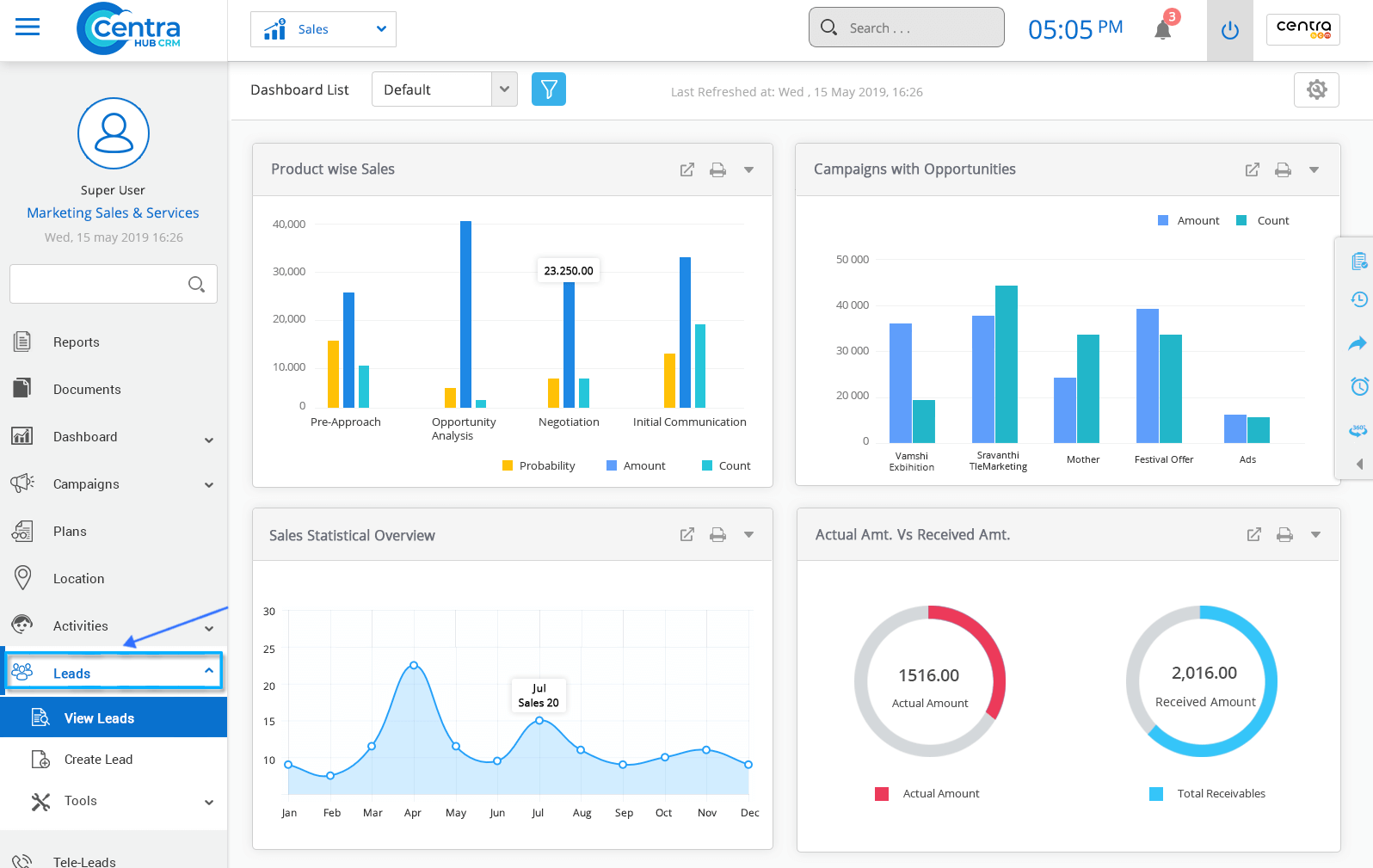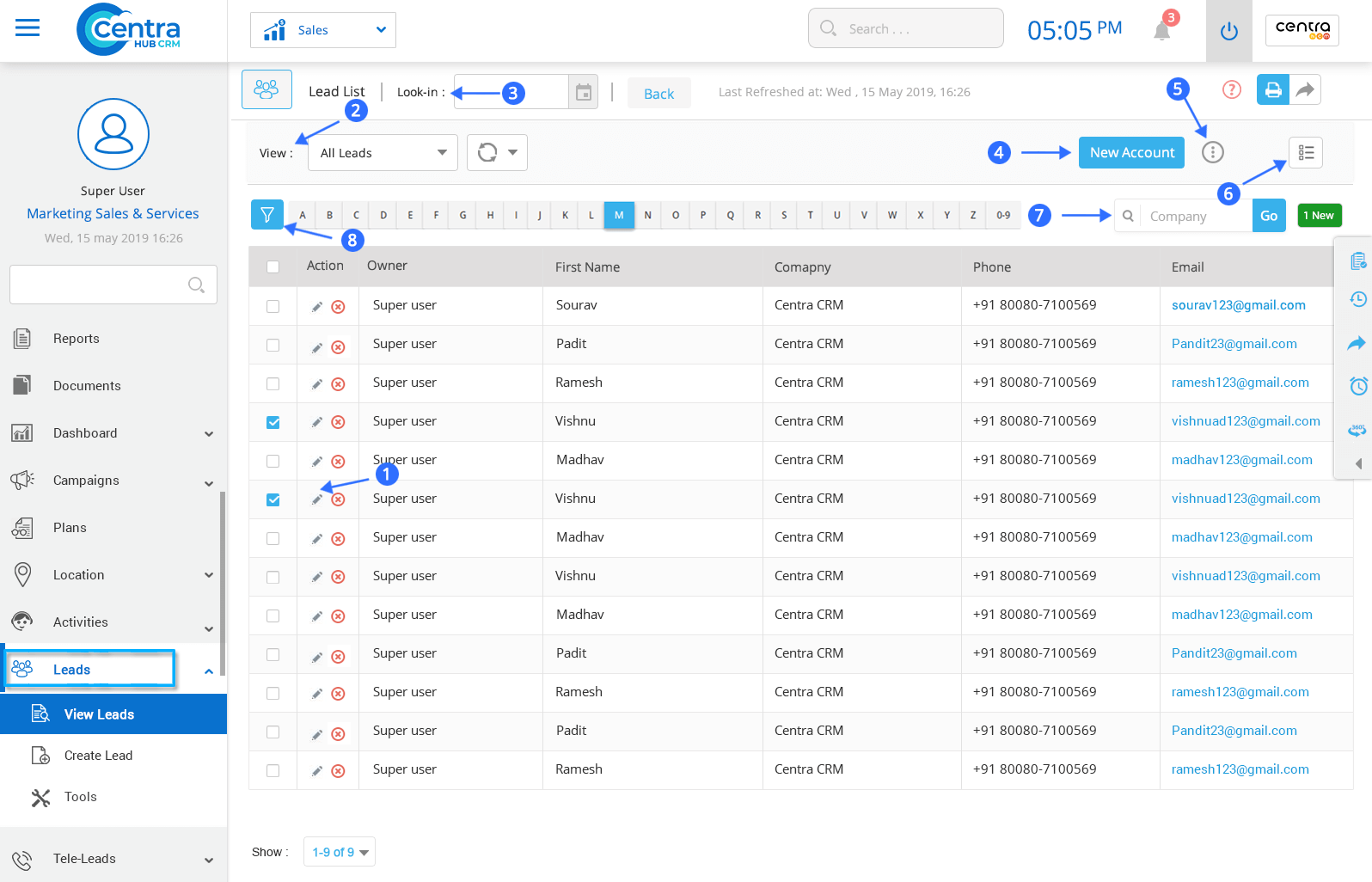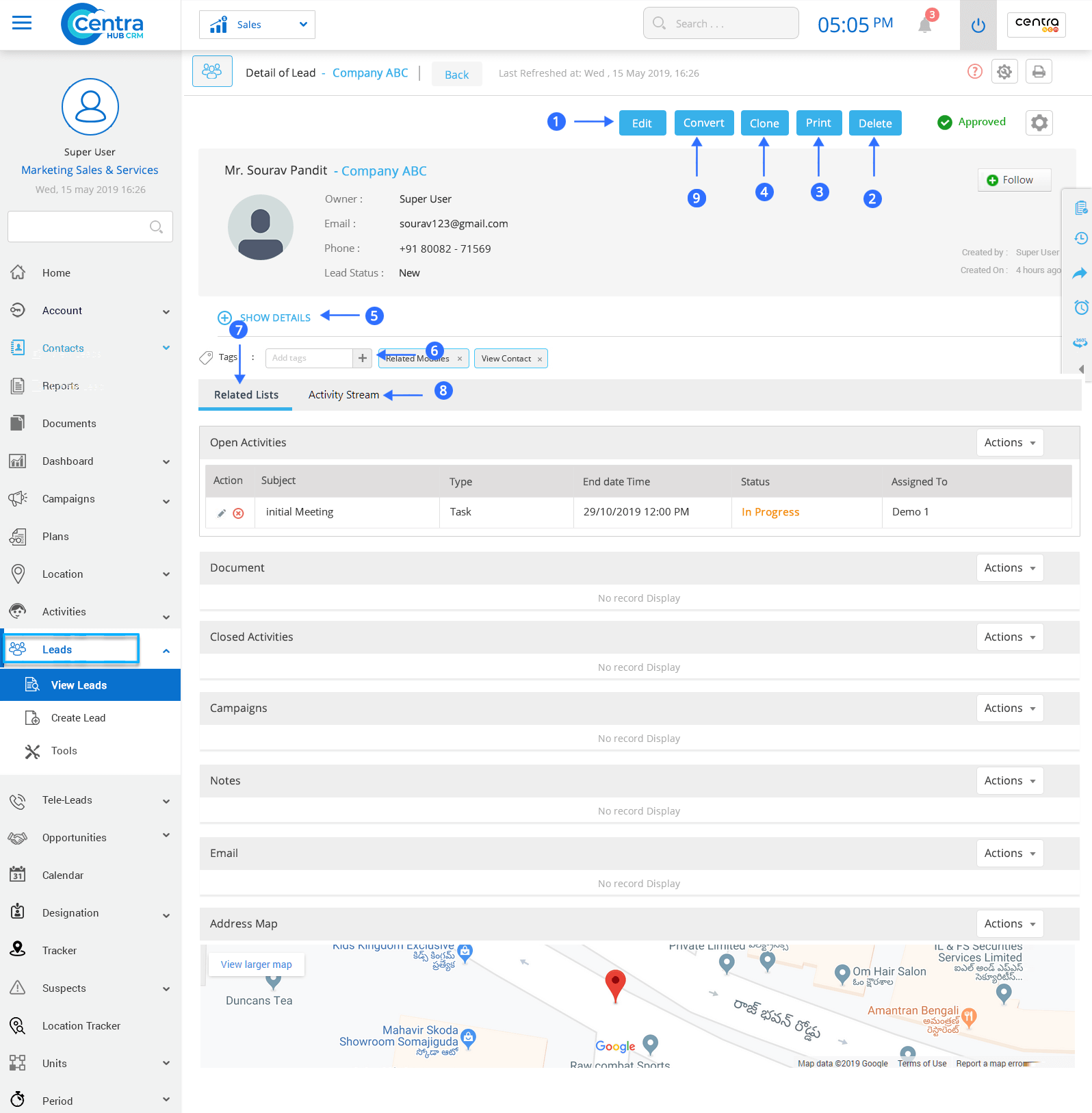In CentraHub CRM, Lead represents an individual or a business entity, with which a company may do business. In general, it represents an individual or entity who has ever shown interest in doing business dealings with the company. Leads are obtained through many channels of the marketing campaign. Once the leads are collected, it becomes the task of the sales department to convert the Lead into a potential customer.
1. Click on the Lead Module on the left-hand side of the Marketing Application dashboard.
2. From the drop-down list, Click on Create Lead. (A new Lead page would be displayed)
3. On the New Lead page, enter the relevant details.
The company refers to the name of the business.
It is the salutation for the person contacted.
Enter the last name of the person.
Select the Lead State from the drop-down list. (Qualified or Unqualified)
Refers to the user who would have access to the page.
Select the campaign through which the Lead is obtained.
Refers to Lead state. (Hot | highly interested, Warm- moderately interested and cold- not interested)
Enter the contact details of the Lead.
Enter if any additional details available for the Lead.
4. Click Save to save the Lead.
Note: There are two options, one named ‘Save’ and another named ‘Save and New’. The former would save the Account you just created while the latter would save is as a new Account and open a fresh page to create yet another new Account.
1. Click on the Lead on the left side of the marketing application dashboard.
2. Click View Lead. A List view page would be displayed.
To edit a Lead.
Select to view the layout of the Lead Page.
It shows which users have access to that page.
To create a new Lead.
To perform various actions.
View Leads in the list view or split view.
Search any saved Lead.
Find specific Leads by using filter options.
3. Click on any Lead to access its detailed information.
Edit any details related to the Lead.
To delete any Lead.
To print information related to the Lead.
To clone the selected Lead and enter or modify desired details.
Show complete details of the Lead.
Create tags.
Displays all the activities related to the Lead.
Displays the history of all actions performed for any Account.
Get in touch with us for details on setup and additional custom services pricing
CONTACT US