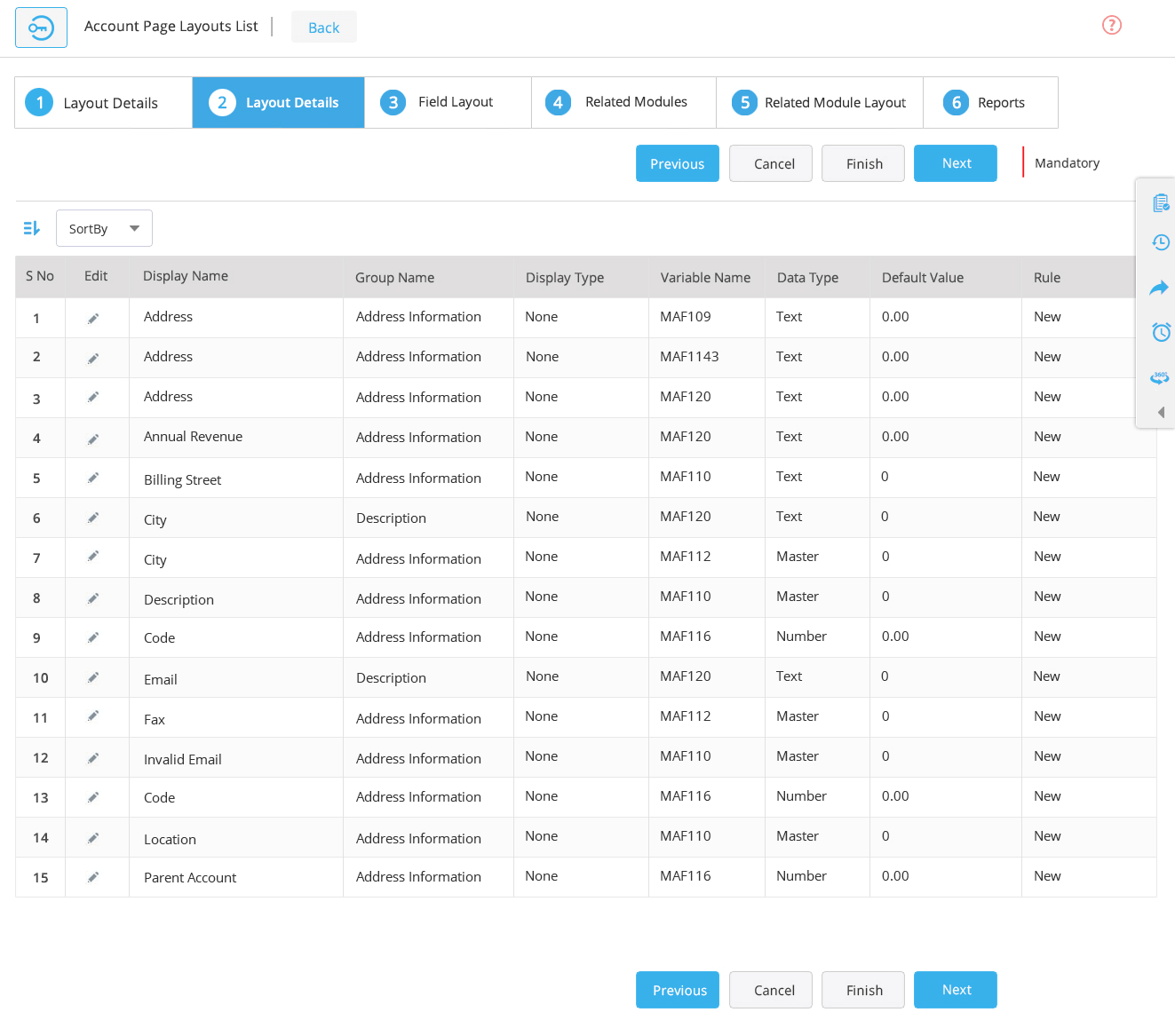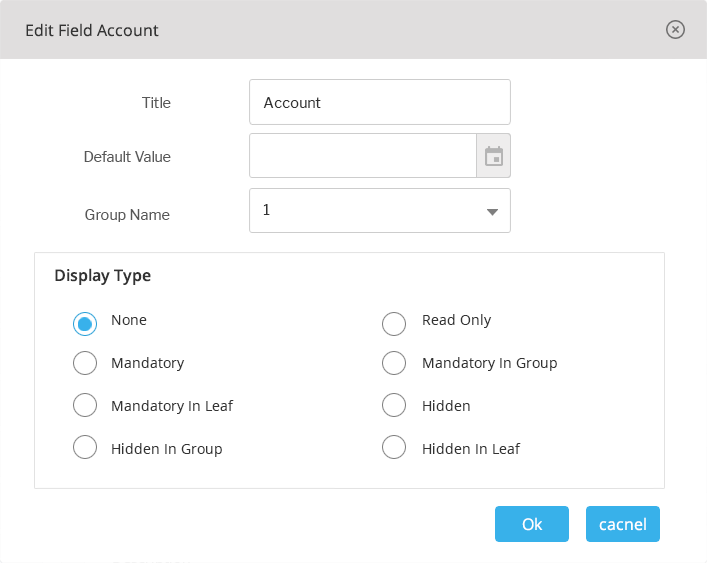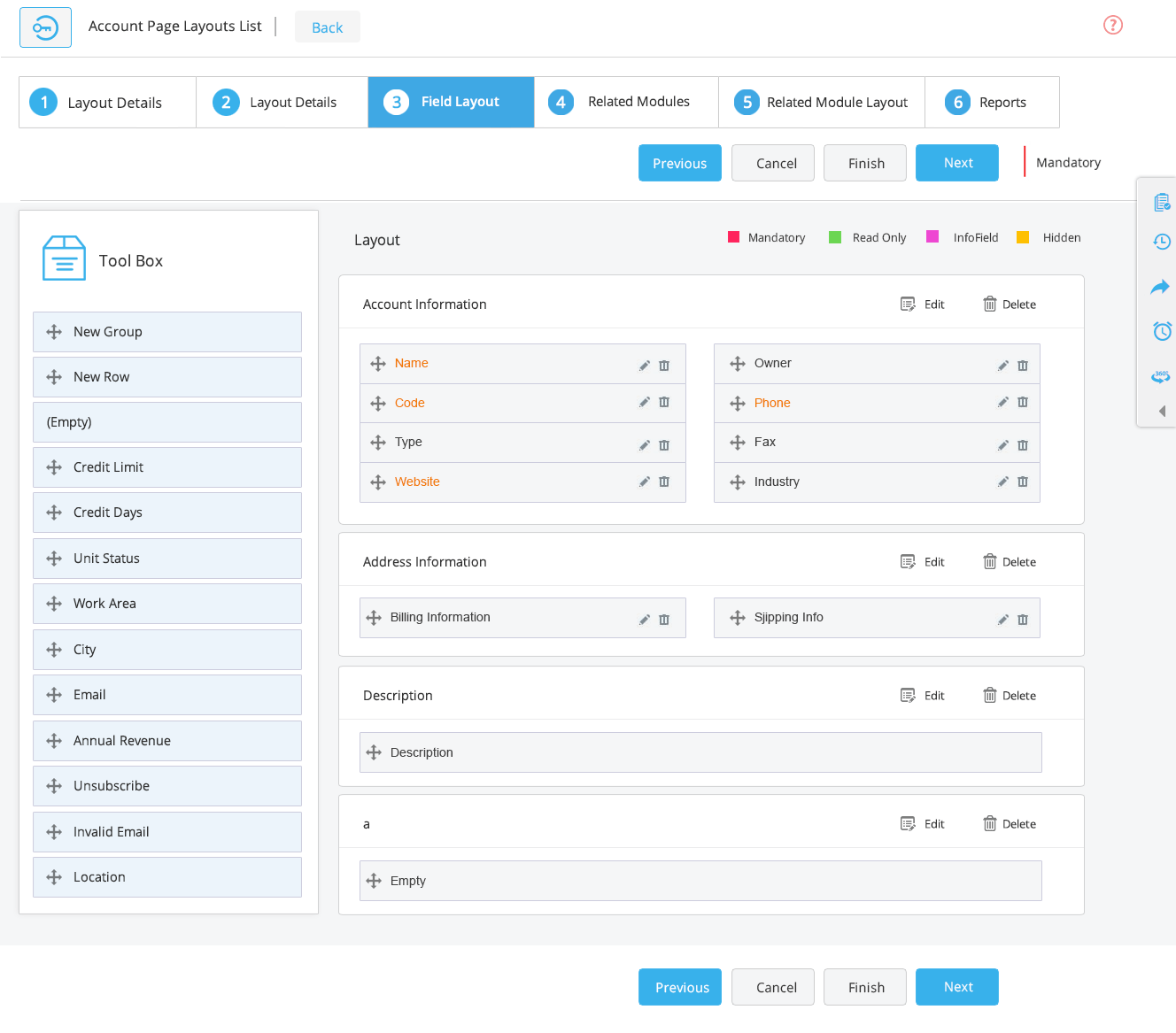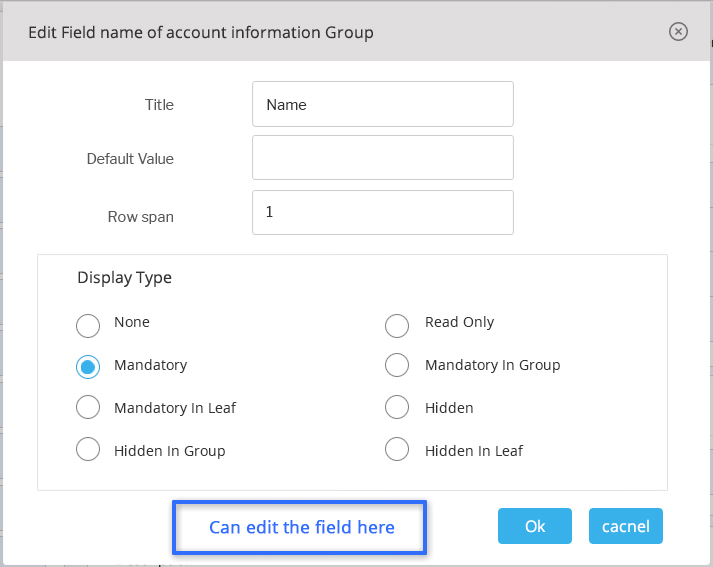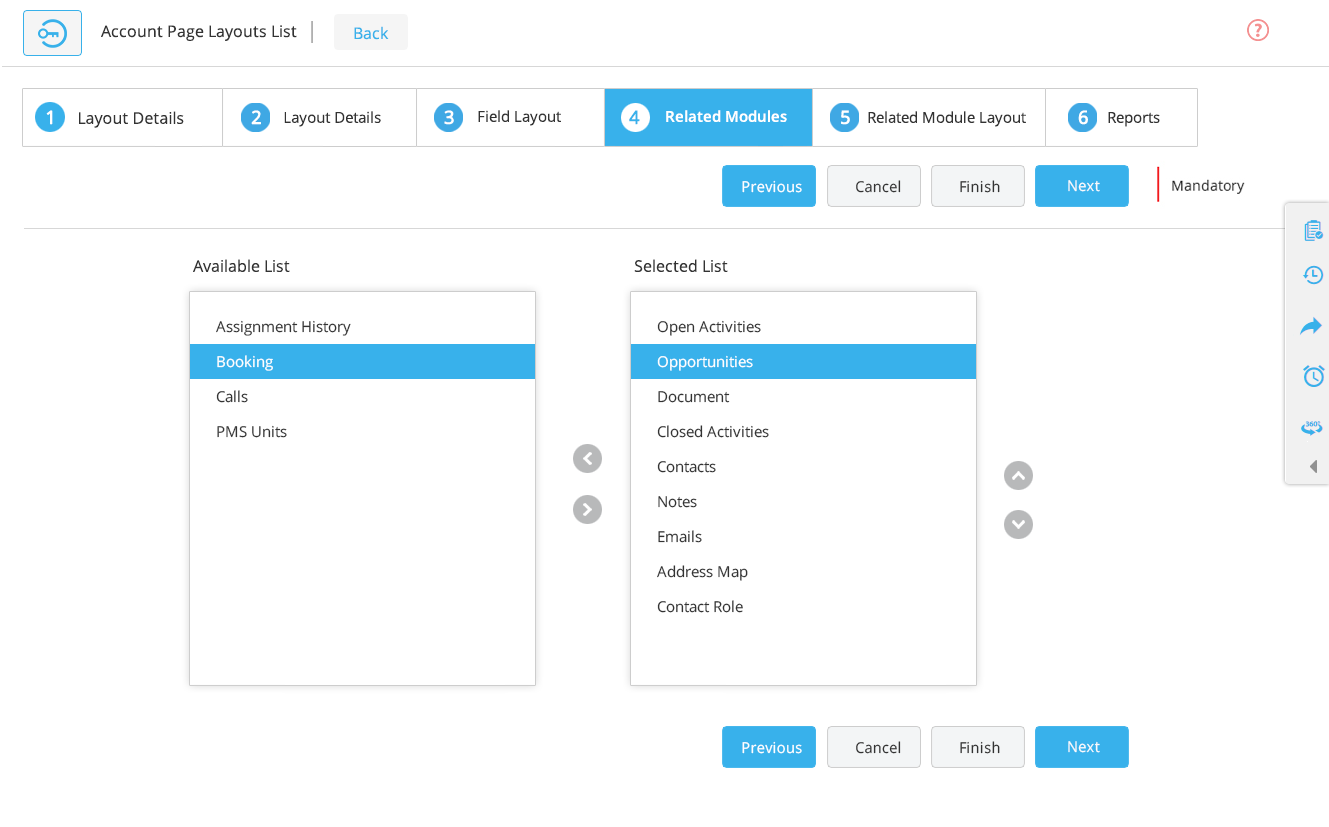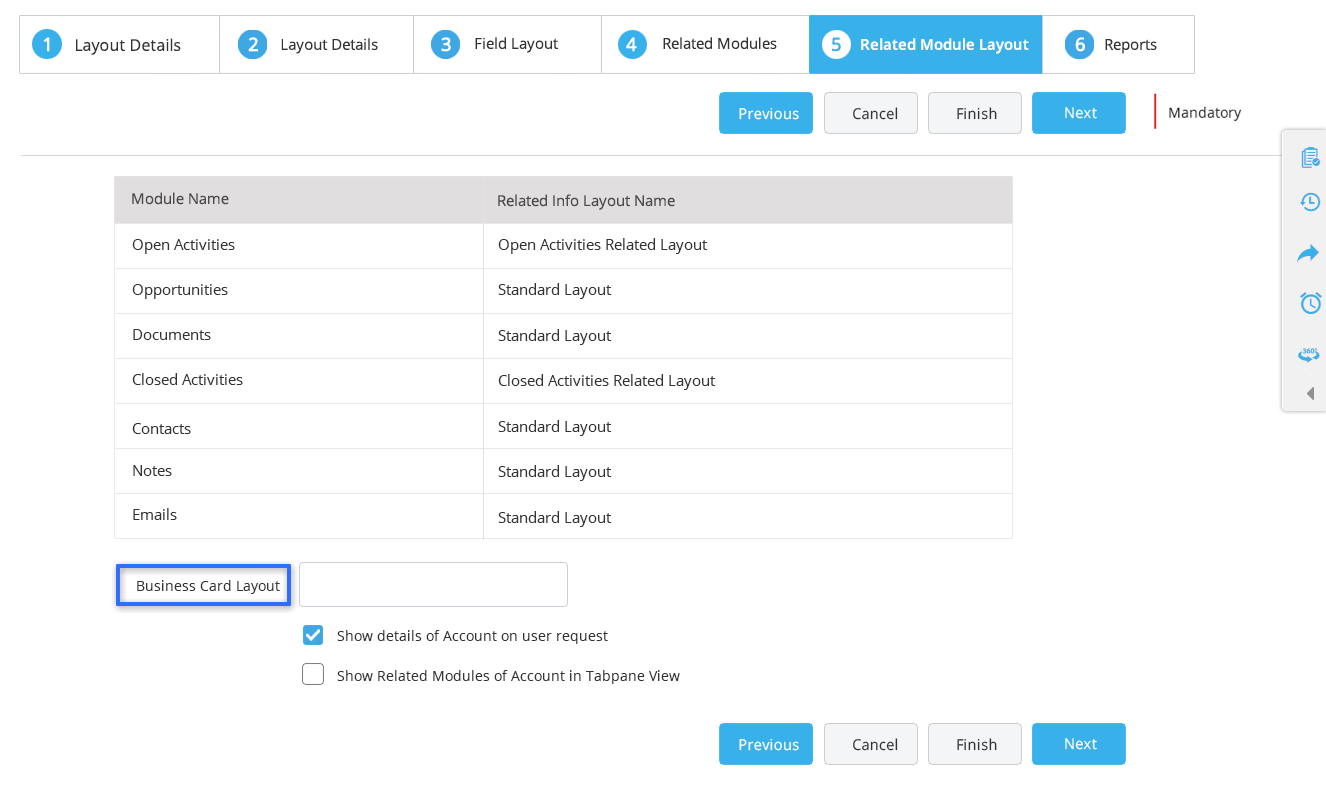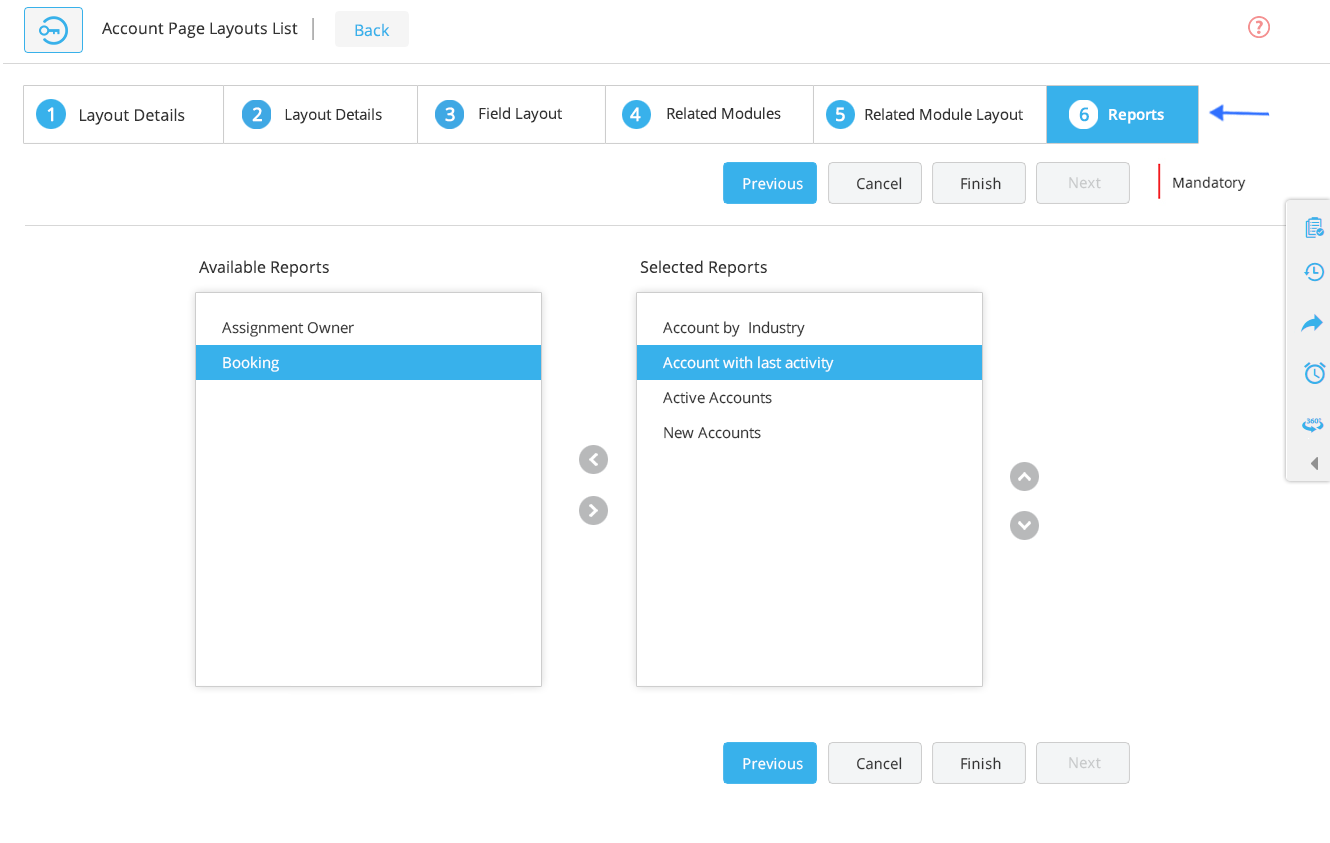1. Access the CentraHub CRM settings and type ‘Page Layout’ in the search box.
2. Access the drop-down list of module customization and click on Page Layout option under your required module.
3. Click on New Page layout in the module’s page layout list.
4. On the module’s page layout page, enter the relevant details.
Layout details: The Layout details tab is used to enter the page layout information.
Enter the name for the page layout.
Enter the description related to the page layout.
Select the default option if you want to use this page layout as default for the module.
Some default fields are already loaded in the CRM.
If you want to edit the field, click on the Edit option beside the display name.
An Edit field pop-up window would open where you could edit the field.
Field layout: Define the field layout as mandatory, Read-only, Info field or hidden, as per your requirements.
To edit any field, click on the Edit icon.
An Edit field pop-up window would open where you could set the display type.
Related module: Select the related modules from the ‘available’ list to the ‘selected’ list using the arrow button.
Related module layout: You could also define the layout for the Related module.
Access the drop-down list and select the layout for the related module.
Business card layout: Select the business layout for the module, from this drop-down list.
Reports: Choose the desired reports from ‘available’ and move them to ‘selected’ using the arrows.
5.Click Finish to save the layout.
Get in touch with us for details on setup and additional custom services pricing
CONTACT US