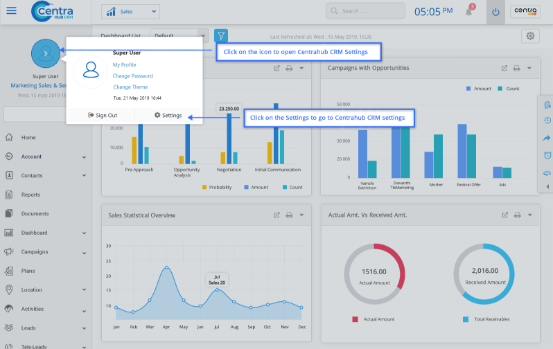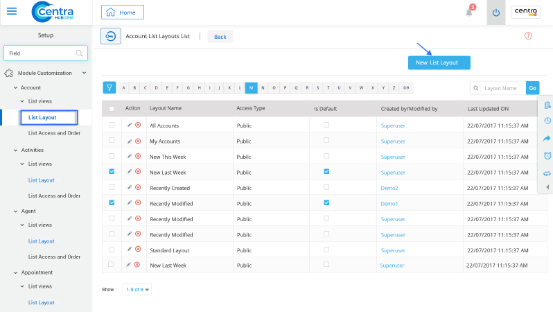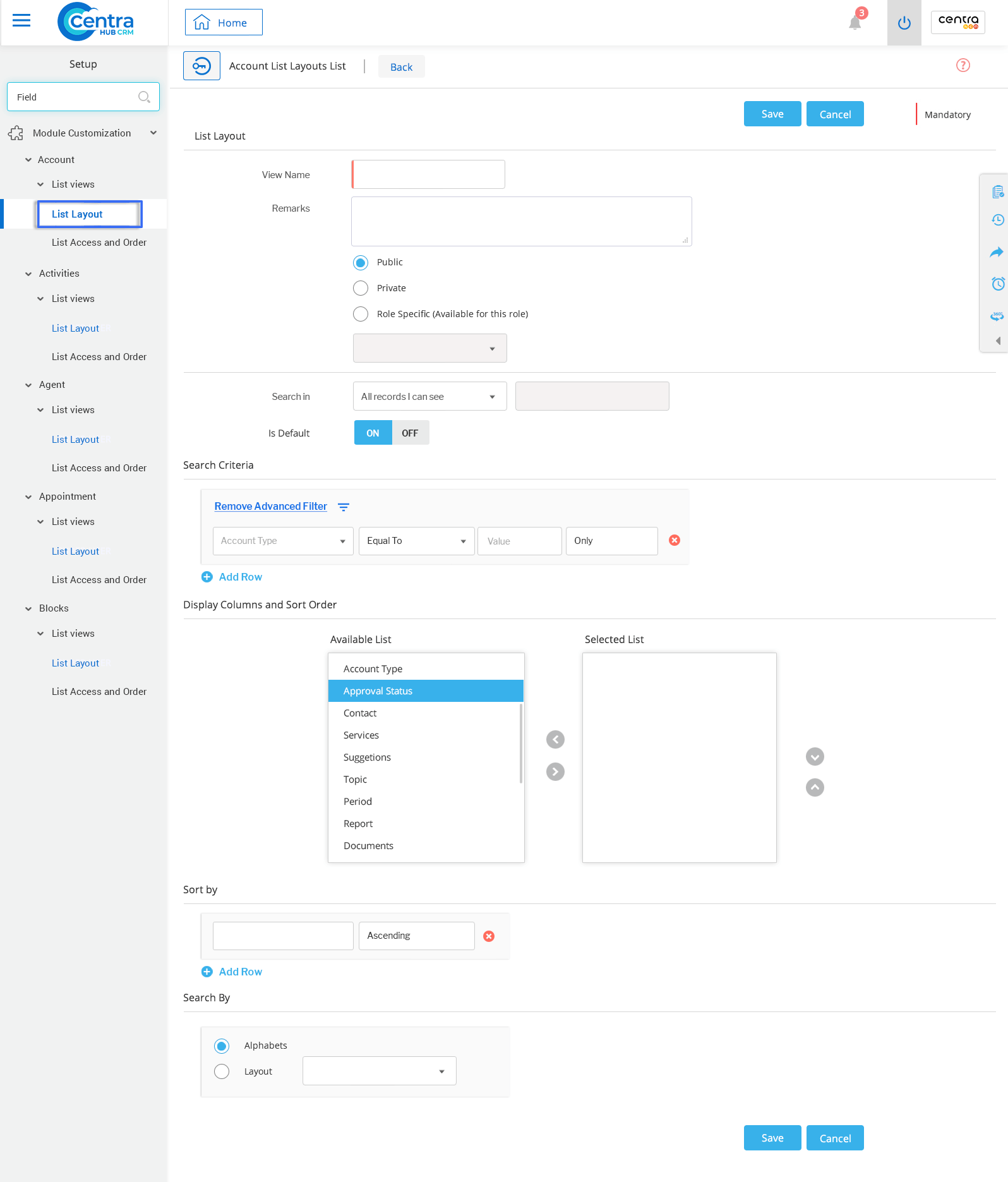A list view is a default set of criteria ready to be accessed by users. Depending on your requirements, you could customize the standard views and sort the order of the list. You could also select a list view of the module's home page by clicking on the View icon.
Custom list view: You could create, modify and delete the custom views and also sort them in a desired order.
1. Access the CentraHub CRM settings and type ‘List’ in the search box.
2. Access the drop-down list of module customization. Choose the module whose list view you want to customize and click on List View.
Example: Here we have chosen to customize the list view of the Account module.
3. Click on the New list layout in the module’s list layout page.
4. On the New list layout page, enter the relevant details.
Enter the name of the list view layout.
Enter any remarks regarding the list view.
Select the radio button for the public, private or role specific depending on your requirement.
Select a search type from the drop-down list. (To view the records which you need)
Use this option if you want to have this as your default list view.
Select the criteria using the advanced filter.
Select and move elements from the ‘available’ list to the ‘selected’ list using arrows.
Sort the records in the order by selecting as ascending or descending from the drop-down list.
Select the radio button for the search of records and specify your preference between alphabets or layout-based search.
5. Click on Save to save the list view.
Get in touch with us for details on setup and additional custom services pricing
CONTACT US