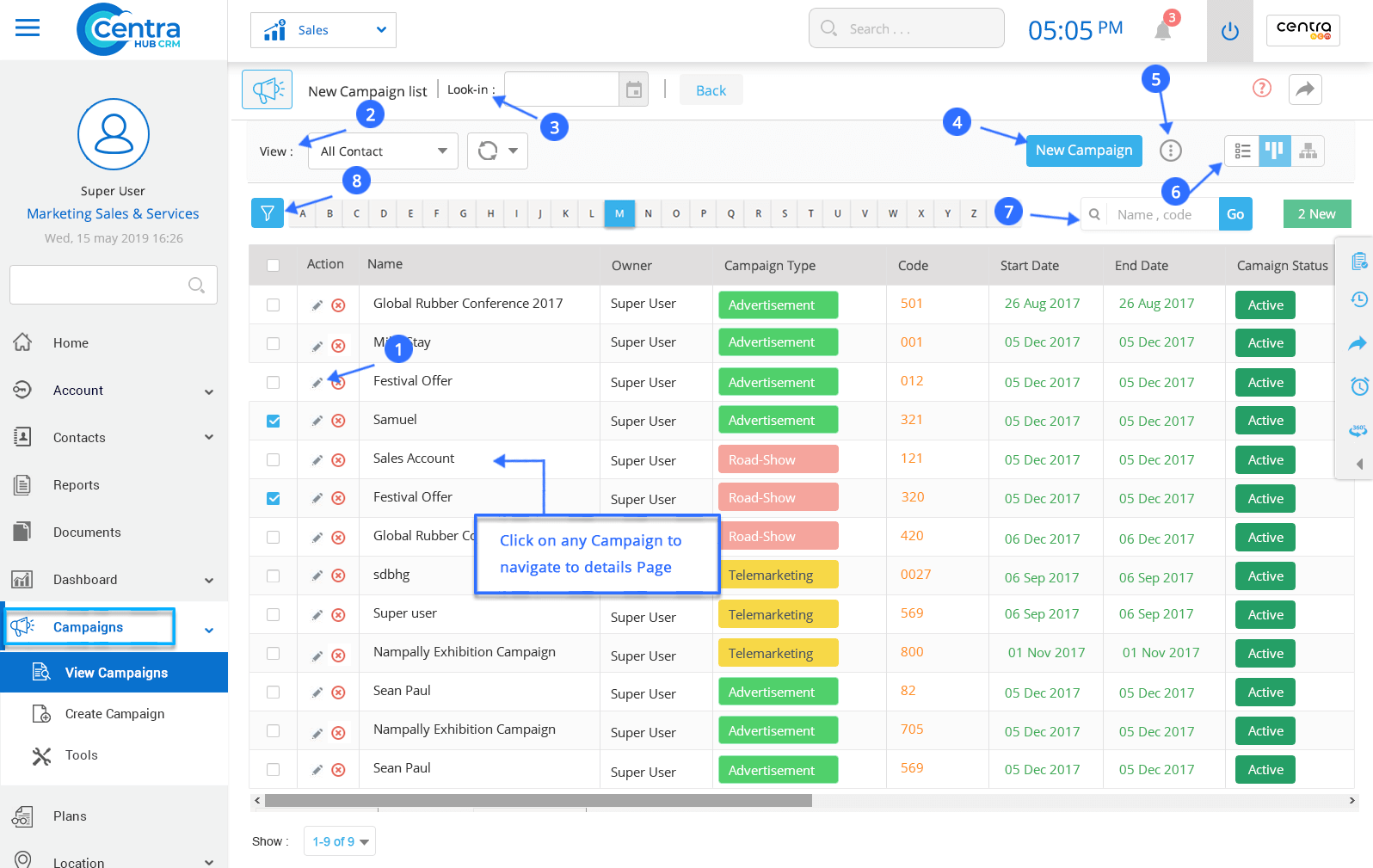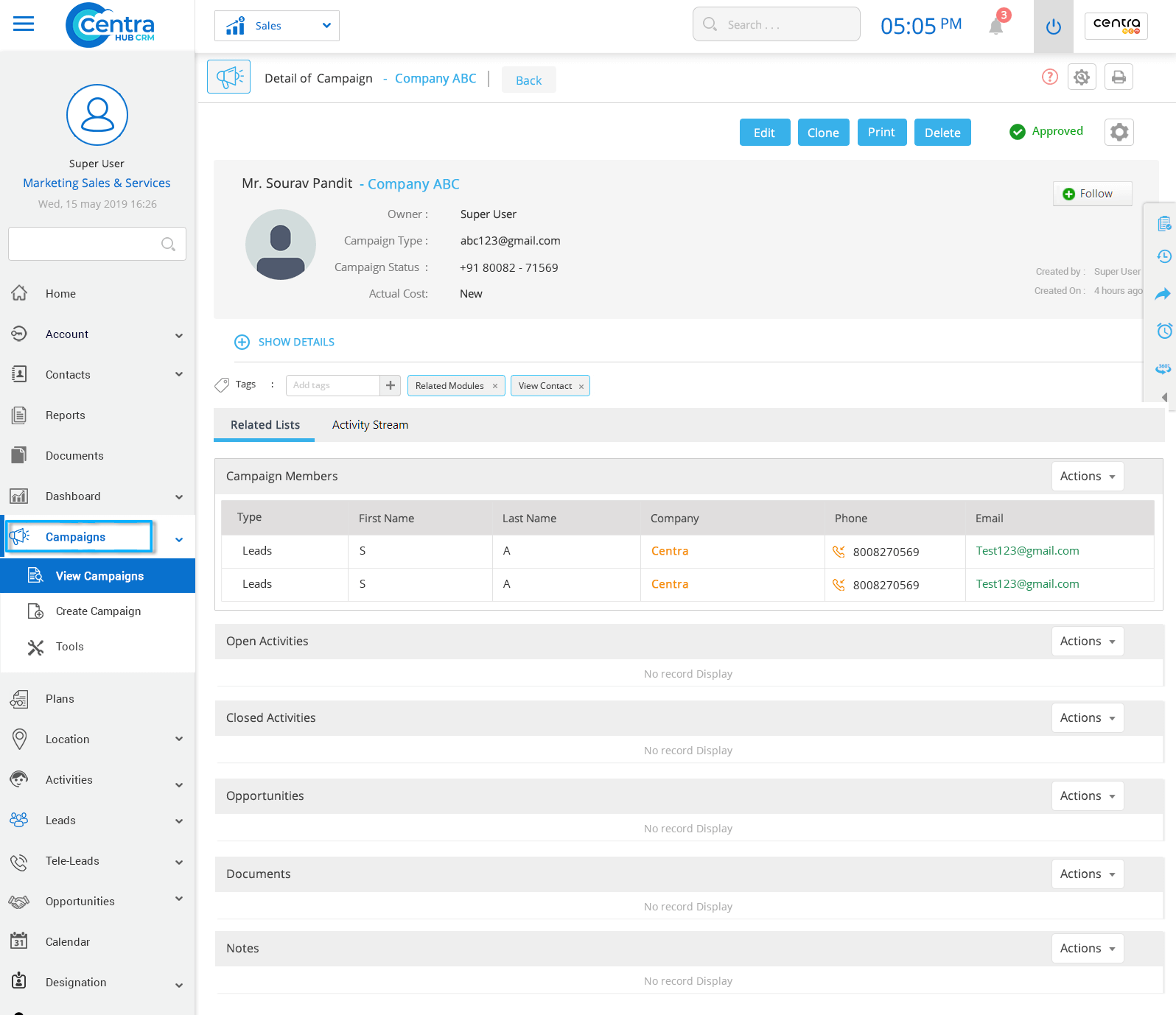CentraHub CRM enables you to monitor and manage all your campaigns from a centralized and unified platform. Email Marketing Campaigns are still one of the single most effective methods of attaining sustained ROI. Our intuitive software allows you to collect a list of web visitors, upload it, then send automated email messages to segmented visitors.
1. Click on the Campaign module or click the arrow button beside the campaign module in the Marketing Application.
2. Access the drop-down list and click on the Create Campaign.
3. On the New Campaign page, enter the relevant details.
Name refers to the name of Campaign.
Owner is the user of CRM who is creating the campaign. Owners could be customized as required.
Every campaign has its unique campaign code. The code could be alphanumeric or based on numbers, depending on your requirement.
Parent campaign refers to the main campaign under which other campaigns are created.
Select the type of campaign from the drop-down list.
Select the status of the campaign from the drop-down list. The list includes status options such as active, inactive and planning.
Select the tele status template from the drop-down list. This is used for the telemarketing campaign where you could record its status.
Type important points and information related to the campaign.
Select the date when the campaign starts and ends.
Note: Use the ‘save’ button to merely save a campaign. The ‘save & new’ button would save the campaign and open a new page for a fresh campaign.
1. Click on Campaign in the Marketing Application dashboard menu.
2. Click on View Campaign. A new page would be displayed with all the saved campaigns.
3. In the Campaigns List page, you could view and access all the existing campaigns.
Edit the campaign through the detailed view page.
View all campaigns with type specification. You could also use the drop-down list for ease.
Sort the campaigns which are created by a specified user.
You could also create a new campaign from while viewing an existing one.
Perform various kinds of activities.
View the campaign list in a split view screen.
Access your desired campaign quickly by using the search option.
Use the filter option to narrow down on specific campaigns.
4. Click on any campaign to access its detailed information.
Edit details of any the campaign.
Delete the campaign.
Clone the selected campaign and modify its details.
View complete details of the campaign.
Create tags for usage throughout the module.
View all activities related to the campaign by clicking here.
Monitor all the changes done by any user through this option.
Get in touch with us for details on setup and additional custom services pricing
CONTACT US