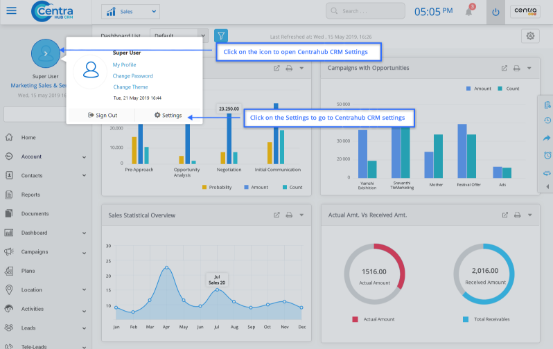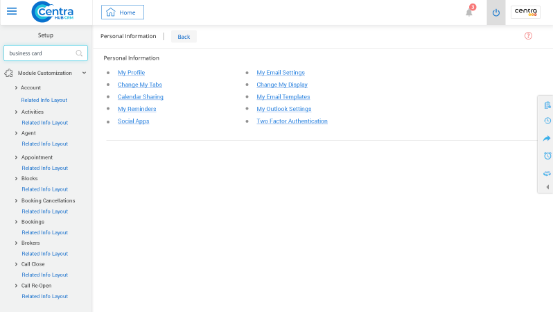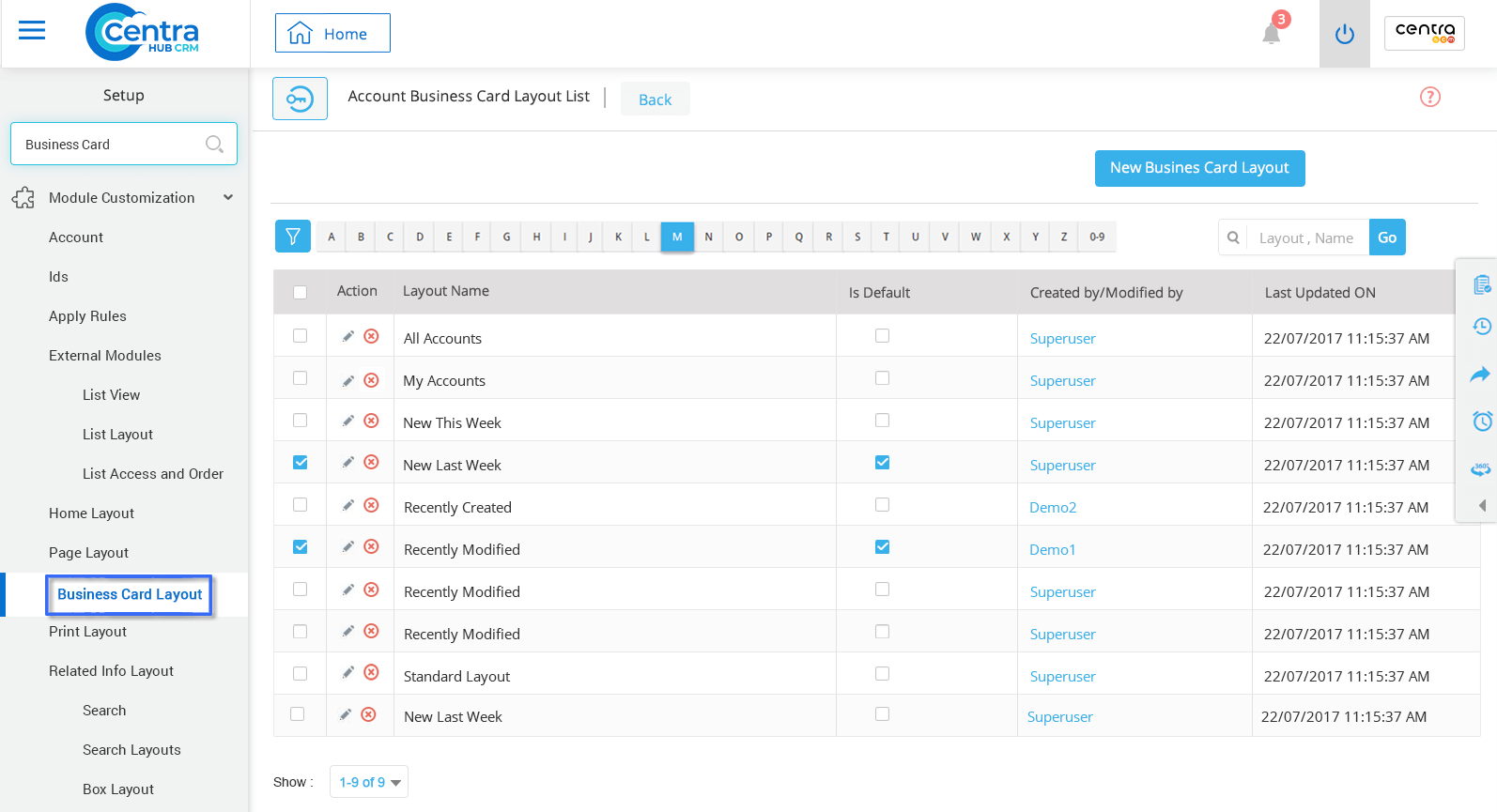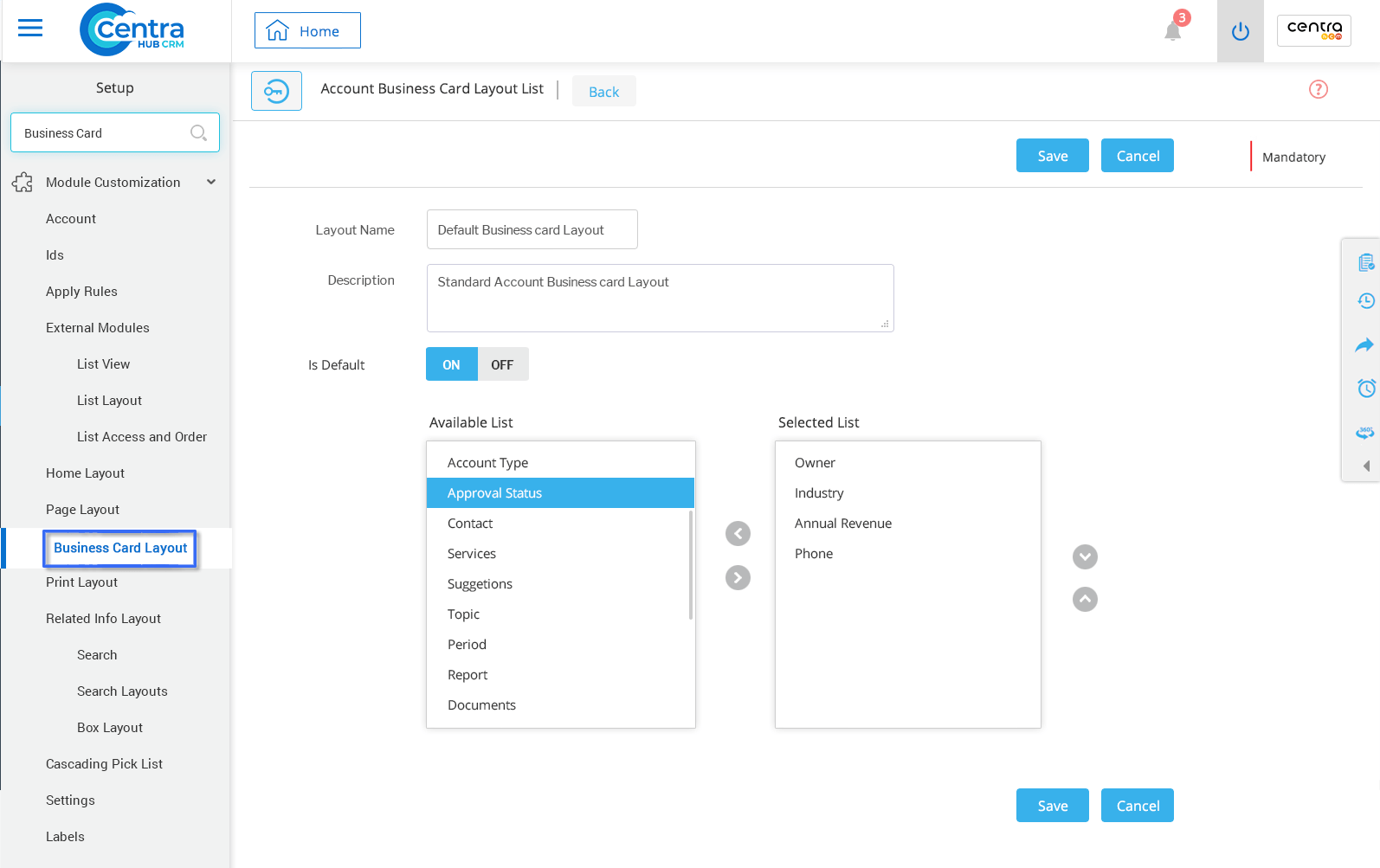The Business Card View in CentraHub CRM is a smart view option which displays important information of a record in a card view. It could be customized to add or remove specific information.
1. Access CentraHub CRM settings. Type the module name in the search box whose Business Card View you want to generate.
2. Select Business Card Layout from the dropdown list of the module. A new page for the Business Card Layout List would be displayed.
Example: In the screenshot, we could see the Business Card layout for the Account module.
3. To create a new layout, click on the option named ‘New business card layout’ and enter the relevant details.
Enter the name for Business Card Layout.
Type the required description to add details.
Click ON/OFF to define whether the card would be default.
Transfer the required fields from the ‘Available’ List to the ‘Selected’ List by using arrow options.
Shows the list of selected Fields that would be displayed in Business Card View.
4. Click Save.
The business card layout would be successfully created!
Click on the required module and select the specific record to access its Business Card view.
Get in touch with us for details on setup and additional custom services pricing
CONTACT US