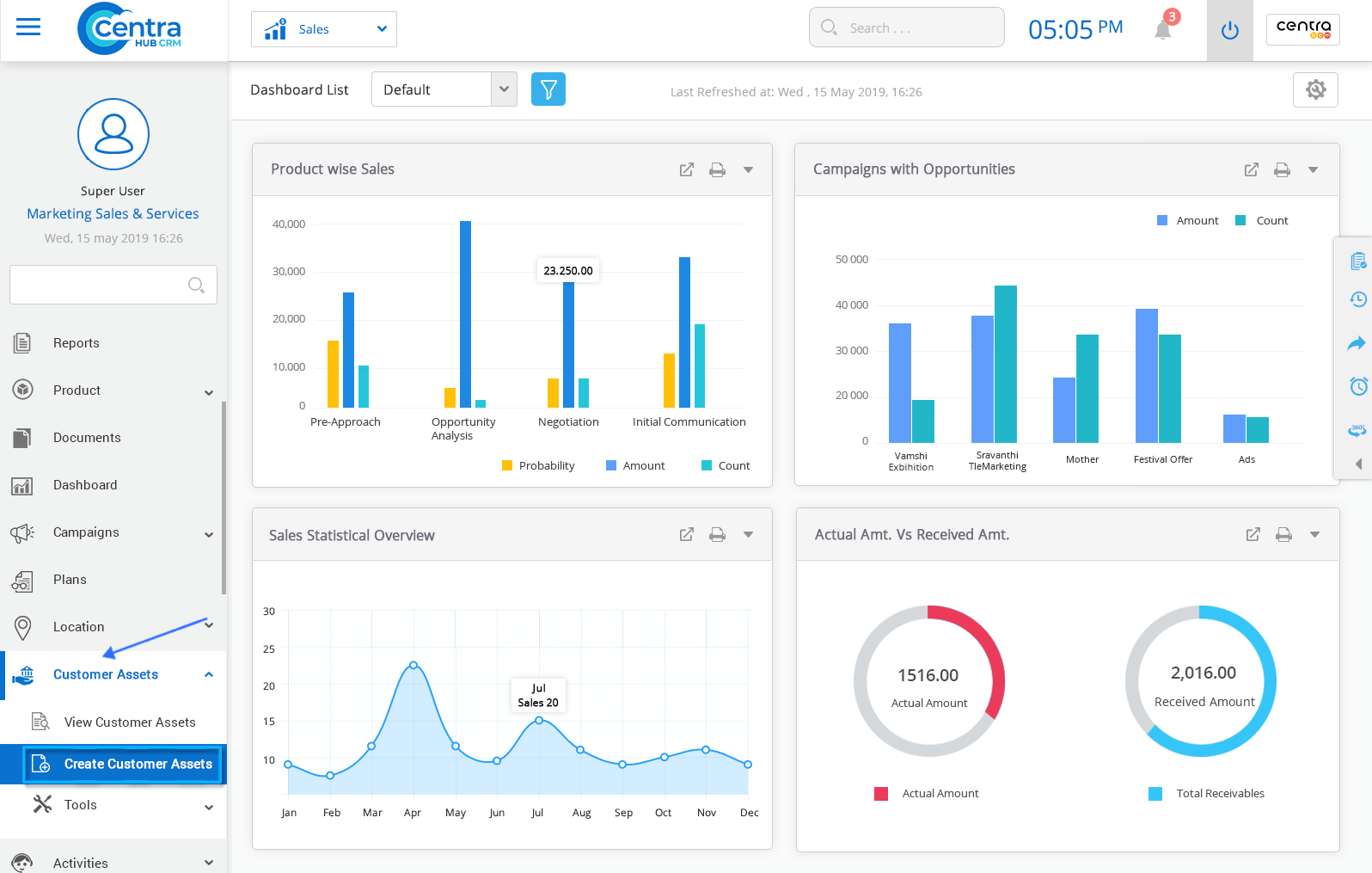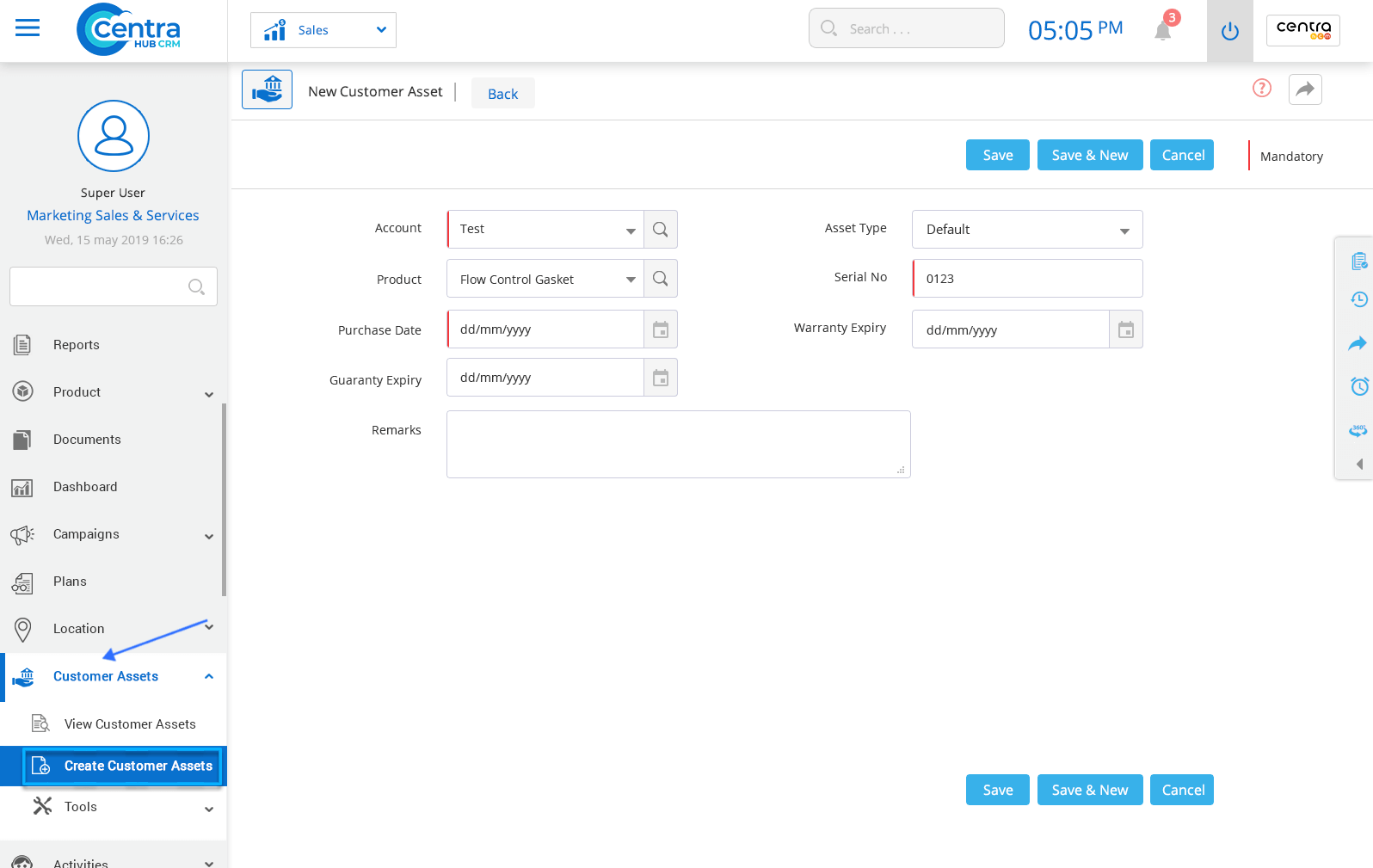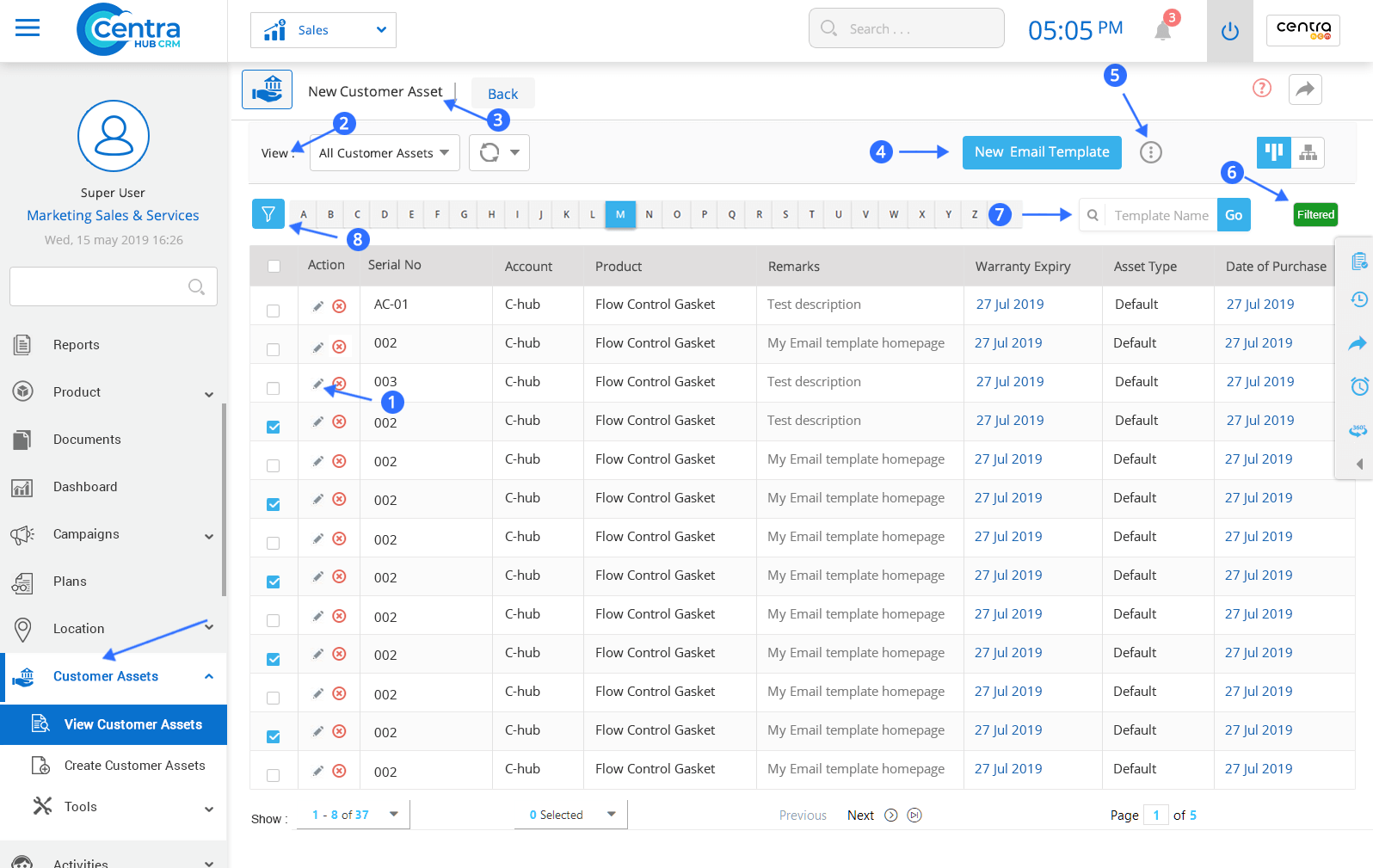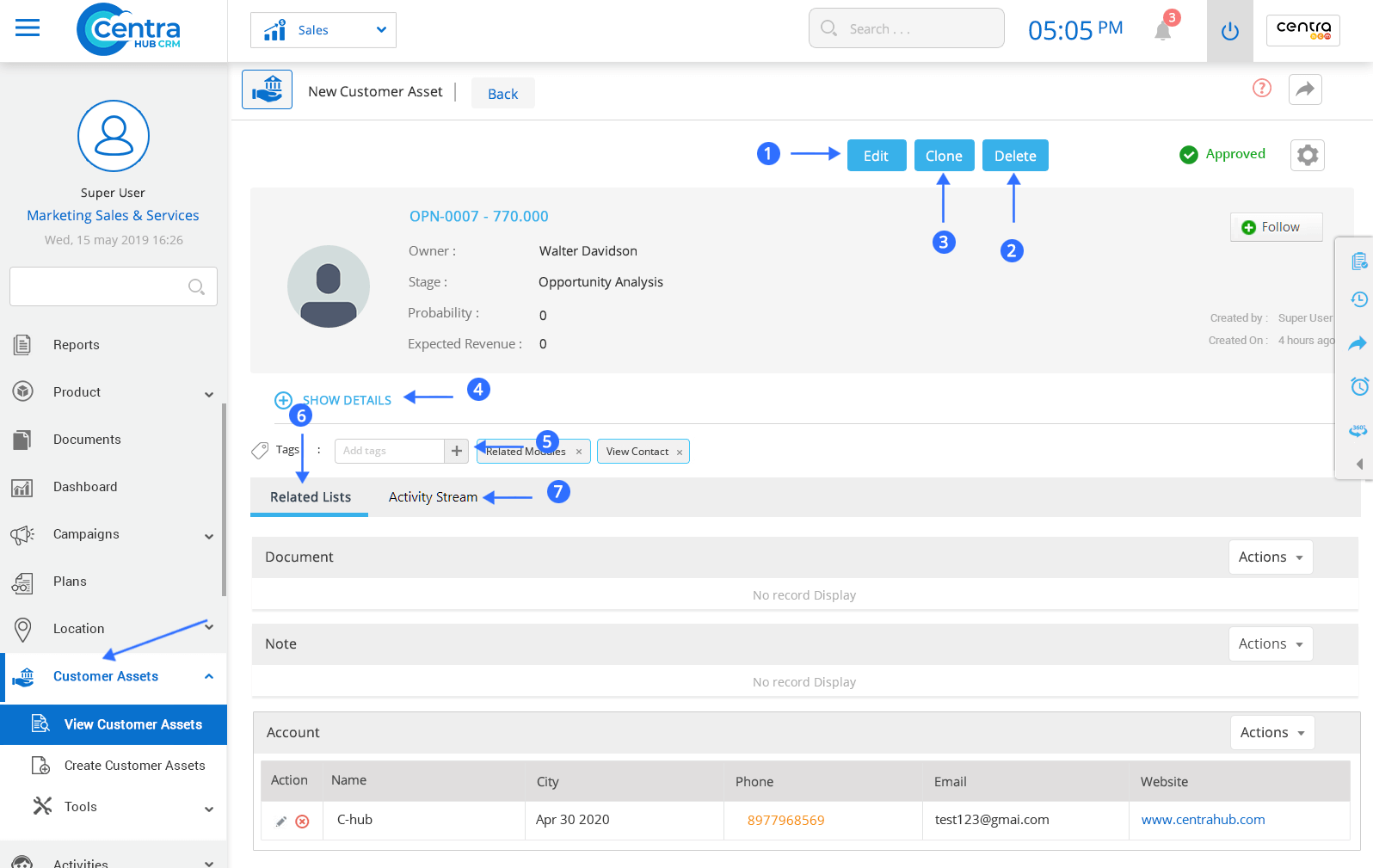In CentraHub CRM, Customer Asset refers to products that were sold to customers and were later considered for service provision under Service Contracts and Service Level Agreements. The Asset master gives complete information of all products under the Service Contract and SLAs for any specific customer.
1. Click on the Customer Asset module or click the arrow beside the customer asset module.
2. Click on Create Customer Asset from the drop-down list.
3. Enter the relevant details on the New Customer Asset page.
Select the account from the drop-down list for which Customer Asset has to be added.
Select a product from the drop-down list as Customer Asset.
Enter the date on which the customer purchased the product.
Select the asset type of the product.
Enter the serial number of the product.
Enter the warranty expiry date of product.
4. Click Save to save the Customer Asset. A New Customer Asset would be created.
Note: There are two options, one named ‘Save’ and another named ‘Save and New’. The former would just save the Customer Asset you just created while the latter would save the new Asset and open a fresh page to create yet another new Asset.
You could use the ‘Cancel’ option to cancel the current Customer Asset creation.
1. Click on Customer Asset on the left side of the service desk on homepage.
2. Click View Customer Asset (the View Customer Asset page would be displayed).
3. On Customer Asset List page, you can view all the existing Customer Assets.
Edit any saved Customer Asset.
To select the view layout of the Customer Asset page.
Check which users have access.
Create a new Customer Asset.
Perform different actions.
Get Customer Assets in list view or split view.
Search among the saved Customer Assets.
Find any Customer Asset by using filter options.
3. Click on any individual record of Customer Asset for a detailed view of Customer Asset.
Edit details regarding any Customer Asset.
Delete any Customer Asset.
Clone the selected Customer Asset and modify its details.
Details of Customer Asset.
Add tags to any Customer Asset.
Shows all the activities related to the Customer Asset.
Shows a history of actions with reference to Customer Asset.
Get in touch with us for details on setup and additional custom services pricing
CONTACT US