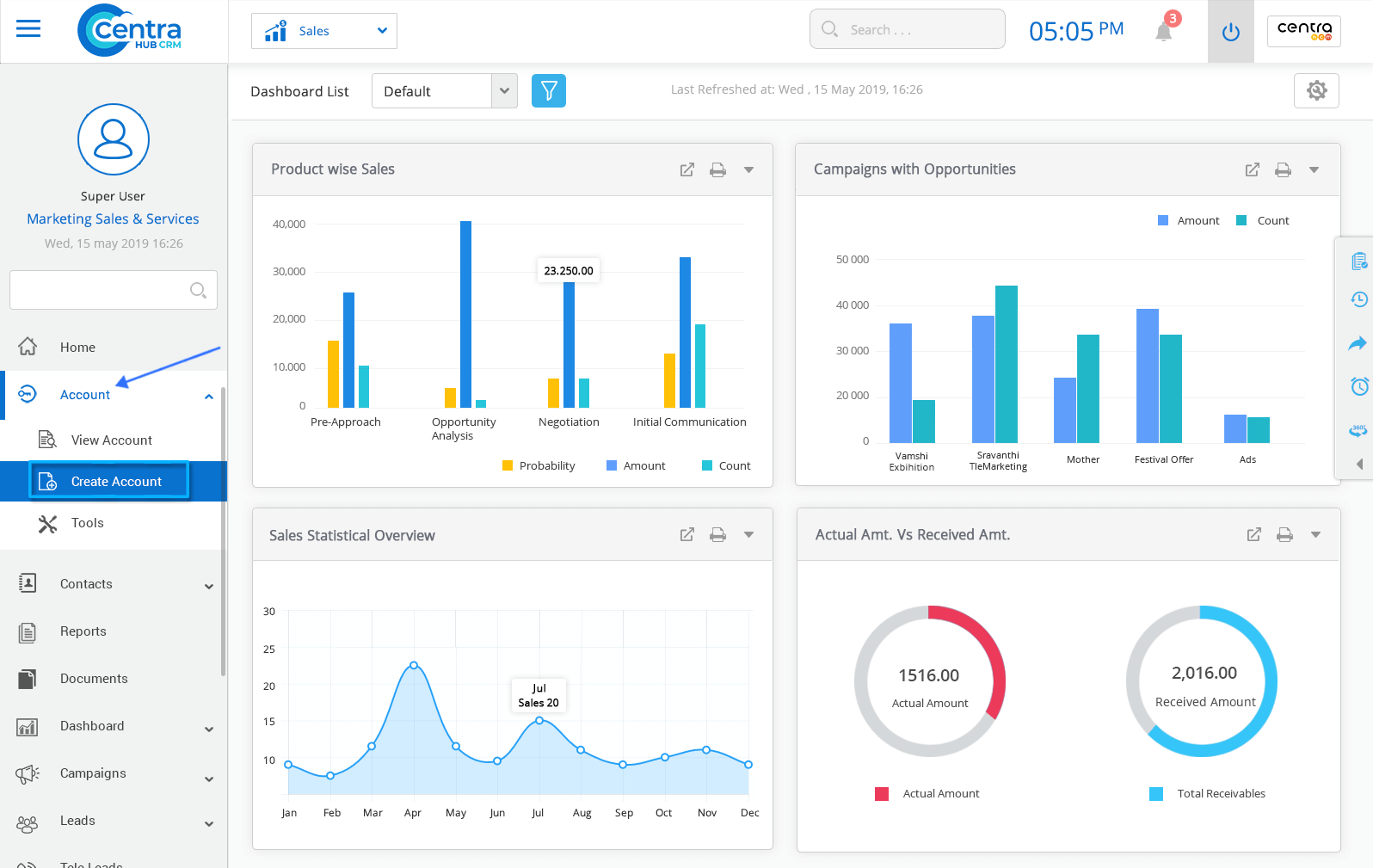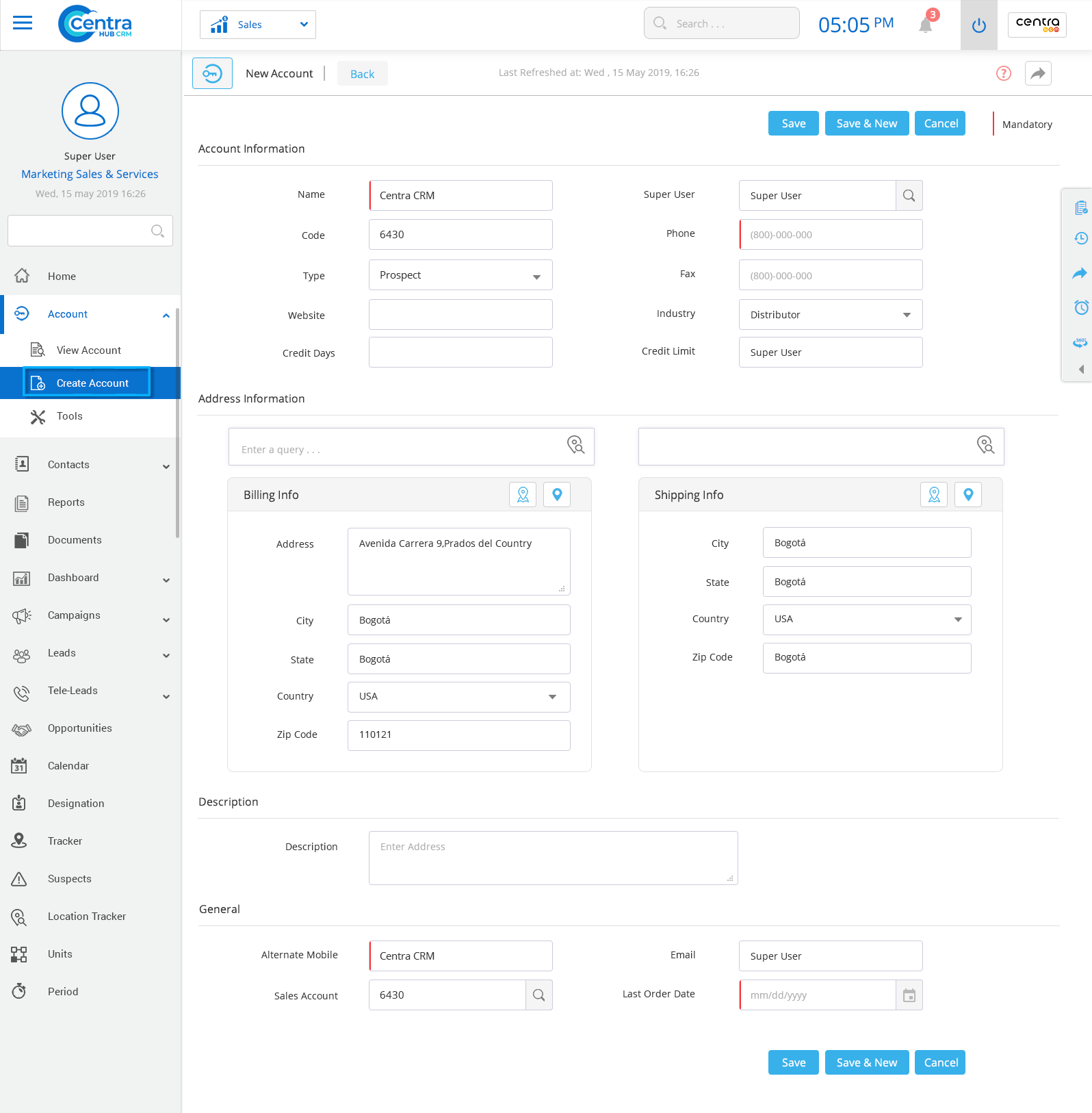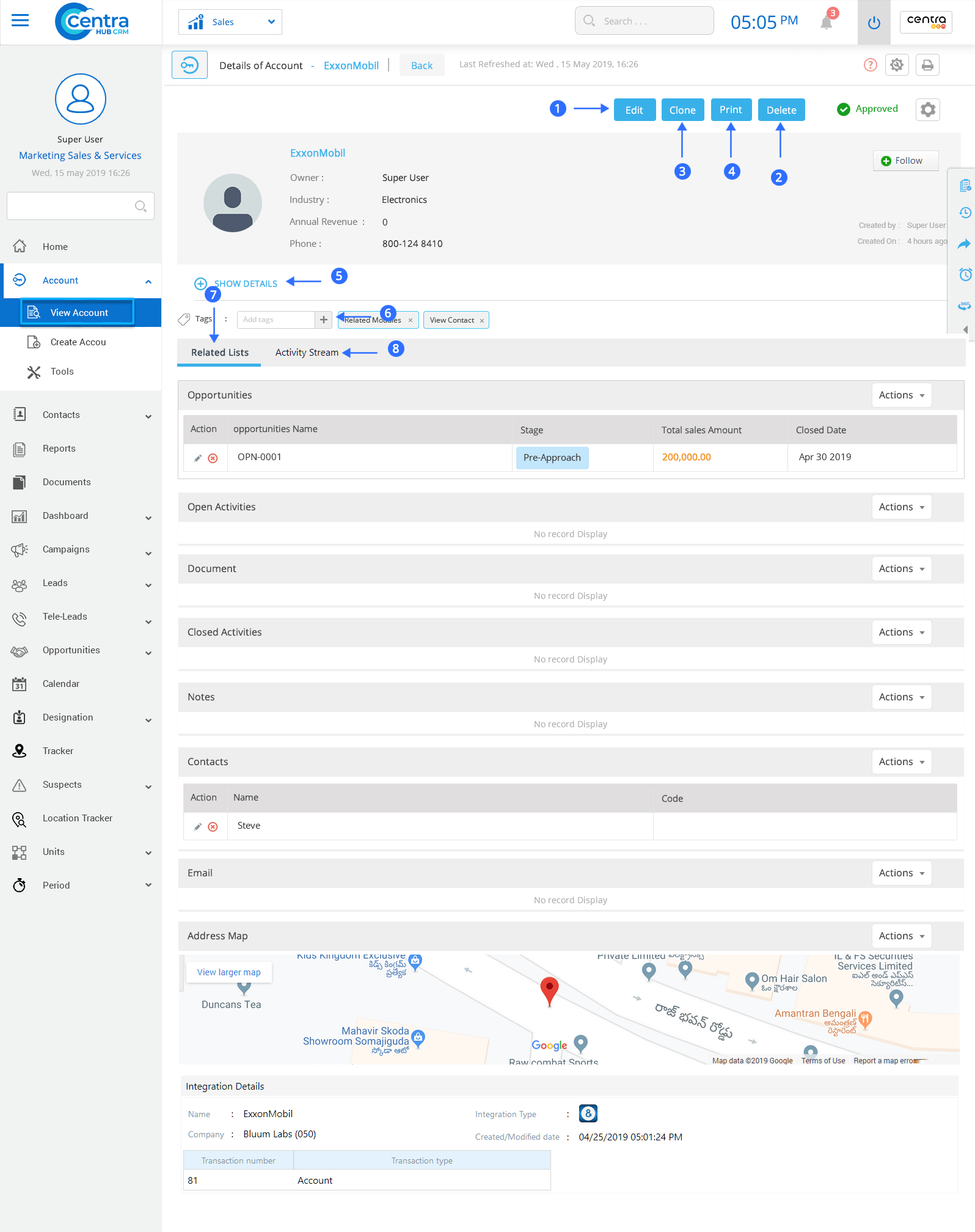In CentraHub CRM, an Account refers to the companies or individuals with which you have business transactions. In the daily B2B scenario, the usage of the Account Module in CRM helps to store details of newly acquired and existing customers.
1. Click on the Account Module on the left-hand side of the Marketing Application dashboard.
2. From the drop-down list, Click on Create Account. (A New Account page would be displayed.)
3. Enter the relevant details on the New Account page.
Enter the Account name.
Enter the contact details of Account
Code refers to the code of the Account.
Enter the Fax details of Account.
Select the type of Account from the drop-down list
Industry refers to industry to which the Account belongs.
Enter the prospect’s/customer’s website URL.
Refers to address details of Account
A Parent Account refers to the main Account under which other Accounts are being created.
Enter any description to the account for reference or as a note.
Owner refers to user using the CRM.
1. Click on the Account option on the left side of the Marketing Application dashboard.
2. Click View Account. A page would be displayed where you could View existing Accounts.
Edit any saved/existing Account.
Access the view layout of the Account page.
Shows which users have access to that page.
Create a new Account.
Action tab to perform various actions.
View Accounts in the list view or split view.
Search any saved Account.
Find specific Accounts by using filter options.
3. Click on any Account to access its detailed information.
Edit any details related to the Account.
Delete any Account.
Clone the selected Account and modify its details.
Print any Account.
Show complete details of the Account.
Create tags.
Displays all the activities related to the Account.
Displays history of all actions performed for any Account.
Get in touch with us for details on setup and additional custom services pricing
CONTACT US